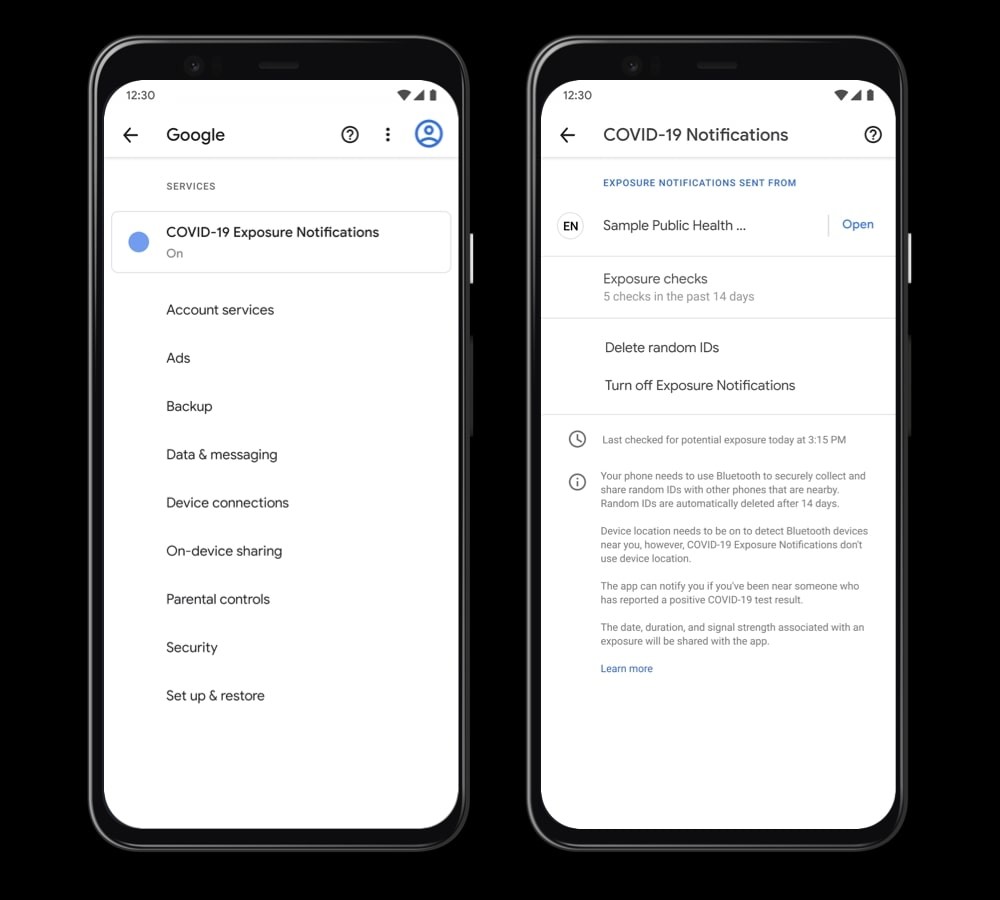Most Mac users aren’t truly gamers, but some of you who have migrated from Windows might be or those who are console gamers. Whether you are a hardcore gamer or casual gamer, did you really thought that you will try games on your Mac? One such game that’s popular in the Battle Royale category is the Fortnite and it’s playable on Mac.
The free-to-play cross-platform battle arena shooter is highly popular among gamers, if you are the one, you might be interested in giving it a run on your Mac. Here’s how you can install and run Fortnite on your Mac.
We will also be showing you the Fortnite system requirements and tips to optimize the performance of your Mac to run the game.

How To Install And Run Fortnite On Mac
To download and install Fortnite on your Mac, follow these steps.
- Download the Epic Installer from the official website fortnite.com.
- You will require an Epic Games account. Log into your account, and go through the installation process. If you don’t already have one, sign up with Email, Facebook, Google, Xbox Live, PlayStation Network, or Nintendo account.
- Open the Epic Games Launcher app that you have download and let Fortnite download completely, it may take a while depending on your speed of the internet.
- Once the download is completed, run it on your Mac and enjoy the game!
Pair your gaming controllers to your Mac to play Fortnite with it. Your Mac is compatible with PlayStation 3 as well as PlayStation 4 controllers. Your PlayStation 4 controllers can also be paired with iPhone and iPad.
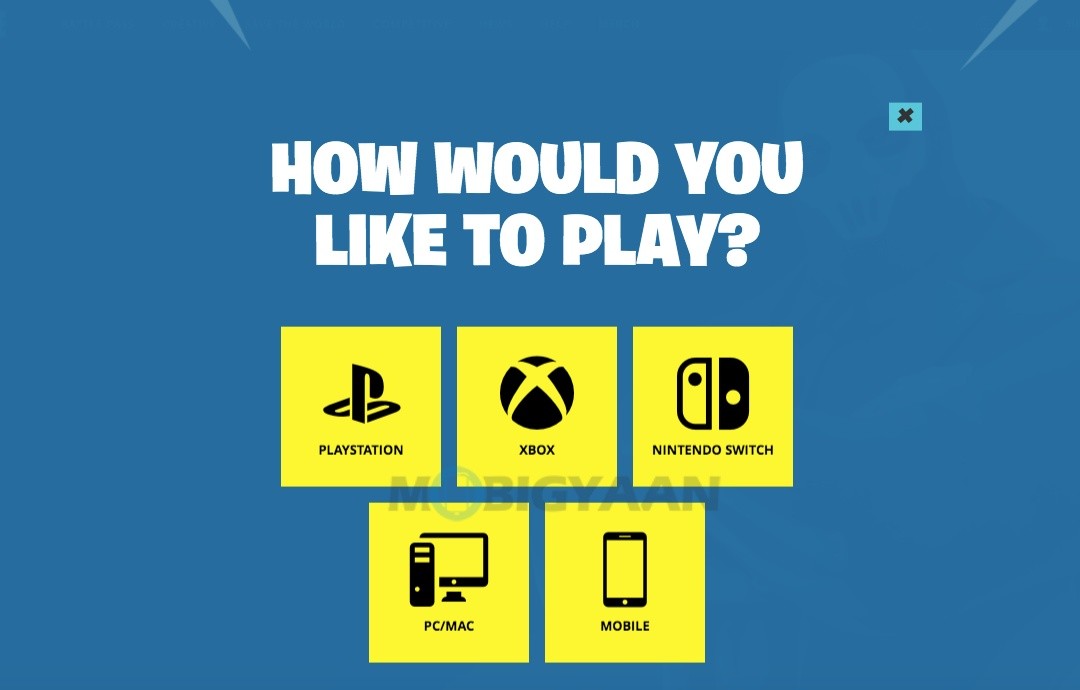
Fortnite System Requirements for Mac
As we all know, games require powerful hardware to give you better performance and graphics. According to Epic Games, the following are the system requirements for Mac and Windows. Windows because if in case you are using Windows on your Mac via Boot Camp.
Minimum System Requirements For Fortnite
- Operating System: Mac OS Mojave (10.14.6+) or later, Windows 7/8/10 64-bit
- Processor: Intel Core i3-3225 3.3 GHz CPU or better
- Graphics Processor: Intel Iris Pro 5200 on Mac, Intel HD 4000 on PC
- Memory: 4 GB RAM
- Storage: 76 GB of disk space to download and install the game
- Other: Mac with support for Metal API
Recommended System Requirements For Fortnite:
- Operating System: Mac OS Mojave (10.14.6+) or later, Windows 7/8/10 64-bit
- Processor: Core i5-7300U 3.5 GHz CPU or better
- Graphics Processor: 2 GB Nvidia GTX 660 or 2 GB AMD Radeon HD 7870 equivalent DX11 GPU or better
- Memory: 8 GB RAM
- Storage: 76 GB of disk space to download and install the game
- Other: Mac with support for Metal API
If you can’t meet the minimum system requirements for Fortnite on your Mac, then, unfortunately, the game won’t run, you are better off just playing on iPhone or iPad.
Mac Performance Tips For Fortnite
It is much better if you have better hardware to run the game, however, for those who are using an old Mac to run the game, try these tips to give a performance boost.
- Try to quit all the applications even the ones that are running in the background to free up the RAM and CPU.
- Don’t multi-task while paying the game.
- Adjust the Fortnite graphics as per your hardware. We suggest keeping the graphics on the lower side to get better performance if you are on an old Mac.
- Change the frame rates and also adjust the display resolution to give it a boost.
You can also check out these steps to boost the performance of your Mac. If you are trying to quit the apps but can’t, force quit the apps on Mac. Want more stuff related to your Mac? Here are some more tips and tricks, guides, and tutorials for your Mac.
For more updates on the latest smartphones and tech, follow us on our social media profiles.