YouTube’s Autoplay is switched On by default for all devices, the mobile app, the mobile web browsers, desktop web browsers, the YouTube app for TV, and wherever you access the YouTube, it plays videos on its own at the end of an existing video. This can be changed quickly if you are annoyed by the autoplay feature or you don’t want to play videos automatically. Here’s how you can quickly stop auto-playing videos on YouTube for mobile.
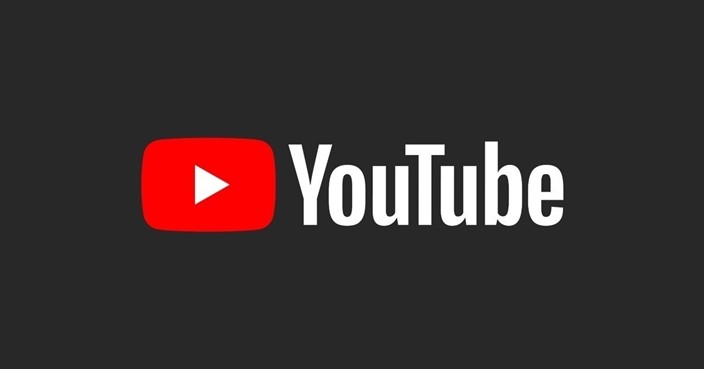
YouTube’s video player will show what’s going to play next, if you scroll past the video player or type something, like a comment or a search, the next video won’t automatically play. At the end of a video, you can tap Cancel on the video player to prevent the next video from automatically playing.
How to quickly stop auto-playing videos on YouTube
If you quickly want to turn Autoplay off, go to the watch screen of any video, and at the top of the video player, tap the Autoplay switch to set it to Off.
Now you can enjoy videos without playing the next videos automatically. The Autoplay will remain off until you turn it back on. To turn it back on, tap the same Autoplay switch to On.
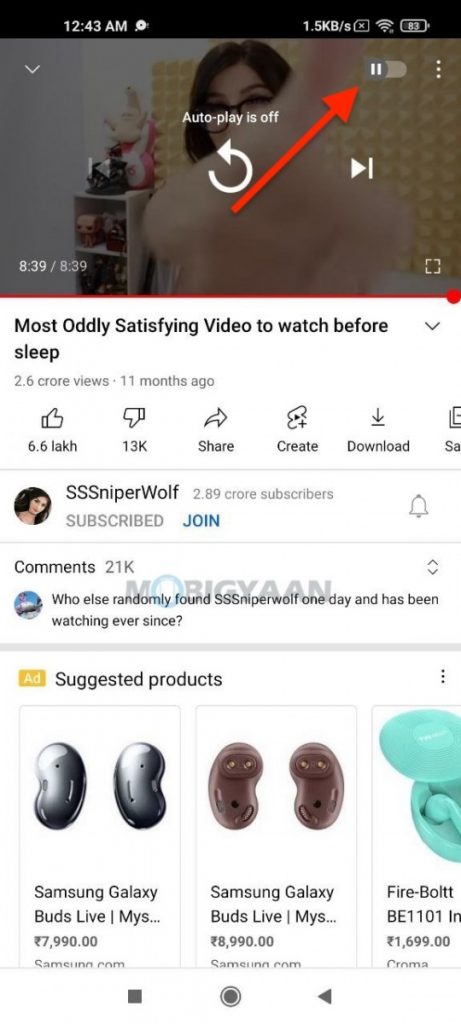
You can also enter the YouTube app settings to turn off auto-play, go to the Library at the bottom, and head to the Profile icon at the top, tap on Time watched. At the bottom, turn off the slider that says ‘Autoplay next video‘ to stop auto-playing videos on YouTube. That’s all you have to do, you can also visit YouTube Settings using the Profile icon and head to Autoplay and there you can disable auto-playing of videos on YouTube.
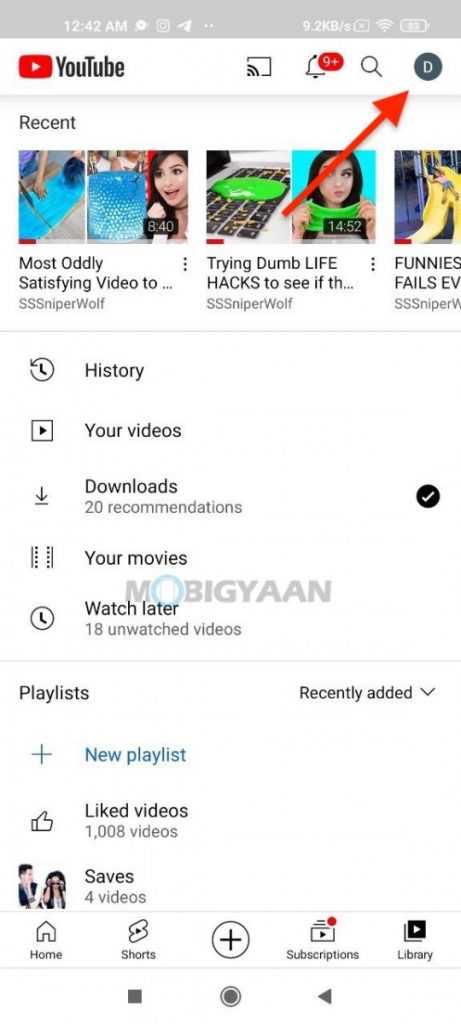
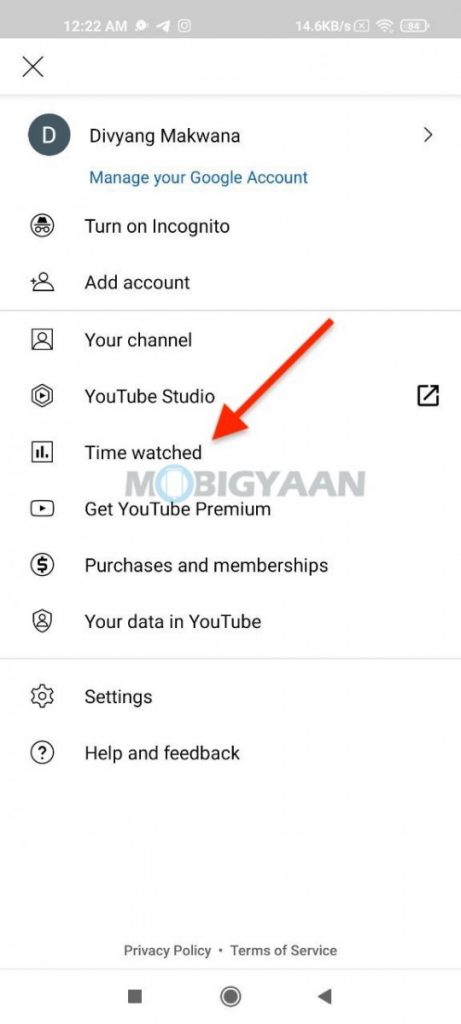
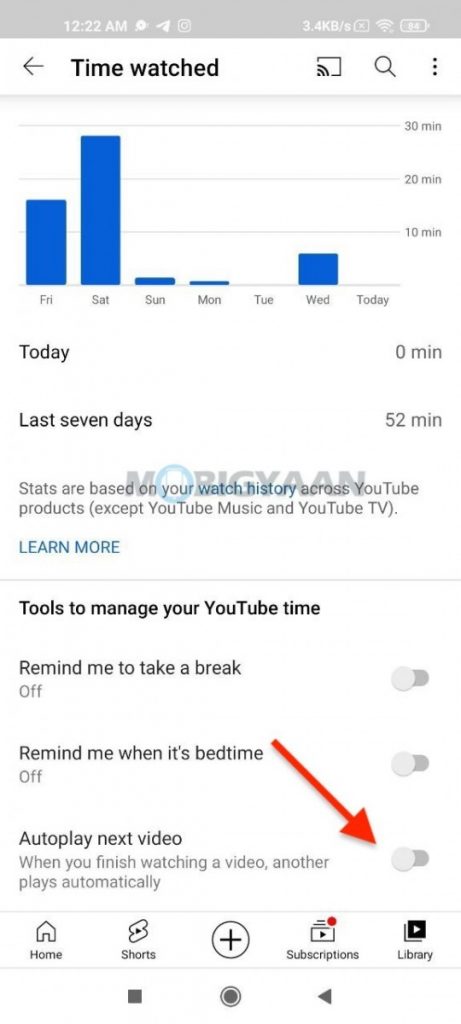

Also, take a look at Android, iPhone, Mac, and Windows tutorials. For more updates on the latest tech news, smartphones, and gadgets, make sure to follow us on our social media profiles.

