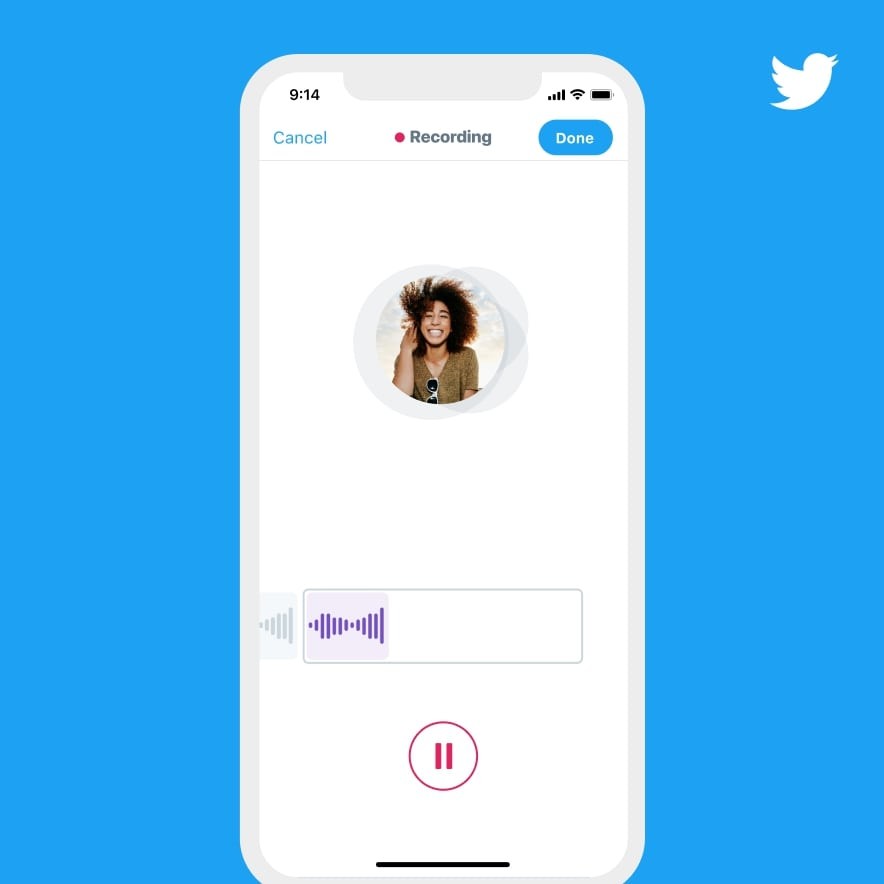Are you using the Tags in the Finder for specific files and folders? These Tags are named colors and it might be useful in identifying the files and folders according to these colors. However, you can rename the Tags and put more descriptive names to it instead of colors.
Changing the name of the tags is easy, you can do it in the Finder Preferences. For instance, changing the color tag Red to something like Unused or maybe like Important Files so that you can identify those files in a glimpse. So, rather than having a tag simply named Red or Blue, you could rename to something more memorable.

How To Rename Tags On Your Mac
This method works the same for all version of macOS. Follow these steps to rename the tags on your Mac.
- Launch the Finder on the Mac.
- On the top in the menubar, click Finder and choose Preferences.
- Under the Finder Preferences, select the tab Tags.
- Choose the Tag you want to rename. Right-click on it and choose Rename to rename the Tag. You can also click on the name of the Tag to rename quickly.
- Change the name from the colors to anything you like and hit Enter.
- Repeat with other tags to rename them as required
- Quit the Finder Preferences once done.
When you change the name of the tag, it will change for the entire file system. So if you have used that tag for any files or folders, it will be now become the new tag for each of those tagged items.
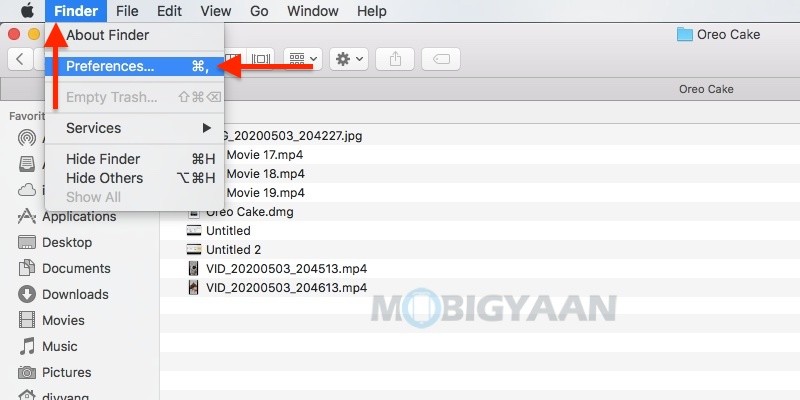
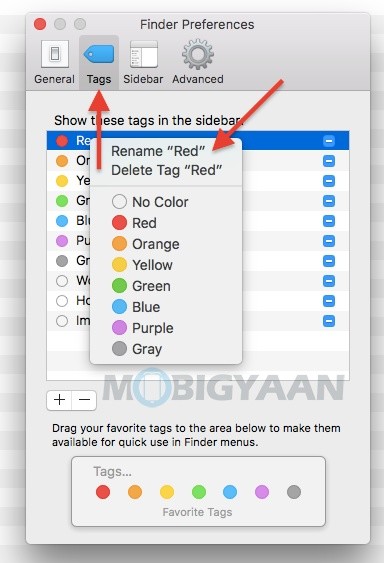
So, now you know how to change the color Tags in the Finder. You can also change colors of the folders in the Finder. More tips and tricks, guides, and tutorials on Mac and Windows are available for you, check them out.
To get updates on the latest smartphones and tech, follow us on our social media profiles.