If you are a Windows 10 user you might be familiar with its Action Center that allows users to manage their Notifications and In addition to this, it also gives its users access to quick actions.
The Action Center on Windows 10 is completely customizable and allows its users to manage quick actions and control the notifications which they want to see. However, not everyone using the Action Center is aware of how they can customize it to the fullest.
Hence, in this guide, we are going to show you how you can master the Action Center on Windows 10. Without waiting further, let’s get started.
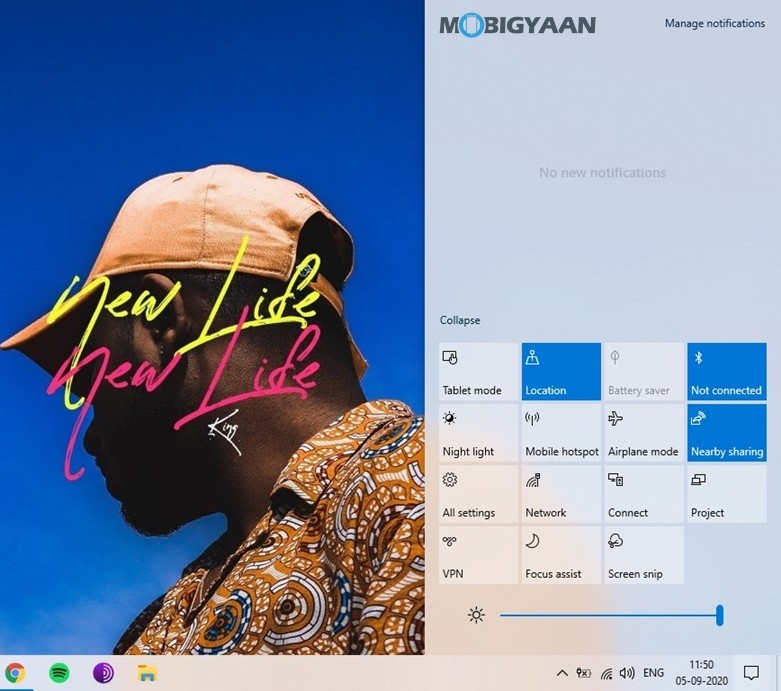
1) How to Manage Notifications on Action Center
A lot of App Notifications can sometimes get annoying especially when you are working on something important. Hence, to avoid that problem users can choose the apps which are allowed to send notifications in Action Center. Have a look at the steps below to see how it’s done.
Step 1: Bring up the Action Center by pressing the Notification button from the taskbar.
Step 2: Click on “Manage Notifications” from the top right corner.
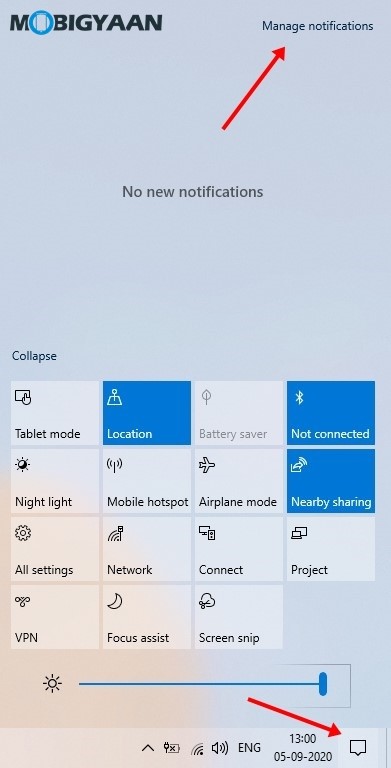
Step 3: Scroll down in the “Notifications & Actions” settings and choose the Apps that can send notifications. To turn off notifications from an App simply press the button next to it.
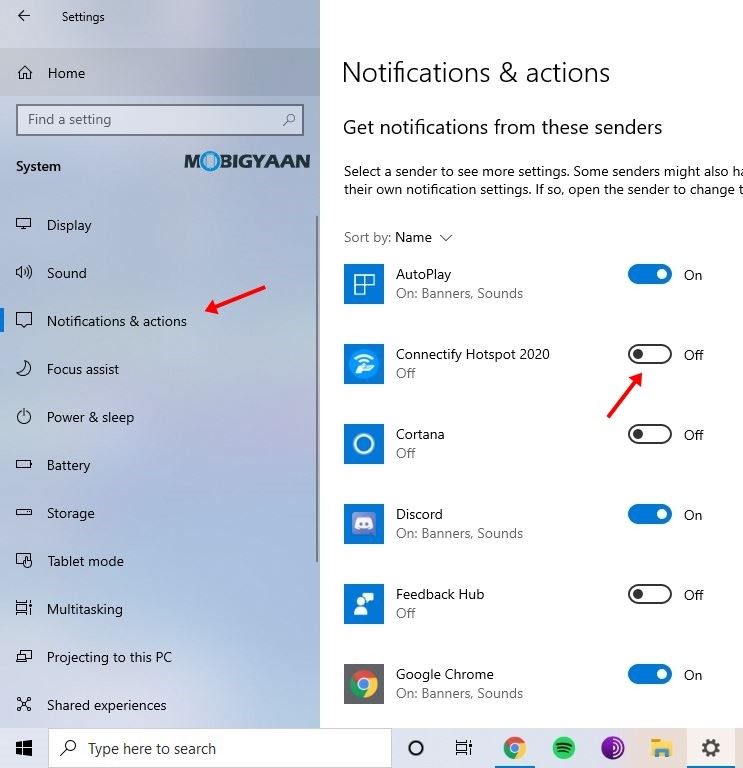
Step 4: Exit the App and your changes will be applied.
2) Customize Quick Actions in the Action Center
Quick actions help you to perform various tasks with a single click. Windows 10 allows users to customize the Quick Actions in Action Center so they can move and add the actions they like. To customize quick actions all you have to do is:
Step 1: Go to Settings -> System -> Notifications & Actions.
Step 2: Click on “Edit your quick actions” to continue with the customization process.
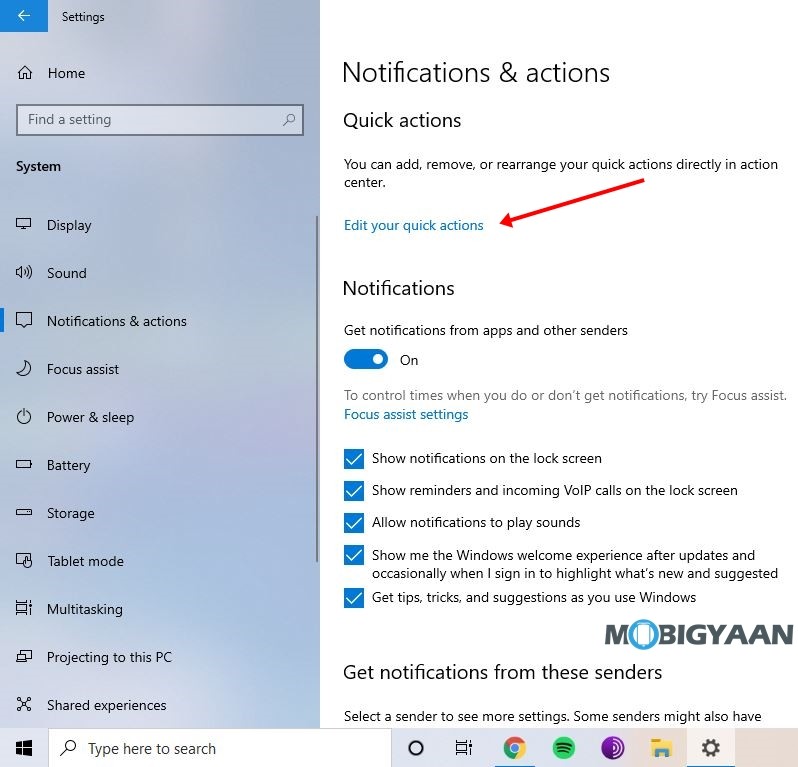
Step 3: To add new actions simply click on the “Add” button and select from a list of available quick actions.
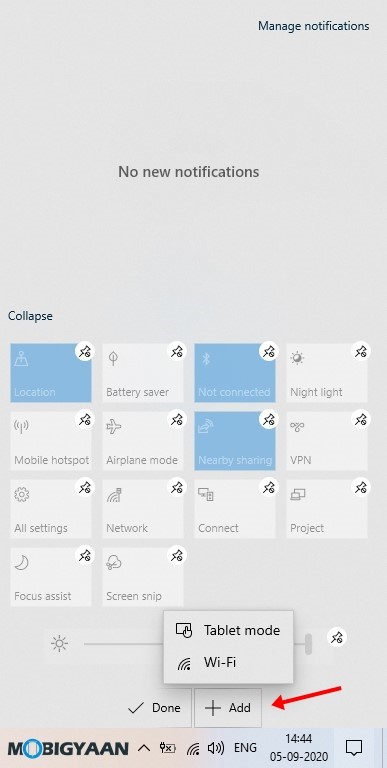
Step 4: Remove the quick actions you don’t need by tapping on the remove button. You can also rearrange your quick actions by dragging them around.
Step 5: Press “Done” and your changes will be saved.
3) How to hide notifications from the Action Center
If you don’t like getting notifications on your Windows 10 system then you can completely disable them from your Settings. Have a look at the steps below to see how it’s done.
Step 1: Open Action Center by pressing the Notification button from the taskbar.
Step 2: Click on “Manage Notifications” from the top right corner.
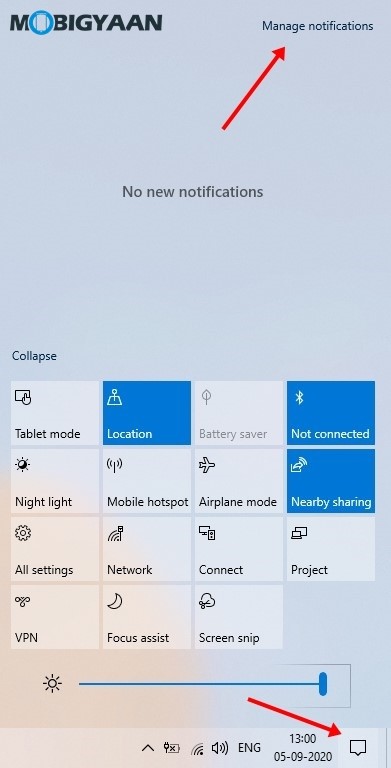
Step 3: Go to the Notifications section and turn off the “Get notifications from apps and senders” button. That’s all doing this will disable the notifications in the Action Center.
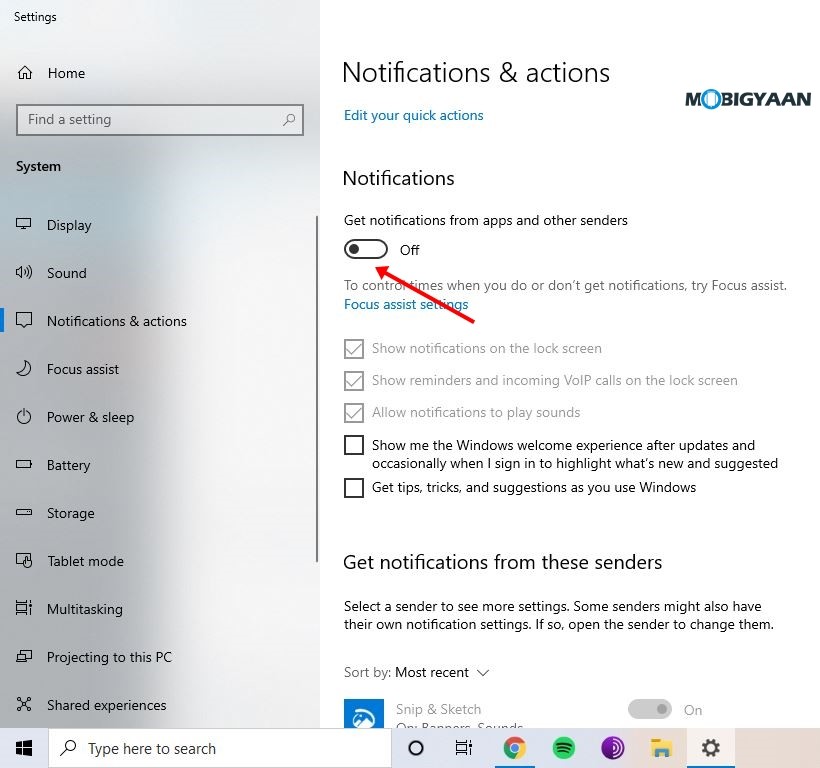
That’s all, folks! If you liked this guide, Don’t forget to share it using the social media buttons and do check more Windows and macOS guides, tutorials, tips, and tricks. To get updates on the latest tech news, smartphones, and gadgets, follow us on our social media profiles.

