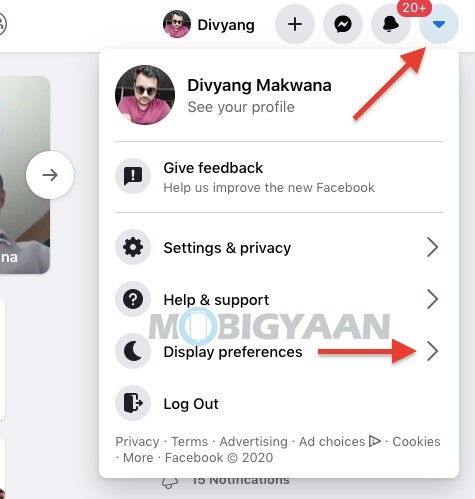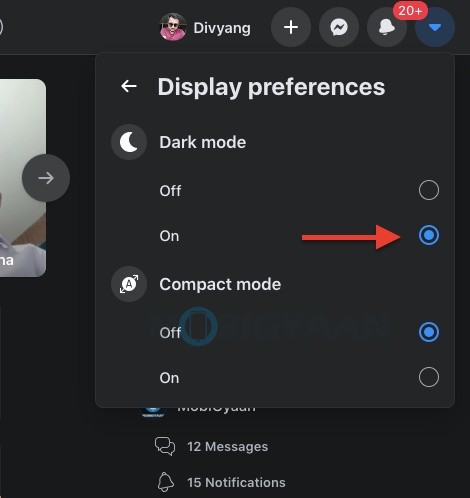Are you using Facebook in the darkroom or at night on your Mac or Windows PC? You might be using the Facebook app in dark mode on your smartphone, but have you tried using the dark mode on its web version i.e. facebook.com on a browser? Fortunately, the new Facebook UI supports the Dark mode and you can make use of it to browse the news feed and other pages on Facebook.com.
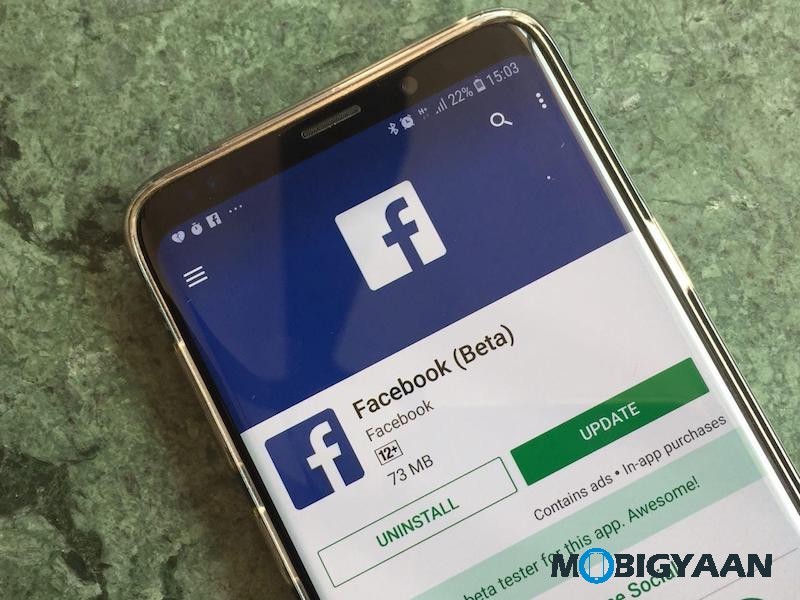
The Dark mode has become popular these days, now the web version of Facebook too supports the dark mode. With the dark mode enabled, the interface will go dark and you can browse Facebook.com in a dark theme better for your eyes and better for viewing in a dark environment. Here’s how to turn on dark mode on Facebook.com on a browser.
How to use Dark Mode on Facebook.com
- Visit the https://facebook.com on any browser – Chrome, Firefox, or Safari whichever you are using.
- Now on the top right corner, click on the down arrow to open the dropdown menu.
- Select Display preferences and choose Dark mode, turn it on from here.
- If you don’t see Display preferences, perhaps you are using the older version of the Facebook web, switch to the new interface by choosing the option under the dropdown menu Switch to new Facebook. Your Facebook profile will now use a revamped interface.
That’s all about the trick, if you like it, use the social media buttons to share. More such stuff can be found here – Windows and Mac tutorials, guides, tips, tricks, and hidden features. To get updates on the latest tech news, smartphones, and gadgets, follow us on our social media profiles.