Samsung has introduced a new feature called Smart Glow in the Galaxy J2 (2016). The new feature enables the users to set a custom color for the LED ring. Each time a notification pops up, the ring glows like in the image below. If you are wondering how to use Smart Glow on Samsung Galaxy J2 (2016), read on to know.

What is this Smart Glow feature?
Smart Glow is a LED notification ring around the rear camera that glows at incoming notifications. Samsung calls it as a next-gen LED notification system that allows the user to colour-code the LED for each app the user choose to. So, it means you can customize the color the way you want. Smart Glow will keep you updated with all your important notifications.
How to use Smart Glow on Samsung Galaxy J2 (2016)
To use Smart Glow on Samsung Galaxy J2 (2016), just swipe the notification bar from the top and enable the shortcut to turn on the Smart Glow. Now every time when a notification comes, the LED will glow.
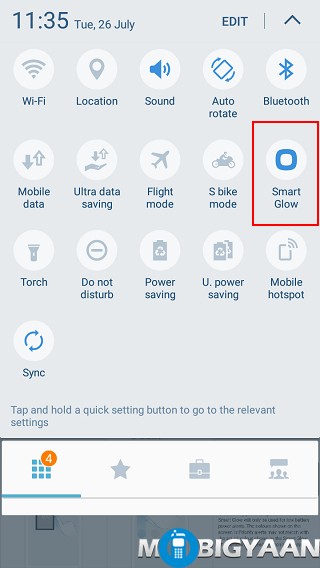
Setting priority notification can be done by setting up the LED for specific apps. Long press the shortcut or open the app from the app drawer and turn it on.
Step 1: Tap priority alerts, and under it, drag any app if it is listed below or just tap the plus button and select the desired app.
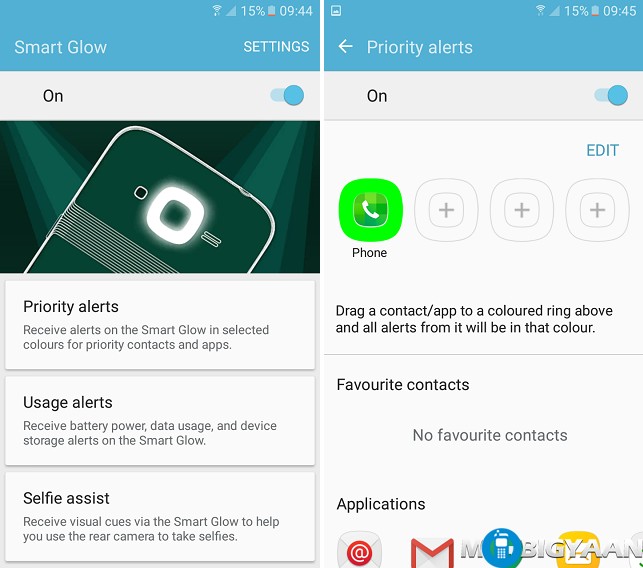
Step 2: Set a color for the priority notification for the assigned app. Hit OK and use the sliders to pick a color you like for LED light. If you want to check what color you have picked up, tap the Glow button and see the LED glowing. Then tap Done.
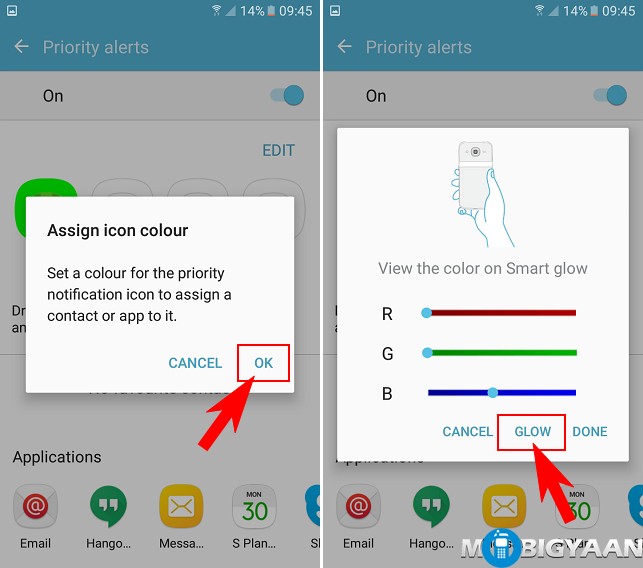

Now the LED glows with the color you’ve selected whenever your selected app pops a notification.
Taking selfies with the back camera can be difficult but Smart Glow can assist you. When you take selfies from the rear camera, you can receive visual cues via Smart Glow LED to assist you when you take a perfect selfie. Hold the phone and adjust it, if the LED glows full that means you are holding the phone perfect, and it’s time to capture a perfect selfie.
Under Usage alerts, the LED notification can also notify you about the low battery, low data, and/or low storage. If you are on low battery, the Smart Glow will light up red. Similarly, on Low data and storage, it will glow half red and full red respectively, if you have set a limit for notifying you.
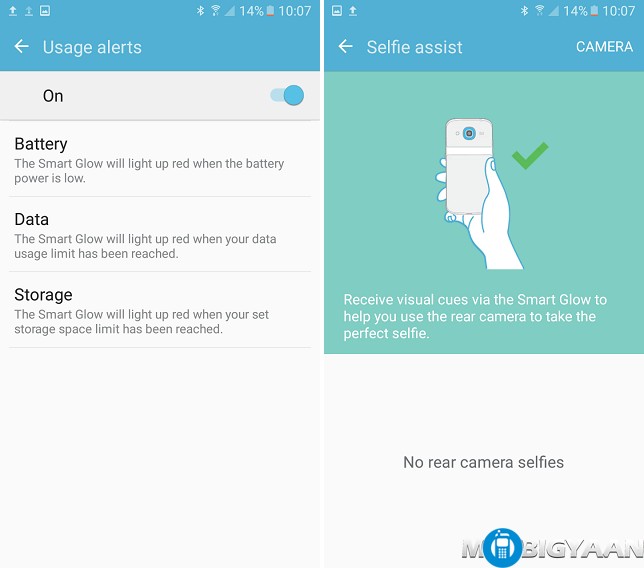
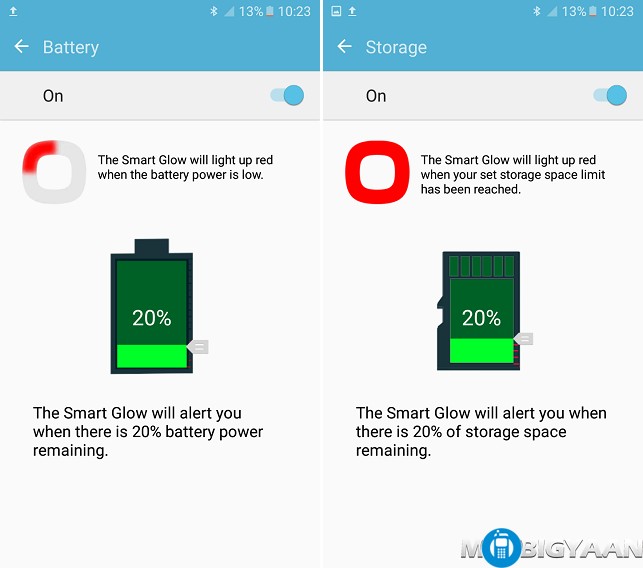
If you want to know about the S-bike mode feature in the Samsung Galaxy J2 (2016), we have explained in the overview of S-bike mode here.
Ask us anything related to this guide, share us your queries in the comments below. Find more guides at How-To Guides.
