Running two apps of the same kind on Android Smartphones is easy as most of the recent Android smartphones come with an inbuilt feature like Dual Apps that allows users to do that. It also comes with support for third-party apps like Parallel Space that allow you to do the same. However, this isn’t the case with iOS as there are no third-party apps or inbuilt features that allow users to clone their apps and as a result, users face trouble if they want to create a clone app.
A lot of people are using WhatsApp on an everyday basis and it’s one of the most popular messaging app available out there. In addition to this, there are many iOS users who are using two SIM cards on their iPhone and in most cases, one contact number is kept for business purposes and the other one is kept for friends and family.
In this case, mostly everyone having two numbers needs dual apps and well it can be done with WhatsApp. WhatsApp comes with a secondary app named WhatsApp Business which is designed specifically for Businesses but you can use it from your secondary number and run two WhatsApp accounts on your iPhone. Have a look at the steps given below to see how it’s done.

How to use two WhatsApp accounts on iPhone:
Step 1: Open App Store on your iPhone and download WhatsApp Business.
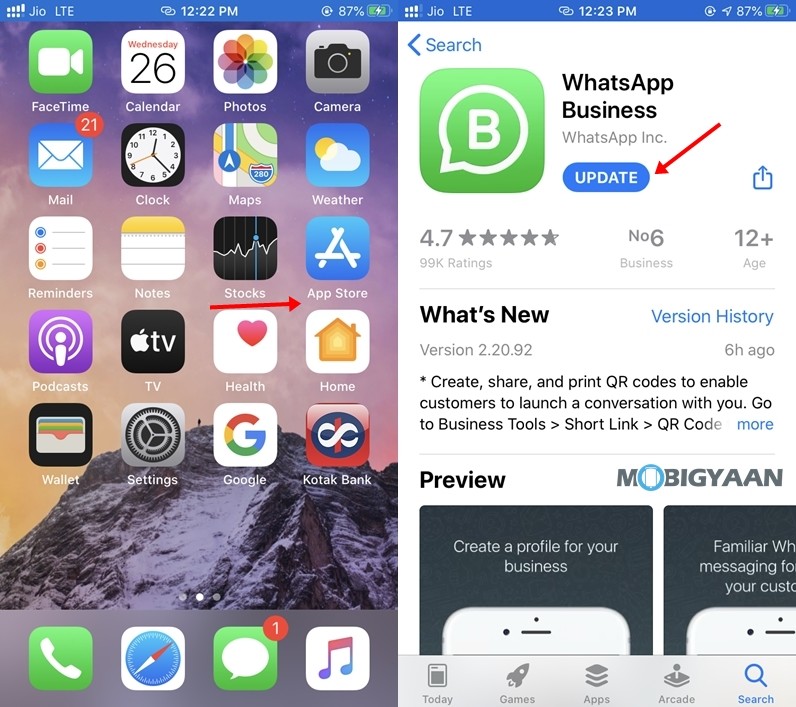
Step 2: Open WhatsApp Business and tap on “Agree & Continue” to accept Terms of Service and continue with the Registration Process.
Step 3: Enter your Mobile Number and wait for the OTP via text message or a call.
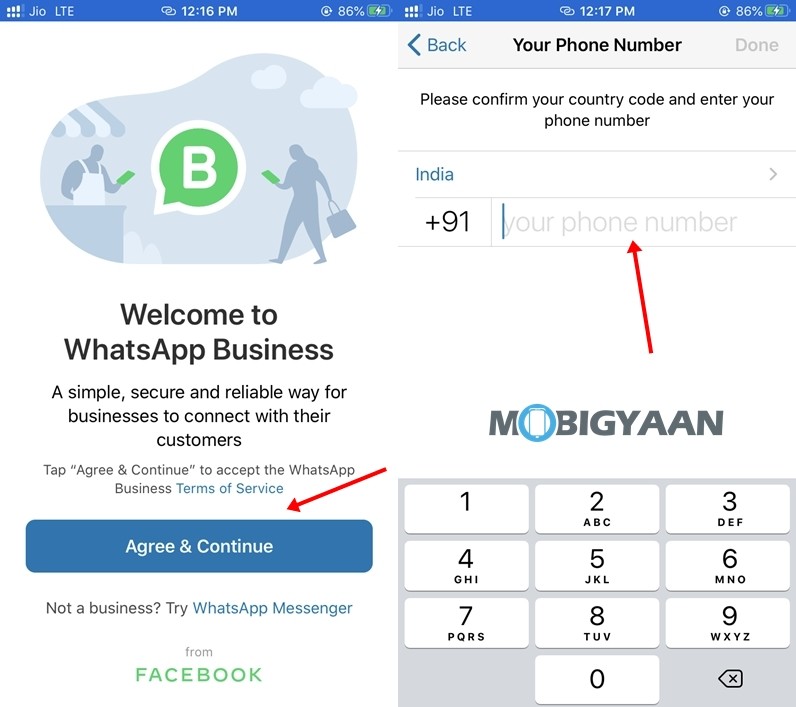
Step 4: Continue with the Registration process by Entering your name, setting up a profile photo, and choosing your business type. Tap on Next when done and your new WhatsApp account will be ready.
That’s all, folks! Liked this guide? Also, check out How to get unblocked on WhatsApp from the people who blocked you. More iOS stuff can be found here – iOS tutorials, guides, tips, tricks, and hidden features. To get updates on the latest tech news, smartphones, and gadgets, follow us on our social media profiles.

