If you have been a user of an Apple device, then it’s more than likely that you might be using iCloud Keychain Passwords for saving login credentials of your accounts on different websites or platforms.
Now, if you want to find out how you can use the passwords saved on iCloud Keychain with websites on other operating systems. In this guide, we will show you how you can use the iCloud saved password on the Chrome web browser running on Windows 10 or Windows 11 operating system.
Do note that this works only for the Windows 10 and Windows 11 operating system and the older iCloud available for Windows 7 and 8 won’t work with Chrome’s browser extension. This functionality needs iCloud with version 12 or newer on your device.
How to use iCloud Keychain Passwords in Chrome for Windows
Step 1: Open the Microsoft Store on your Windows computer. For this, you can open the Start Menu and search for the term “Microsoft Store” and click on it to open the app.
Step 2: In Microsoft Store, search for “iCloud” through the search field which is located in the top-right corner.
Step 3: Now, download and install the iCloud for Windows application on your device.
Step 4: Once that is done, click on the “Approve” button next to “Passwords” and enter your Apple ID credentials to approve password sync on your computer. After that, check the box beside the “Password” option.
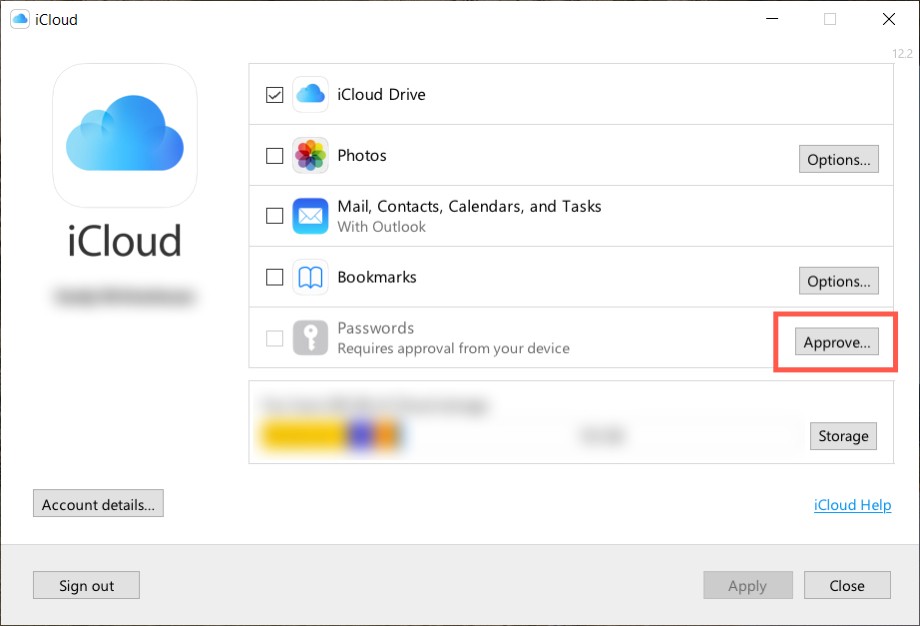
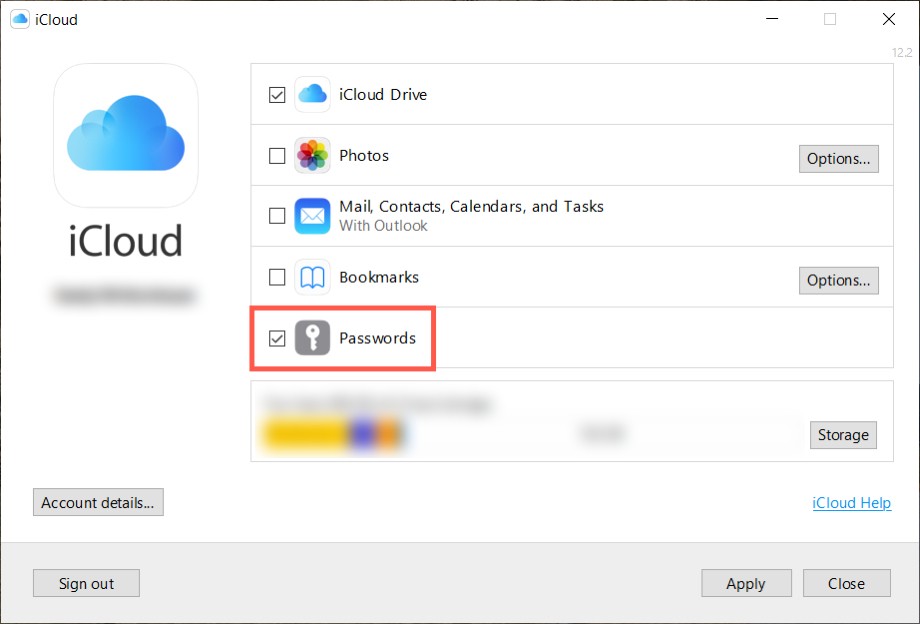
Step 5: After iCloud configuration is completed, open the Chrome web browser on your computer and go to the web store, search for iCloud Passwords browser extension and install it.
Alternatively, you can click here to directly go to that extension and install it.
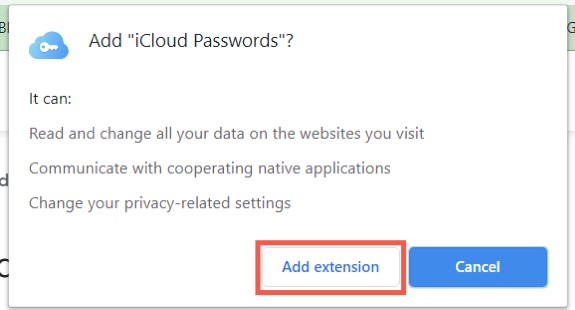
That’s it. Now, whenever you need to fill in the login credentials, the username and password will be auto-filled. Also, when you create new accounts, you will be prompted to save these credentials too.
