Apple iPhone is getting the new iOS 16 operating system in the coming months as the newer version of the software is currently in the public beta phase. It comes with several new features and functionalities, ranging from customizations to security.
With almost all the first-party apps in iOS 16 getting updated with new features, Notes isn’t left behind. The company has added support for the Notes app to lock individual notes using a passcode, which can either be the device’s passcode or the user can create a separate passcode.
In this step-by-step guide, we will show you how to quickly and easily secure or lock notes on Apple iPhone running the latest iOS 16 operating system.
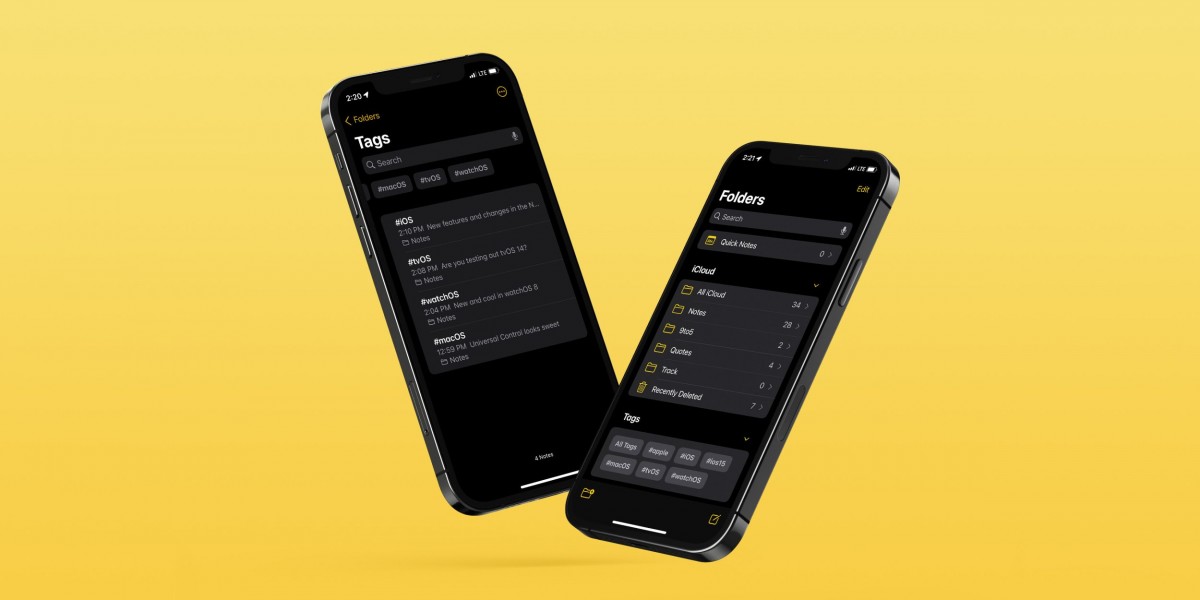
How to lock notes with password on Apple iPhone running iOS 16
Step 1: Open the Notes application on your Apple iPhone.
Step 2: When the app opens, select the note that you would like to lock.
Step 3: Tap on the triple-dot icon at the top-right corner once the note opens, and then select the “Lock” option from the list.
Step 4: After that, select the lock type for the note from these two options — Use your device’s passcode or create a separate passcode.
That’s it. Once you have successfully followed the above-mentioned steps for the Notes app on your Apple iPhone running the latest iOS 16, then the selected note or notes have been secured with a passcode. For securing multiple notes with a passcode, you will need to follow the above guide for all the other notes to set a passcode.
If you select to use the device’s passcode, then anyone who knows the passcode to your Apple iPhone will be able to access the secured note. So, for added security and to ensure that no one else has access to the note, then select the option to create a separate passcode for the note.
