It is a good idea to lock your computer when you are stepping away from it, even for a short duration. There are several ways to do this and one of the easiest ways is to press Windows + L keys on your device.
However, you can also create a shortcut, clicking on which the computer will automatically get locked. In this step-by-step guide, we will show you how to create a shortcut to lock your Windows 10 computer.
Create a shortcut to lock Windows 10 PC
Step 1: On the desktop of your computer, right-click anywhere on the blank area, and from the context menu, select the “New” option.
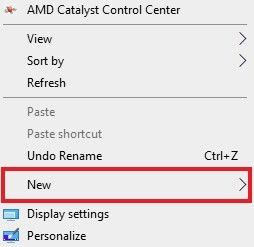
Step 2: Hovering the mouse cursor on the “New” option will reveal a secondary drop-down menu and from there, click on the “Shortcut” option.
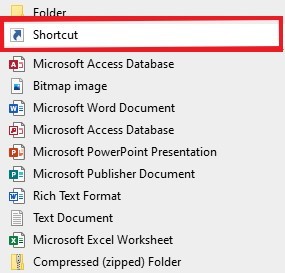
Step 3: Now, a new window will launch. In the “type the location of the item” textbox, enter the following text:
Rundll32.exe user32.dll,LockWorkStation
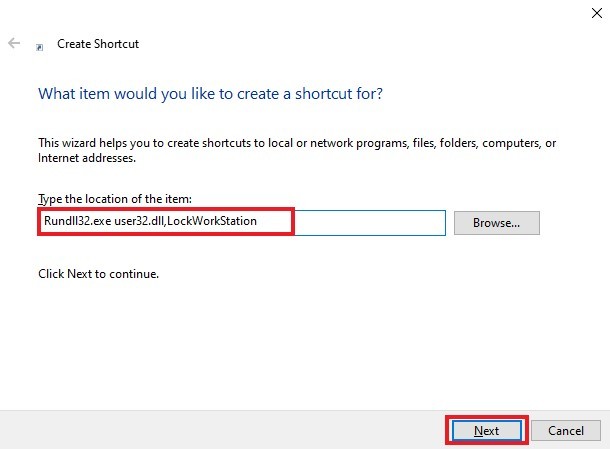
Step 4: In the next step, enter the name of the Shortcut. You can name it anything. We are going ahead with the “Lock PC” name.
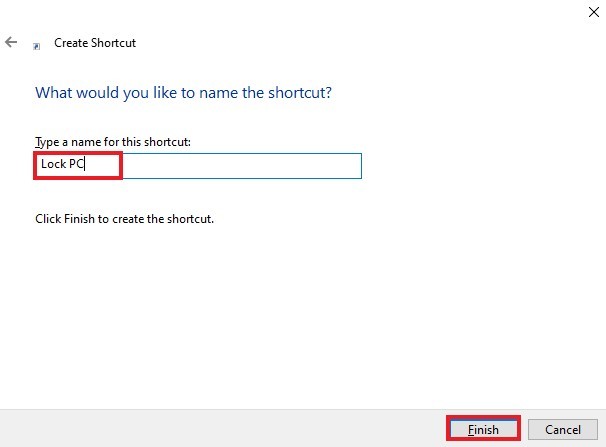
That’s it. You will now see the “Lock PC” shortcut icon on your computer’s desktop. When you double-click that icon, your computer will get locked and you will need to enter your password to unlock it.

