Most of the browsers running on the Chromium engine come with a Browser Task Manager, including Google Chrome and Microsoft Edge. The tool, which comes built-in, offers a way for managing and monitoring resources consumed by tasks, extensions, as well as some other processes.
There are several things that can be managed by the Browser Task Manager. It also shows various details related to tabs and extensions, including Tasks, Memory, CPU, Network, and Process ID that comes useful when troubleshooting.
In this step-by-step guide, we will show you how to open Browser Tab Manager on the Microsoft Edge web browser running on your computer.
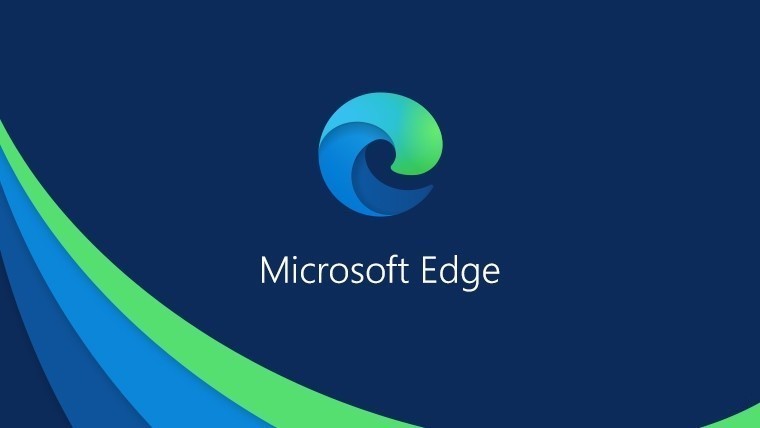
How To Open Microsoft Edge Task Manager
Step 1: Open the Microsoft Edge web browser on your computer.
Step 2: To open the menu drop-down, press the Alt + F keys or click on the three-dot button at the top-right corner.
Step 3: In the drop-down menu, select More tools > Browser Task Manager.
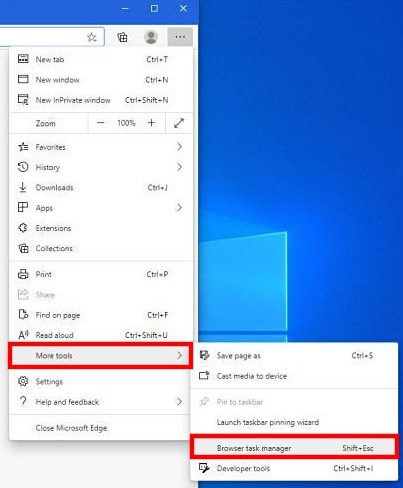
That’s it. The browser task manager will now open on your computer. You can use the browser task manager to manage the tasks related to the browser as well as end processes that are stuck or not responding.

