Realme recently launched the Realme 7 in India and it’s the first device that comes with the Mediatek Helio G95 chipset. The device flaunts a 6.5-inch Full HD+ LCD display with 2400 × 1080 pixels screen resolution and 90Hz refresh rate. It comes with 6/8 GB LPPDDR4x RAM and 64/128 GB UFS 2.1 storage.
The device runs on Realme UI based on Android 10 and as a result, it brings in a lot of additional features. Hence, in this guide, we’ve combined the best Tips, Tricks, and Hidden Features so you can make the best out of your device. Without waiting further, let’s get started.

1) Make use of Dark Mode
Just like most of the Android Smartphones these days, the Realme 7 also comes with Dark Mode and allows users to change their overall theme to Dark. In addition to this, using dark mode on your device helps you to save your battery life and also prevents eye strain. The Dark Mode on Realme UI comes with support for features like Scheduled Time and Sunset to Sunrise that allow users to automatically switch to Dark Mode at a specific time. To turn on Dark Mode on Realme 7 all you have to do is:
- Go to Settings -> Display and Brightness -> Dark Mode
- Turn on the Dark Mode slider and enable the Sunset to Sunrise or scheduled time slider if you want to turn on Dark Mode automatically at a specific time.
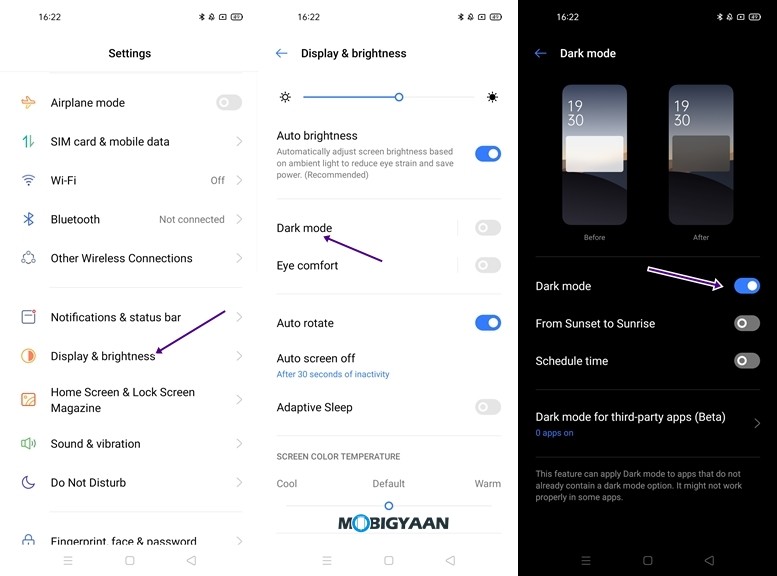
2) Select the Screen Refresh Rate
Realme 7 comes with a 6.5-inch Full HD+ LCD display with a 90Hz refresh rate that makes the overall experience better. By default, the screen refresh rate is set to Auto select which automatically chooses refresh rate for Apps but you can change that for a better experience. Choosing 90Hz will give you an ultra smooth experience in most of the apps and overall usage however it will consume battery life. If you don’t care much about the battery and a smooth experience is what you need then you can select 90Hz. Wheras if you are running low on Battery Life you can select 60Hz to save battery life. To change Refresh Rate on Realme 7 all you have to do is:
- Go to Settings -> Display and Brightness -> Screen Refresh Rate
- Choose between 90Hz and 60Hz refresh rate and hit the back button to save your Settings.
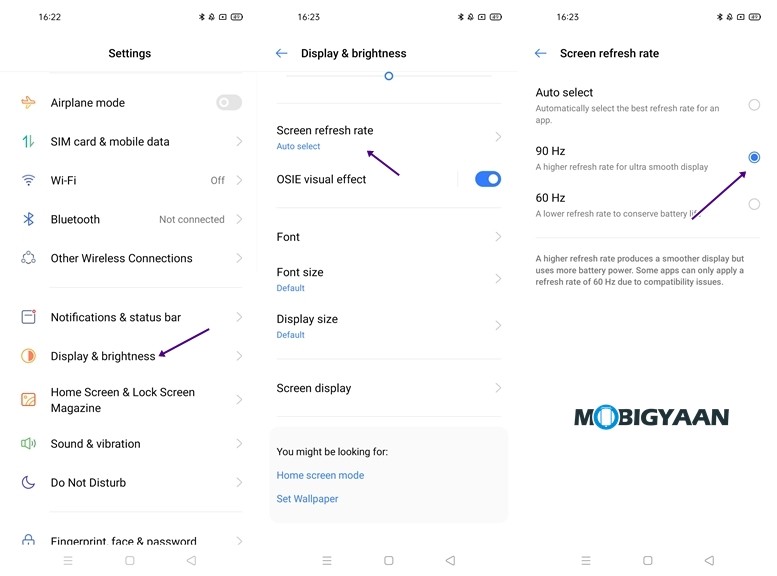
3) Take 3-Finger Screenshots
If you are tired of using your Volume Key + Power button everytime you want to take a screenshot on your phone then this method is for you. Realme UI comes with a Gesture screenshot feature that allows users to take screenshots by swiping three fingers downwards on the screen. This feature is enabled by default however you can disable or re-enable from the settings.
- Go to Settings -> Convenience Tools -> Gestures & Motions -> Gesture Screenshot.
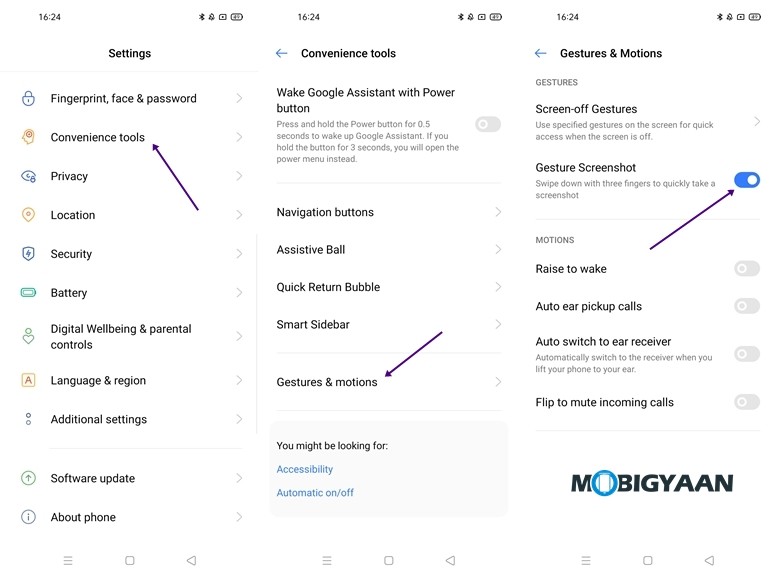
4) Check your free RAM
Realme 7 comes with 6/8 GB LPPDDR4x RAM and if you ever wanted to check how much RAM is being used or how much RAM is free on your device you can actually do it. To check your free RAM on Realme 7 all you have to do is:
Method 1 – Go to Settings -> Additional Settings -> Recent tasks manager -> Display RAM/Memory Information for Recent Tasks and enable the slider.
Method 2 –
- Head to the Settings and search ‘RAM’ in the search box.
- Tap on the ‘Display RAM/Memory Information for Recent Tasks’ slider to turn on the RAM usage in the recent apps menu.
Once you’ve turned on the slider all you have to is just open the Recents menu on your Realme 7 and you’ll be able to see your Free RAM. You can have a look at the screenshots below to see how it’s done.
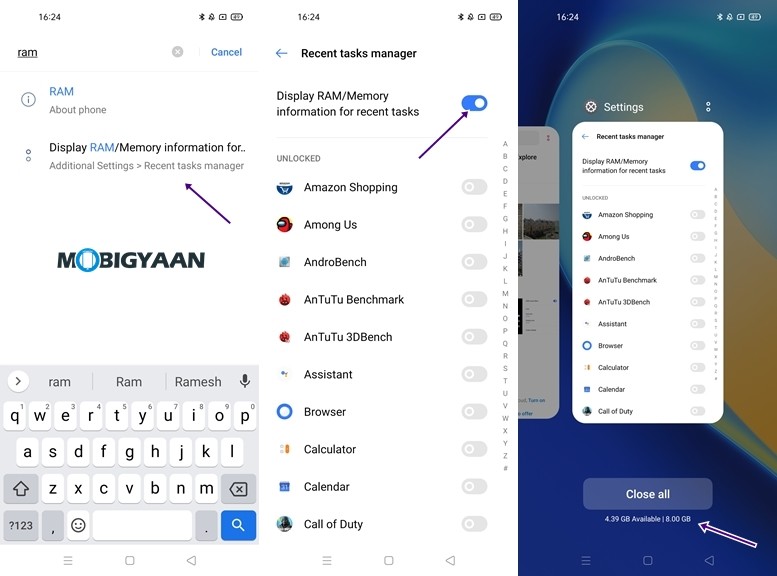
5) Create Dual Apps using App Cloner
App Cloner allows you to create a secondary app for an app which is installed on your device. This feature can come in handy to the users who want to use multiple accounts on social media and other apps on the same device. To use App Cloner on Realme 7 all you have to do is:
- Go to Settings -> App Cloner -> Select the App you want to clone -> Enable the Clone App slider.
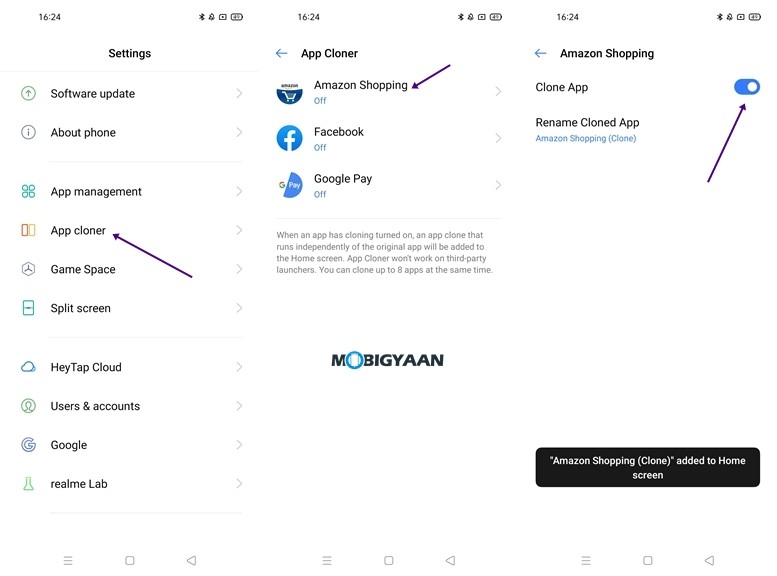
6) Customise your Device using the Theme Store
If you are bored with the default icons and wallpapers on Realme 7 then you can use Theme Store to change the overall look and feel of your UI. Theme store on Realme UI gives you access to hundreds of themes that come with different icons and wallpapers which make your device look better. To apply a new theme on Realme 7 all you have to do is:
- Go to Theme Store -> Me -> My Rescources -> Select your new theme
- Tap on the Apply button to apply your new theme.
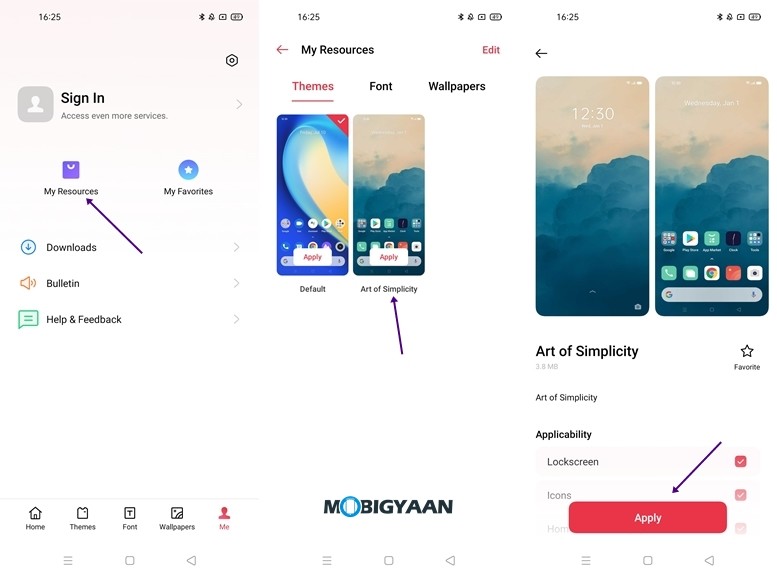
7) Use App Lock to Secure Your Apps
If you are using a smartphone I am sure you must have some data or conversations that you want to keep private and don’t feel like sharing it with anyone. However without any App Lock anyone who gets access to your phone can easily open the App and he/she can see your private data. Hence, to avoid that, you can use the App Lock on Realme 7. Have a look at the steps below to see how you can enable Lock Apps using App Lock on your device.
- Go to Settings -> Privacy -> App Lock
- Verify your Identity by entering the password or the fingerprint
- Choose the app which you want to lock and enable the slider.
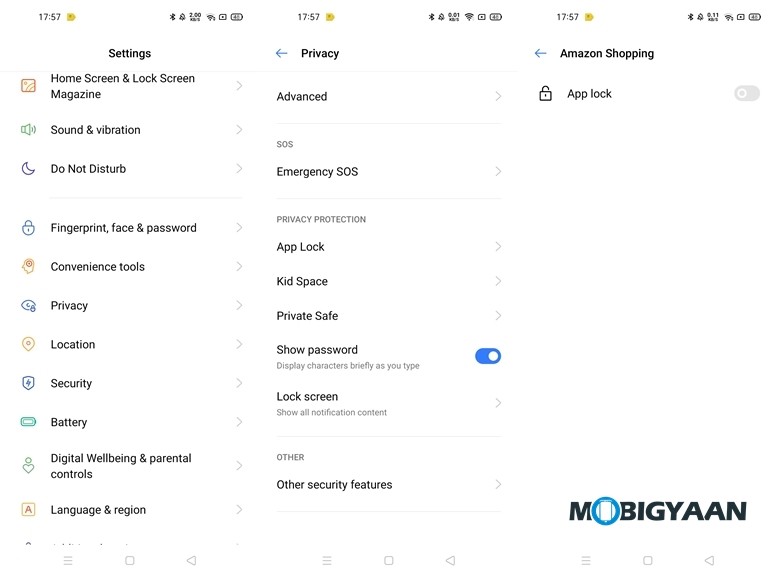
8) Change Homescreen Effects
If you have a lot of screens on your phone then changing your sliding effect can give you a nice feeling every time you switch screens. To change your sliding effect on Realme 7 all you have to do is:
- Swipe two fingers inward on the screen to bring up home screen settings.
- Tap on Effects and Choose the effect you like.
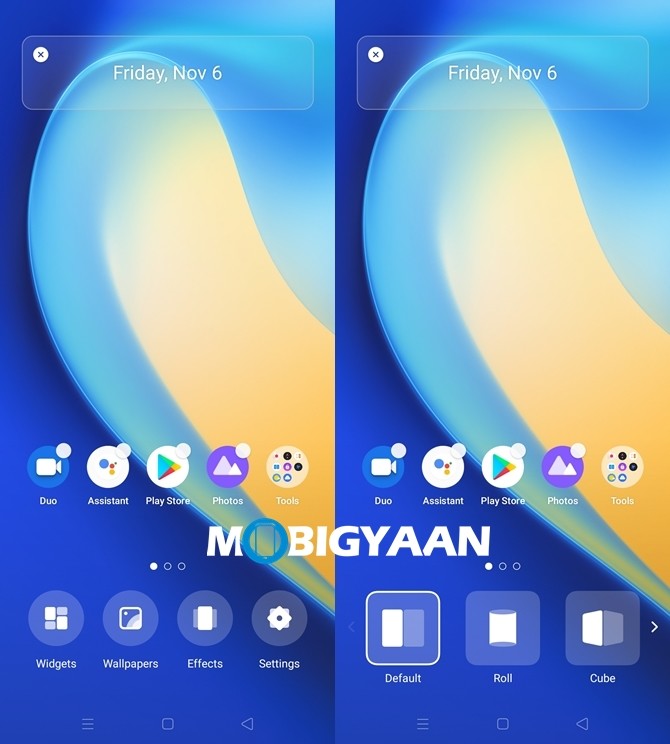
9) Check your Usage Activity with Digital Wellbeing
If you are using an Android smartphone you must be aware of the Digital Wellbeing feature that allows you to see your device usage activity. It is very similar to Screen Time on iOS and gives you detailed info on your App and overall device usage. It shows you the number of times you’ve unlocked your device in a day and In addition to this, it also shows you how many hours you spend on different apps on your smartphone. To use Digital Wellbeing on Realme 7 all you have to do is:
- Go to Settings -> Digital Wellbeing and parental controls -> Tap on Show your data
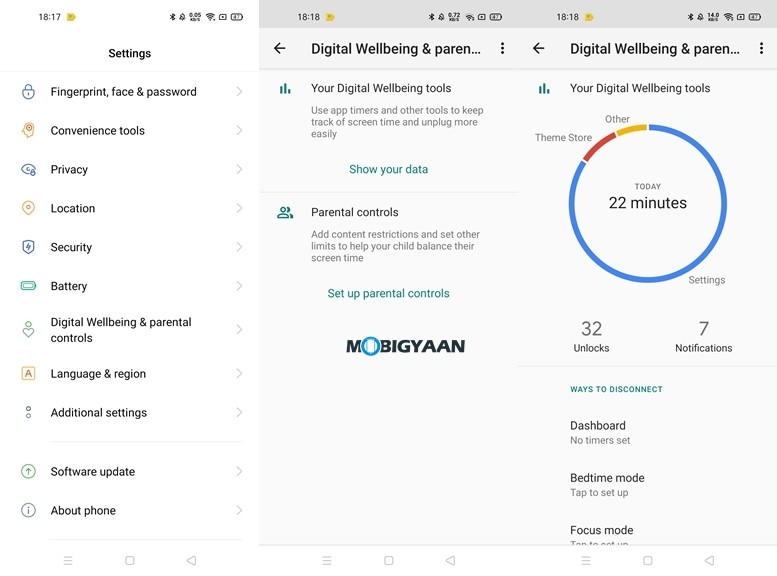
10) Use Split Screen to Multitask
If you ever wanted to text a friend while watching a movie you can do it now with the split screen feature on Realme 7. Split Screen allows you to use two apps together at the same time. It is to be noted that this works with very limited apps so not every app on your phone can get into the split screen mode. To use split screen all you have to do is:
- Go to Settings -> Split screen and make sure split screen is enabled.
- Swipe three fingers upwards on the screen to enter split screen mode.
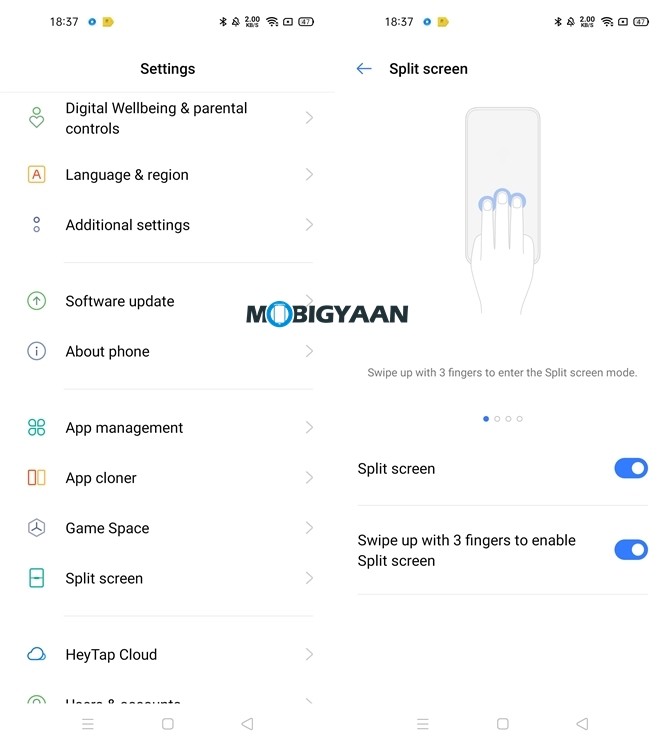
That’s all, folks! If you like this article, do take a look at more guides, tutorials, tips, tricks, and hidden features for smartphones and apps. To get updates on the latest tech news, smartphones, apps, and gadgets follow us on our social media profiles.

![How to launch Google Chrome with a keyboard shortcut [Windows 10] 12 Windows Key 1](https://www.mobigyaan.com/wp-content/uploads/2020/08/Windows-Key-1.jpg)