Mastodon is a new microblogging platform that is now becoming more popular because of several issues that many users are facing with Twitter. While Mastodon is a microblogging platform like Twitter, it is unlike most social media platform that people often use.
Once you have created your account on Mastodon, you cannot change your username. So, if you are in a situation where you want to change your username on the platform, you cannot do that, but the platform allows you to create a new account with the username you want and then redirect your old account to the new one.
The action of redirecting an account to another account is reversible. It puts a notice on the account and excludes the account from searches. So, anyone who visits the old account will see that it has been moved to another account and they can follow the new profile if they want it.
In this step-by-step guide, we will show you how you can quickly and easily redirect one account on Mastodon to another account.
How to easily redirect a Mastodon account to another account
Step 1: Open your Mastodon account and click on the “Preferences” option from the right-side menu.
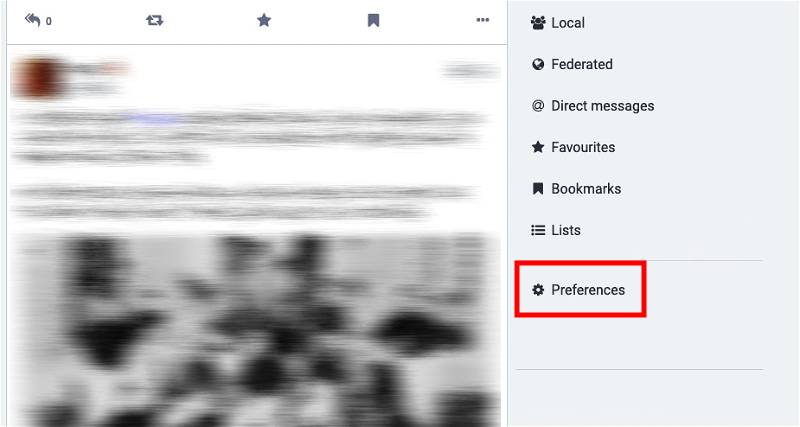
Step 2: In Settings, click on the “Account” option from the left sidebar.
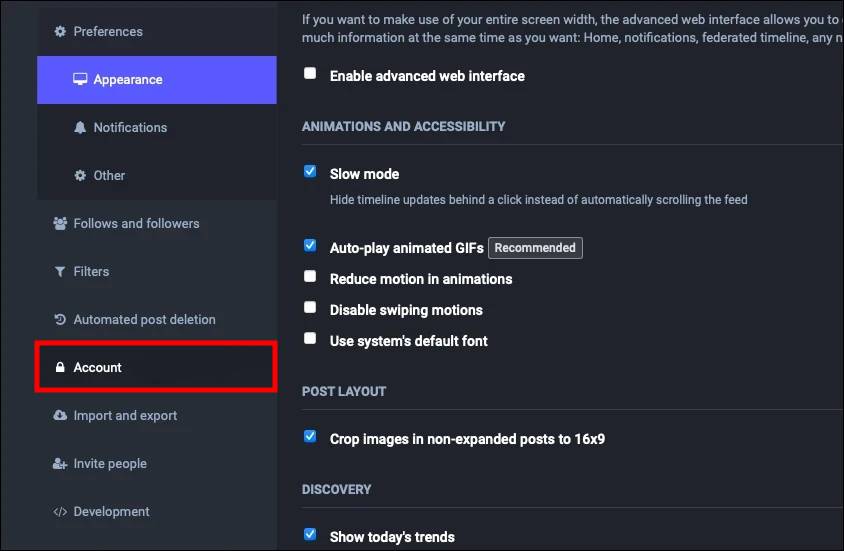
Step 3: After that, under the “Move to a different account” section, click on the “configure it here” link.
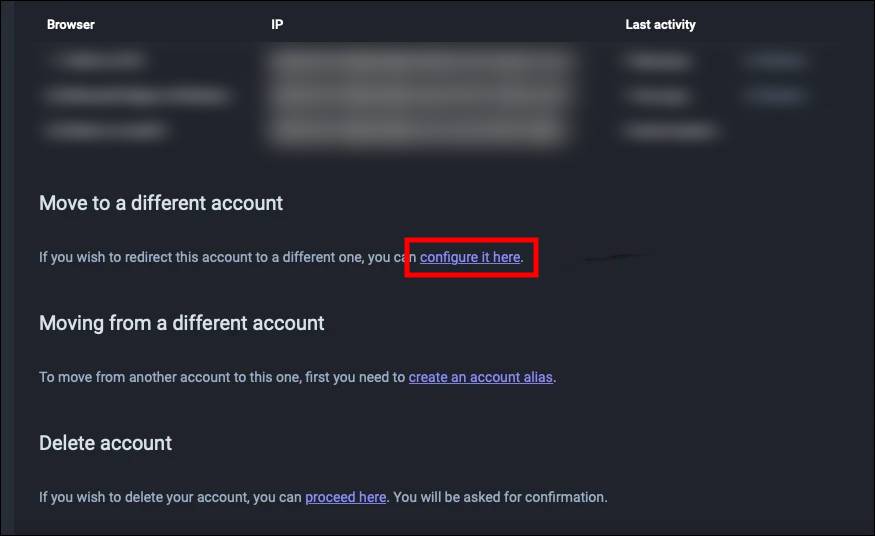
Step 4: Click on the “Alternatively, you can only put up a redirect on your profile” link.
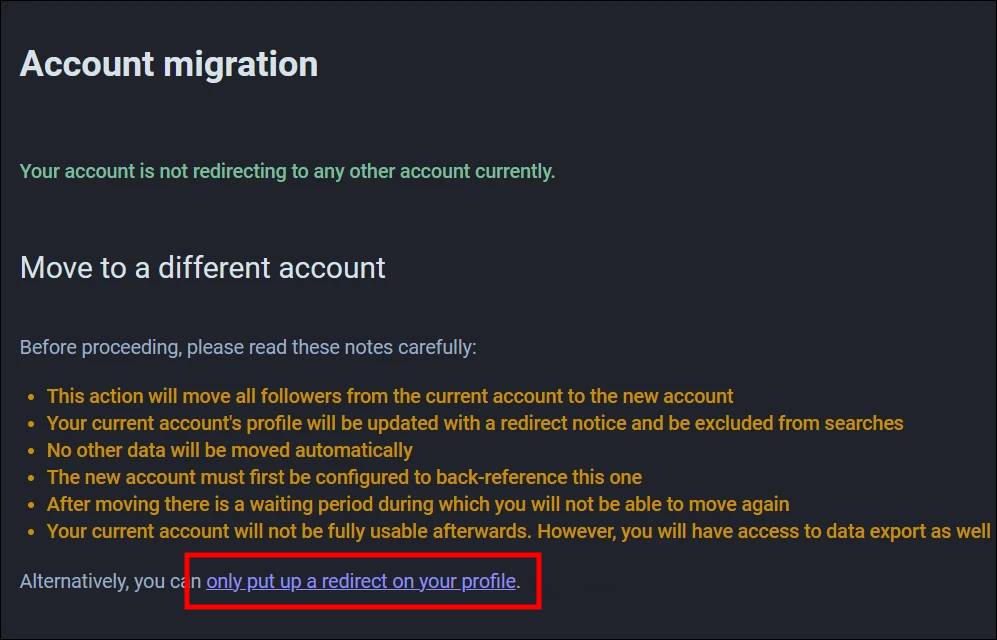
Step 5: Enter the complete handle on the new account and your current password and click on “Set Redirect” button.
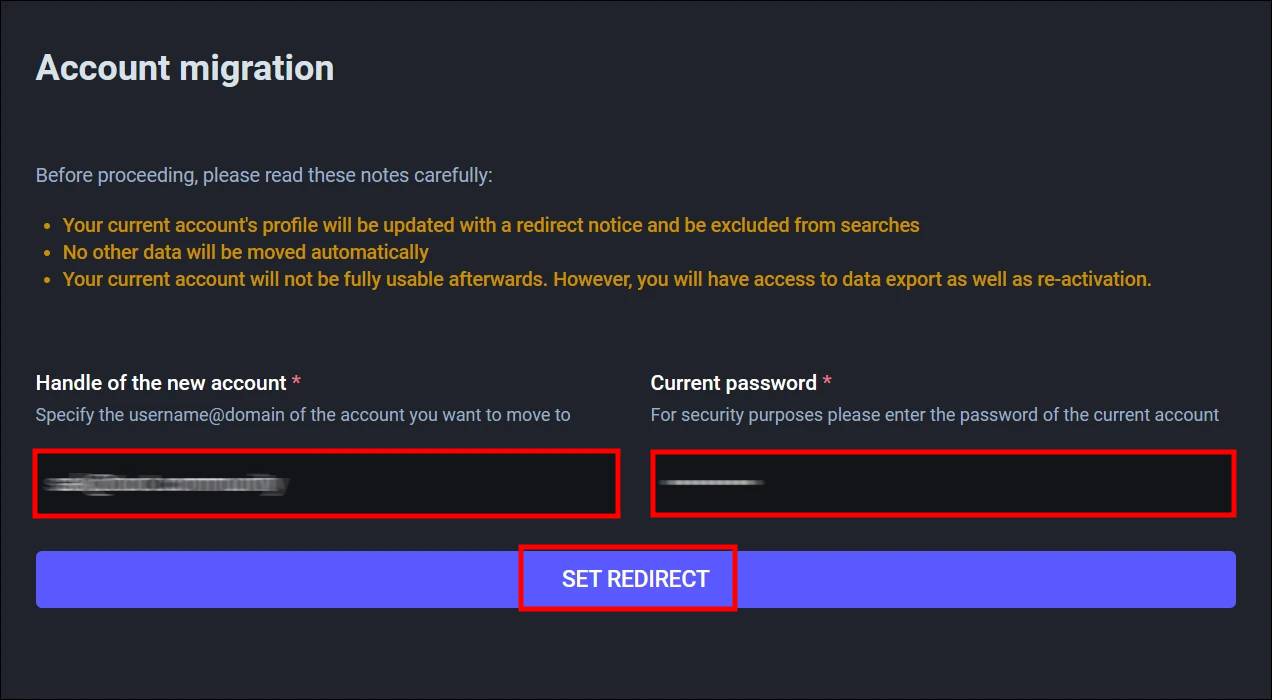
That’s it. Once you have followed the above-mentioned step-by-step guide, then you can successfully set account redirect for your current Mastodon account. After the process is completed, your current account will be updated with a redirect notice pointing to your new account.
Once you put a redirection notice on your account, it isn’t fully usable afterward. You cannot post from it but it’s available for exporting data and re-activation. After some time, if you decide to reactive the account or remove the redirection, all the followers and other data will be intact.

