Xiaomi’s recent entry in the midrange segment is the Redmi Note 10 priced at ₹12,499 under the Redmi Note 10 Series in India and it’s highly competent when it comes to specifications and features. The Redmi Note 10 packs the latest MIUI 12 software based on Android 11 and it comes with several useful features that can be handy. Take a look at these top Redmi Note 10 tricks, tips, quick shortcuts, and hidden features.
Top Redmi Note 10 Tricks, Tips, Quick Shortcuts, And Features

1) Take Screenshots With Three Fingers
It takes three fingers to take screenshots! Yes, all you have to do is swipe on the screen downwards and the screenshot will be saved in no time. Taking screenshots isn’t as easy as the three-finger gesture, use your three fingers to take screenshots. If you think the easiest way to take screenshots is the usual power button and the volume down button, this three-finger gesture might be the easiest option available right now for your Redmi Note 10.
This feature is turned on by default, however, you can disable or re-enable it from the settings on your phone.
- Go to Settings -> Additional Settings -> Gesture Shortcuts -> Take a screenshot.
- Turn on the Slide three fingers down slider.
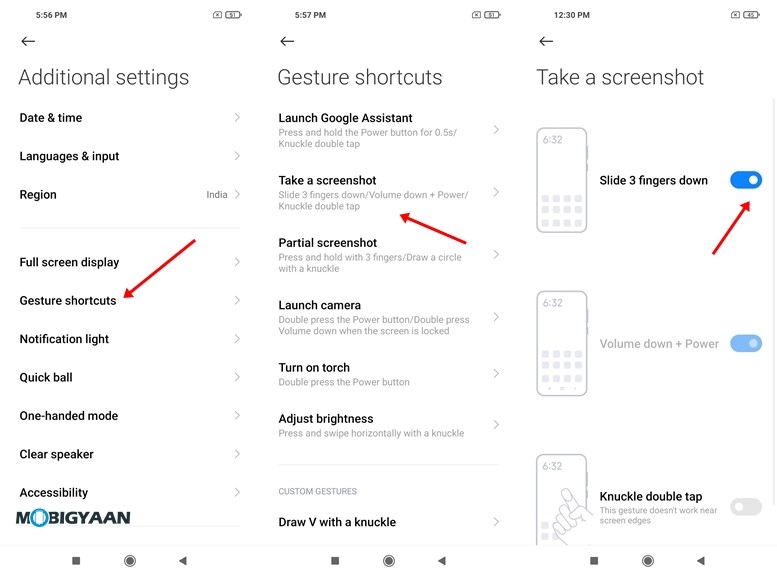
2) Enable App Drawer
Most newer and recent MIUI interfaces don’t come with an App Drawer interface by default, the shortcut to apps and games can be found on the Homescreen and it can be a task when you want to search one out of several installed apps and games. Why not use a menu that lets you search apps more quickly?
The MIUI on the Redmi Note 10 allows you to customize the interface by putting everything in the App Drawer and keeping your homescreen clean. All you have to do is just push a button and everything will be organized on its own.
Those of you who have a habit of using the phones with an App Drawer can enable it with this simple trick. If you wish to keep the App Drawer on the Redmi Note 10, you will see all the apps in the drawer whilst seeing shortcuts on the homescreen.
To enable App Drawer on Redmi Note 10, follow these steps
- Head to Settings -> Home Screen -> Home Screen.
- Select the With App drawer option and hit the back button to save your changes.
Now go back to the homescreen and access the app drawer by swiping on the screen towards the upside.
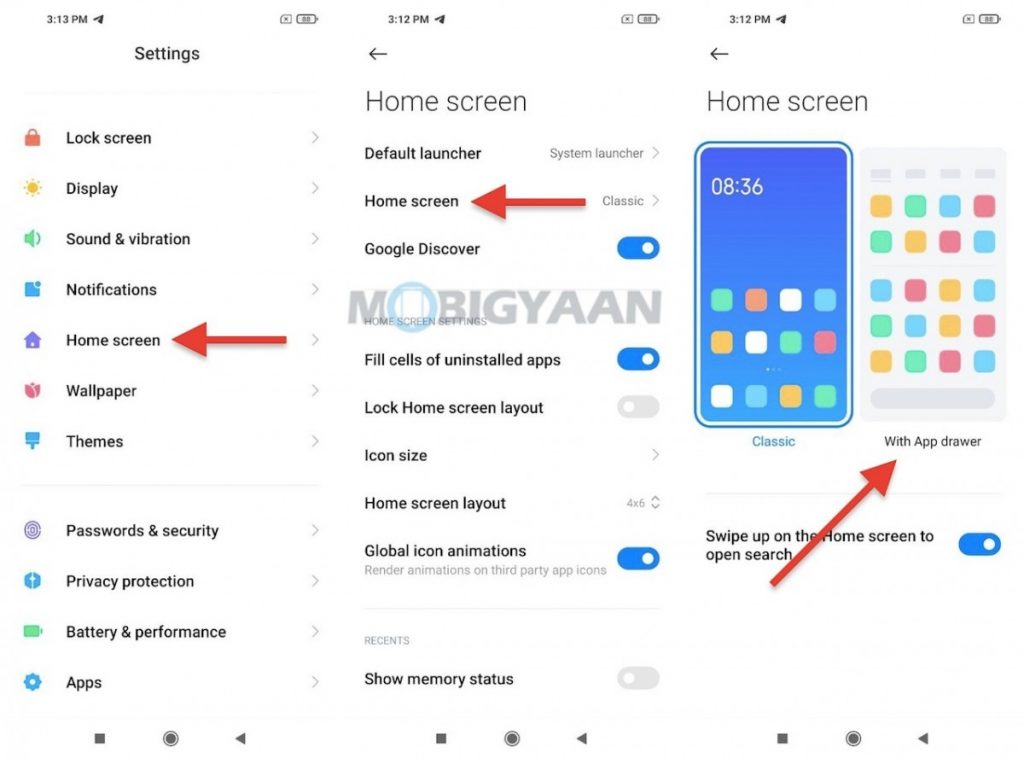
3) Make Use Of Dark Mode
The Redmi Note 10 offers an AMOLED screen and it has the renowned Dark Mode that allows you to save battery life with its AMOLED screen as well as helps you to prevent Eye Strain with its darker interface while using the phone at night. Using Dark Mode changes your overall device theme to dark colors with all the apps.
Dark Mode is widely used these days and several smartphones now offer this mode, whether they are using a custom interface or the stock Android. The dark mode is now natively built-in and works system-wide, hence, it’s now a crucial feature for all Androids that can be utilized. This is one of the useful Redmi Note 10 tricks that you will find.
To enable Dark Mode on Redmi Note 10, follow these steps.
- Head to Settings -> Display -> Dark Mode
- Turn on the Dark Mode slider.
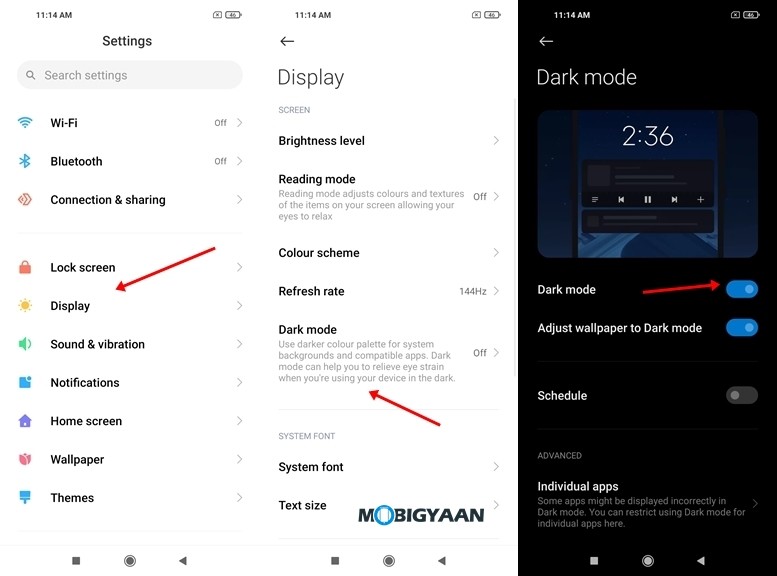
4) Launch Dual Apps Of The Same Kind
Running two accounts on the same app is possible and can be useful if you want to keep a different app on the same phone for different purposes. For instance, running two WhatsApp is possible on the Redmi Note 10, all it takes is a cloned WhatsApp to be created using a built-in feature called Dual Apps and it’s among the top Redmi Note 10 tricks.
The dual apps feature allows you to run two apps of the same type at the same time with two different accounts. This feature creates a clone of the original app so that you can enjoy the same app with another account without hindering the original app, be it WhatsApp, Instagram, Facebook, Snapchat, or whatsoever.
- To run dual apps, go to Settings -> Apps -> Dual apps and choose the apps you want to clone.
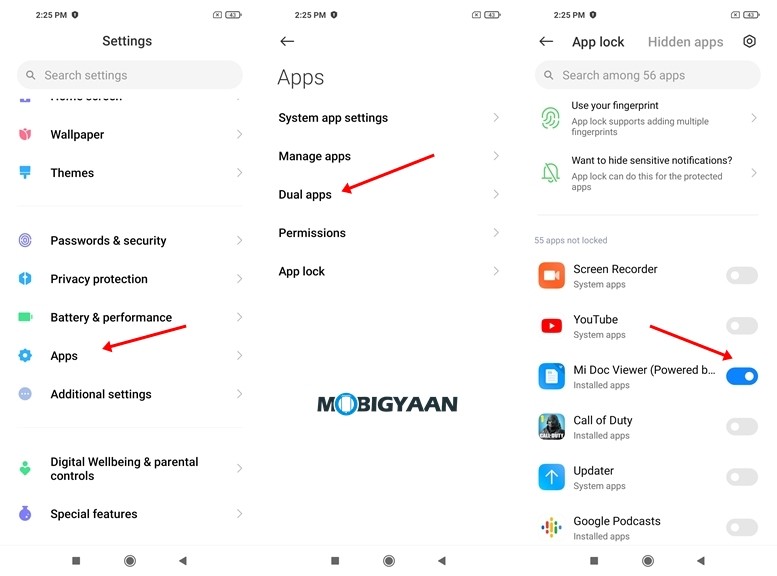
5) Lock Apps With Your Fingerprints
I assume most users, if not all, use the fingerprint scanner to unlock the phone, but what If I tell you that you can use it for locking the apps as well. You can lock individual apps on the Redmi Note 10 to add more security to the phone. If someone tries to access any app on your smartphone, a fingerprint authentication will show up to unlock the app.
To start with it, you have to initially set up the fingerprint scanner if you haven’t done it yet, and then you can proceed to lock apps with fingerprints.
- Head to the Security app on the homescreen or Settings -> Security and choose App Lock.
- Select the apps you want to lock with the fingerprint scanner. just put your finger on the scanner to unlock it the next time you open a locked app.
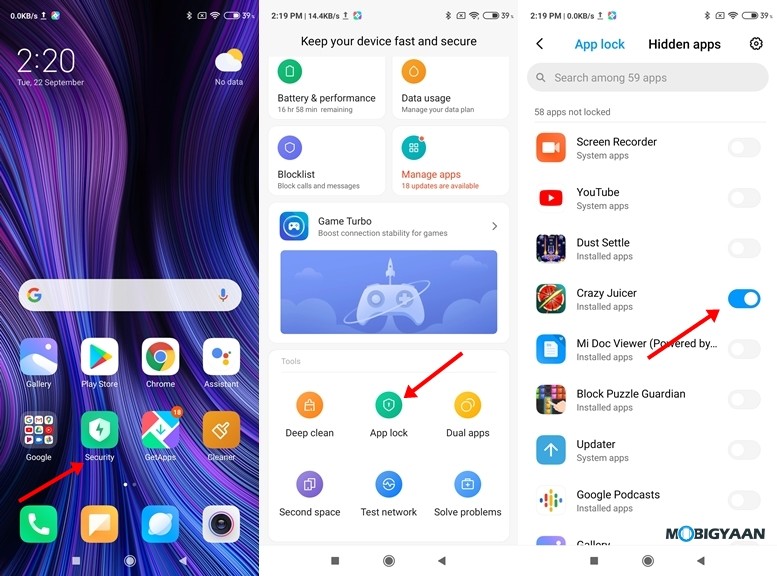
6) Check Real-Time Internet Speed
For those who want to know the actual speed of the internet while downloading files or streaming videos, the Redmi Note 10 shows you the real-time internet speed in the status bar for Wi-Fi as well as Mobile Data.
- Go to Settings -> Display -> Control Centre & Notification Shade
- Turn on the Show Connection Speed slider.
Check the status bar and notice the real-time speed indicator.
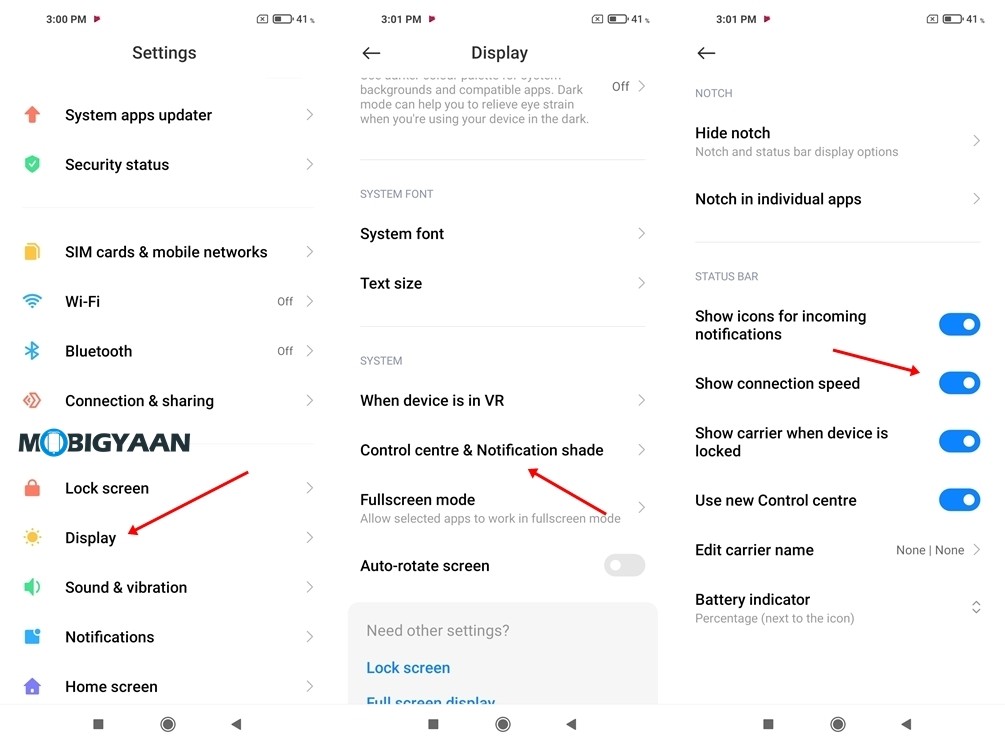
7) View Battery Percentage In The Status Bar
As we know, many Android smartphones don’t show you the battery percentage in the notification bar just like that, you have to enter the battery settings to check the battery details. You will rather see just an icon with an animated battery icon in the status bar and it doesn’t give you much idea of the actual remaining battery.
The Redmi Note 10 offers a quick switch that adds a percentage next to the battery icon and this will let you know the battery percentage right in the status bar.
To view the battery percentage, here’s what you can do.
- Simply head to the Settings -> Notifications & status bar and enable the battery percentage slider.
8) Customize The Control Centre [MIUI 12]
If you aren’t aware, the Redmi Note 10 has MIUI that can be customized according to your needs. This can be one of the useful Redmi Note 10 tricks that you can try. The new MIUI 12 has a lot of customizations and one nifty feature you can grab on is change the notification panel shortcuts which can be handy at times. It’s called the Control Center that holds all the important shortcuts that are used in your daily routine.
The Control Centre offers you quick access to shortcuts like WiFi, Bluetooth, Screen Recorder, Dark Mode, and many more, and if you want to add your own shortcut from the available list, here’s what you can do.
- Swipe down from the left side of your screen to bring up Control Centre.
- Press on the Edit Icon from the top to add or remove toggles as per your needs.
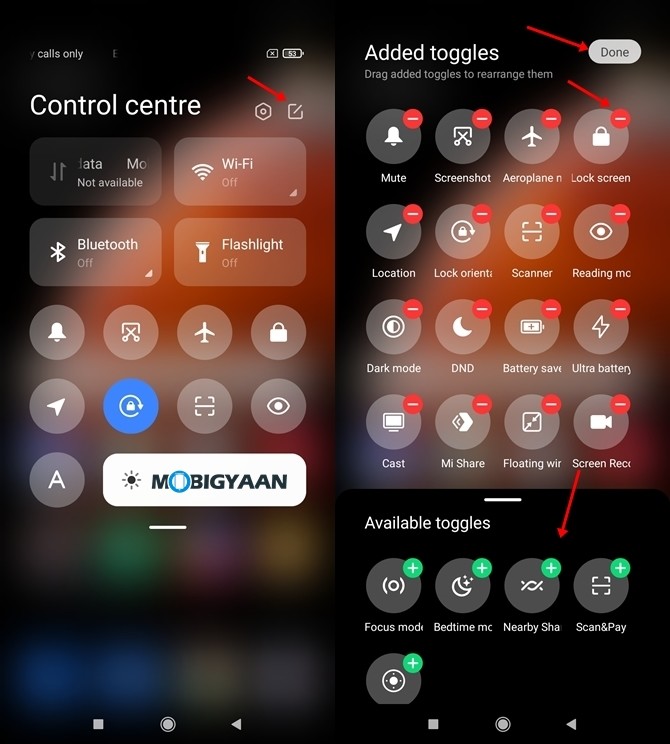
That was all about the top Redmi Note 10 tricks, tips, features, and shortcuts. To know more about the smartphone, check out our full review of the Redmi Note 10.
Want more awesome stuff? Take a look at the Windows, Android, iPhone, and Mac tutorials and guides. For more updates on the latest tech news, smartphones, and gadgets, follow us on our social media profiles.
