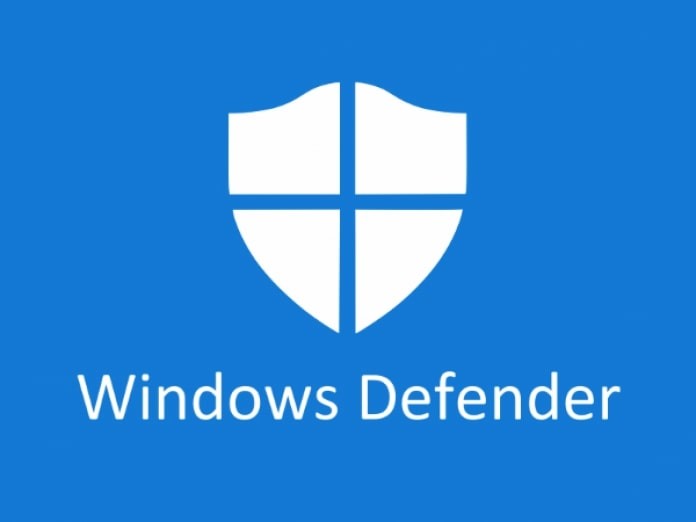Apple has a Health application that comes pre-installed with the iPhone. As the name of the application itself indicates, it helps users in keeping track of their health and fitness-related information, including exercises, goals, heart rate, and body measurements, among others.
The app can be browsed at any time to check if you are on track to meet the activity goal and how to improve your health-related statistics over time. Along with this, the app also shows your medical and activity data, and some of the categories can also be selected as favorites so that they show up inside your Health summary.
When a category is marked as a favorite, it shows up on the Summary screen without the need to dig deeper into the application. If there’s a category that you no longer want to show up in the Health Summary section, then you can remove it.
In this step-by-step guide, we will show you how to quickly and easily remove a category from the Health applications’ summary screen on your Apple iPhone.
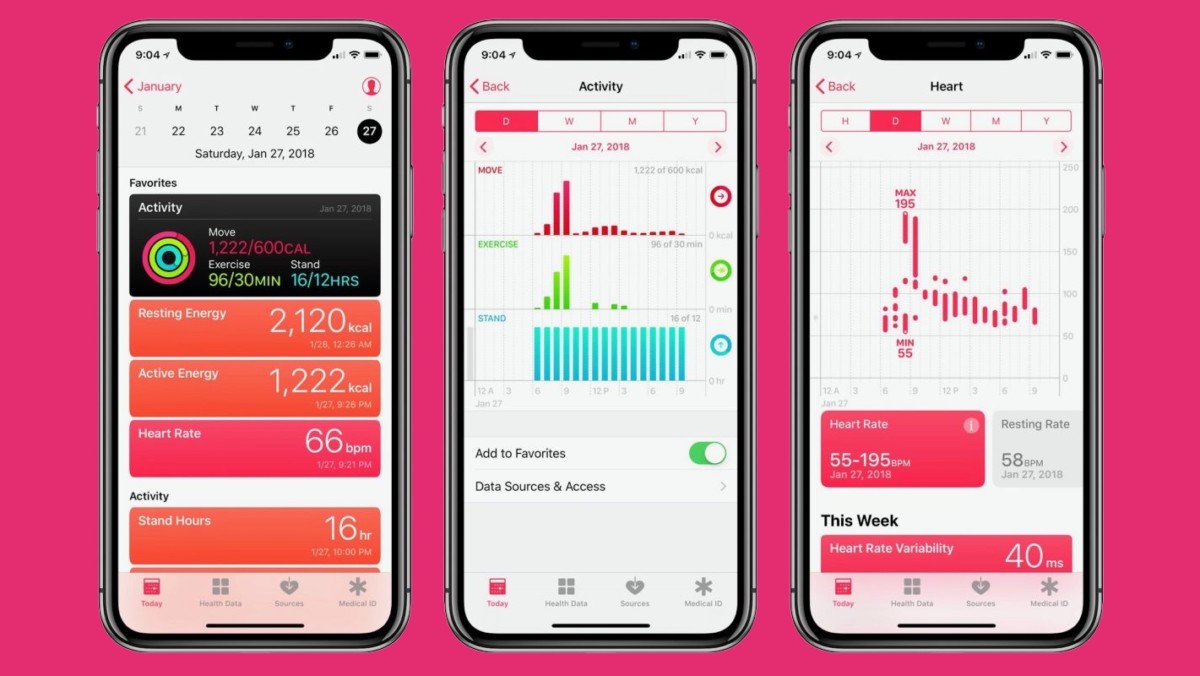
How to remove favorites from the Health app on Apple iPhone
Step 1: Open the Health application on your Apple iPhone. When the app opens, you will see all the categories marked as favorites under the Summary section.
Step 2: Tap on any of the categories that you want to remove from the list of favorites.
Step 3: When the category loads up, scroll down to the bottom of the screen and then tap the star icon next to the “Add to Favorites” option to unmark it.
After you tap on the star icon to unmark it, the star icon will turn hollow with a blue-colored outline instead of solid color filled in. This indicates that the changes you have made have been applied. When you go back to the app’s home screen after making the changes, you will notice that the selected category has now been removed from the list of favorites.