In the new Windows 11 operating system, there is a huge drawer for Widgets which takes up a lot of space on the screen. If you are not using widgets, there’s no need to keep them around.
Widgets are the Windows 11 reboot of News & Interests, the Windows 10 feature that pre-selects news, weather, sports scores, and stock prices and collect them in a small widget that lives at the bottom of your screen.
In Windows 11, when you click on the Widgets button, it slides a huge drawer from the left-hand side of the screen. It includes a lot of things, including weather, local traffic, your Microsoft To-Do lists, your photos from OneDrive, sports and esports, your stock watchlist, and tips.

If you are looking to get rid of widgets on your device, then here is a step-by-step guide on how you can do it.
Method 1
This is the easiest and the quickest way to remove the option of showing widgets on your Windows 11 computer. Right-click the Widgets button on your Taskbar, and then click Unpin from Taskbar. That’s it.
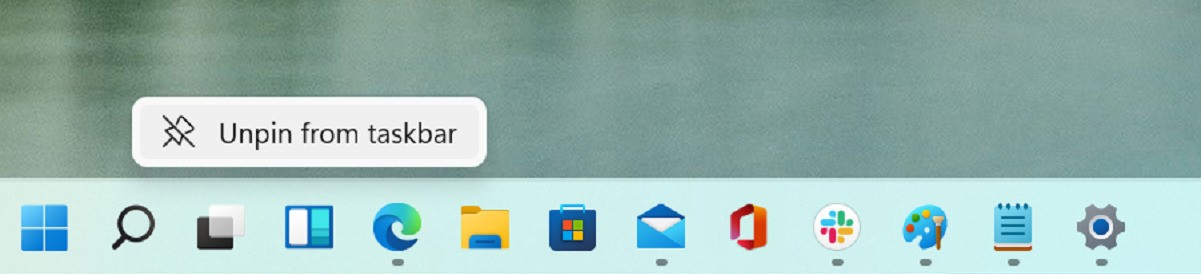
Method 2
Step 1: In Windows 11, right-click on the Taskbar, and from the context menu that appears, click on the “Taskbar Settings.”
You can also open the taskbar settings page by going to Settings and then selecting Personalization and then Taskbar.
Step 2: You will now see three toggle switches — Search, Task View, and Widgets. Here, toggle off the option for “Widgets” and there’s it.
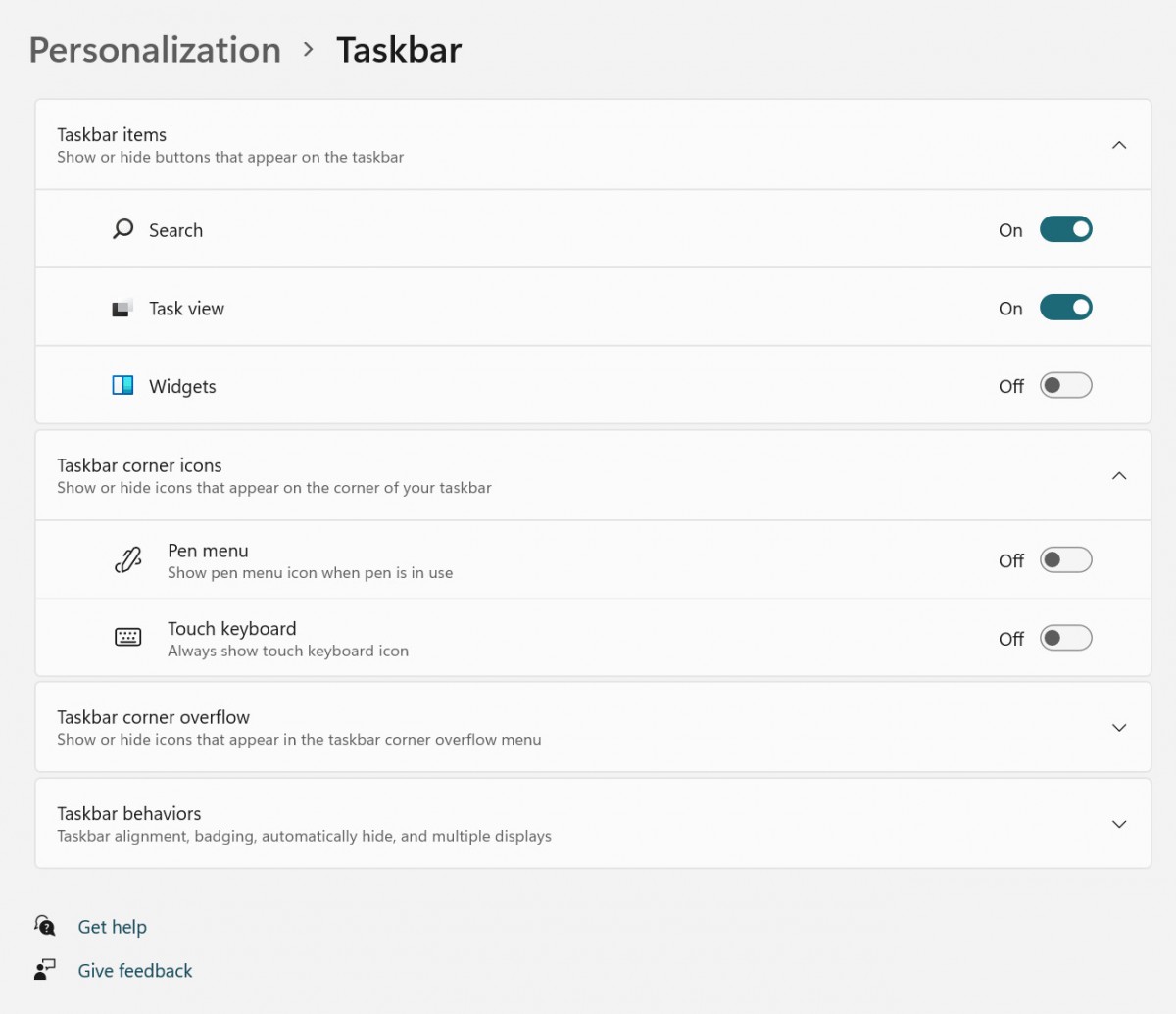
Note that following these processes doesn’t entirely disable the Widgets feature on your computer but removes the button from where the widgets drawer can be opened. There’s also another method to remove widgets which includes tweaking the Windows Registry but we will cover that in another guide.
