A couple of years back, Apple introduced the Touch Bar on the MacBook Pro that offers a variety of shortcuts depending on the application on your laptop. However, there is a possibility that sometimes the user face unexpected behaviors such as the section freezes or some buttons don’t respond.
If you are facing difficulties with the Touch Bar on your MacBook device, then you may want to try restarting it. Yes, restarting just the Touch Bar and not your laptop. Here is a step-by-step guide on how you can do that.

How to restart the Touch Bar in MacBook Pro
Step 1: Open the Terminal app on your computer. For this, open the Spotlight search by pressing Command + Space keys and search for the app. Alternatively, you can also open Terminal by going to Finder > Applications > Utilities.
Step 2: When the Terminal app opens, enter the following commands:
sudo pkill TouchBarServer; sudo killall “ControlStrip”;
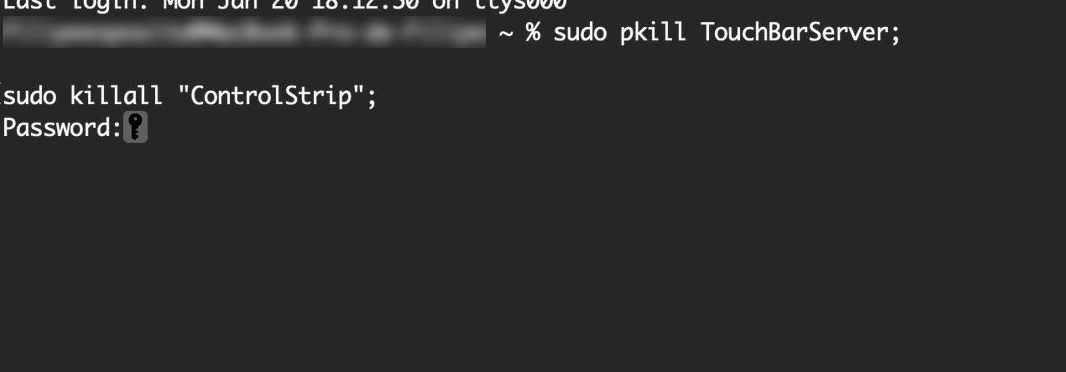
After entering the command, you will be asked to enter the password of your account to complete the process. Do note that at the time of entering the password, you will not see any characters on the screen when you are typing, so after entering the password just hit the enter key.
The process will be completed and the system will instantly restart the process that controls the Touch Bar and then it should work normally.

