Wi-Fi is one of the most used network connection on a smartphone, helping you save the valuable data cost. Most of the time, when you connect to a Wi-Fi network, the password gets automatically stored in and whenever the device comes in the range of the network, it gets connected to it automatically.
Since you don’t need to use a password to connect to the Wi-Fi network every time, you may forget it. So, if someone wants access to the Wi-Fi network or you want to access it using another device, you can easily do so using a QR code.
In this step-by-step guide, we will show you how you can share the Wi-Fi connection with other devices using a QR Code. This guide is applicable for any smartphone running Android 10 or later.
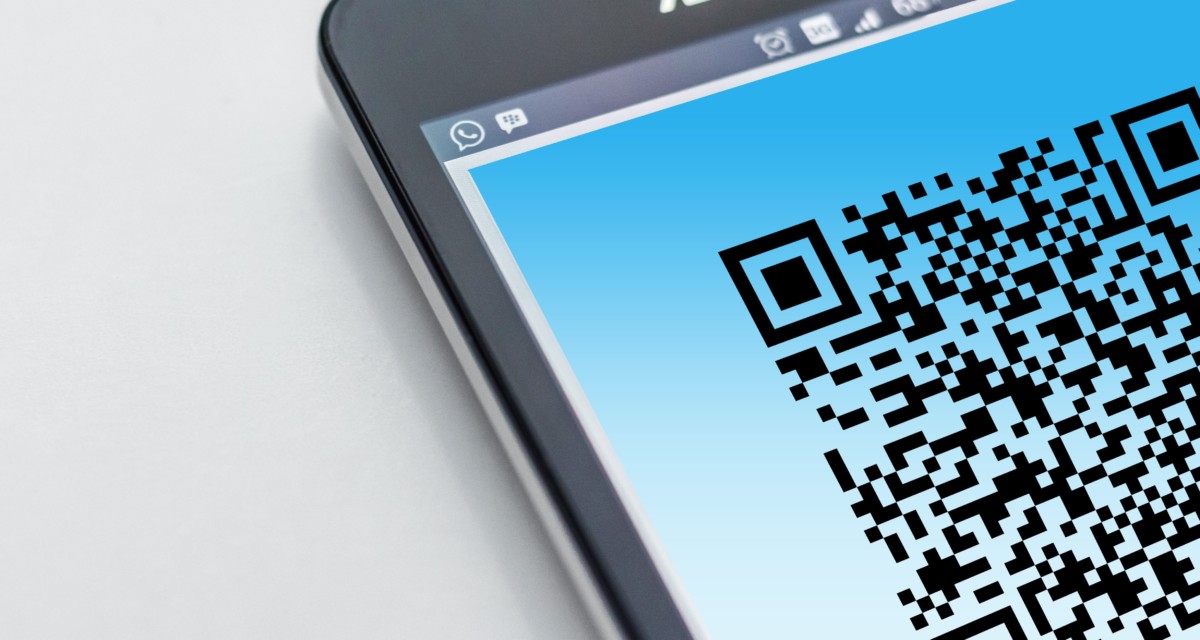
Share Wi-Fi using QR Code on Android phones
Step 1: Open the Settings app on your smartphone and go to Network & Connections.
Step 2: In the Network & Connections menu, select the option Wi-Fi.
Step 3: Now click on the current Wi-Fi network that you are connected to. The method works only for the network that the device is currently connected to.
Step 4: In the new page that opens, click on the Share button that has a QR code icon.
Step 5: It will now show you a QR code. Scan it using the camera app or a dedicated QR code scanner on the other device to connect to the Wi-Fi network.
You can check out our other guides to make your experience even better by customizing the operating systems and software as per your needs. We have covered quite a few topics, including macOS, and Chromebook.

