Apple’s newly announced iOS 16 for Apple iPhone comes with several major improvements and features, but the company has also made some iterative improvements to the built-in Siri voice assistant, including features like offline usage, hanging up calls through voice commands, and more.
One of the features introduced by the Apple iPhone with the new iOS 16 for Siri is the ability for the voice assistant to announce notifications thorugh the phone’s speaker when they are received on the device.
In this step-by-step guide, we will show you how to enable the feature that makes Siri announce notifications through the speaker on the Apple iPhone running the latest iOS 16 operating system.
How to make Siri announce notifications on Apple iPhone
Step 1: Open the Settings application on your Apple iPhone.
Step 2: When the app opens, tap on the “Accessibility” option from the list.
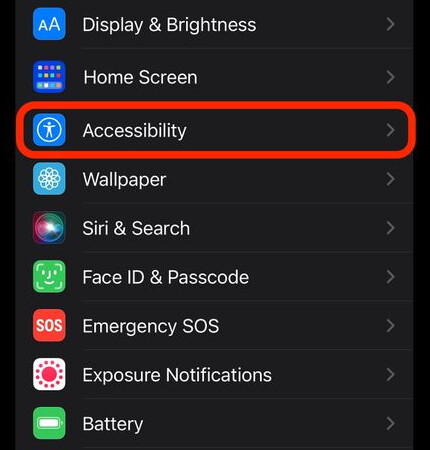
Step 3: In the Accessibility settings, scroll down to the General section and select the “Siri” option.
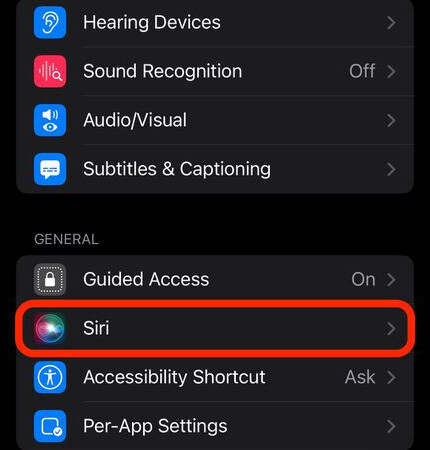
Step 4: On the page that loads, go to the Spoken Responses section and toggle the switch on for the “Announce Notifications on Speaker” option.
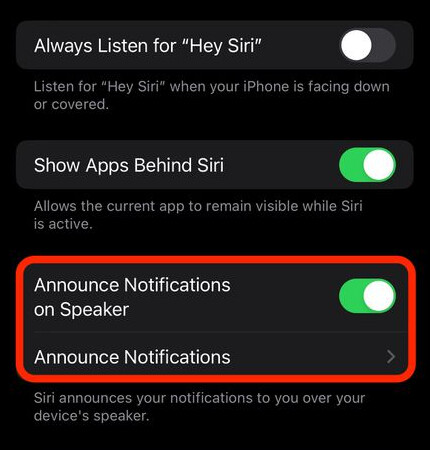
That’s it. Once you have followed the above-mentioned step-by-step guide on your Apple iPhone, the Siri voice assistant will now start announcing any new notifications received on the device. You will see a new Announce Notifications menu from where you can select which applications’ notifications should be announced by Siri on your smartphone.
