State Bank of India, which is India’s largest bank, has released a Windows Phone version of its Popular Mobile Banking app “SBI Freedom”. The app is a handy tool to make Balance Enquiries, Secure Transfer of Funds, pay Bills, book train tickets, etc. on the go. Till today, the app was available for almost every mobile phone (JAVA enabled, Nokia, Android, Blackberry, iPhone and Windows Mobile) except for those running Windows Phone OS like Nokia’s Lumia series, HTC 8X, Samsung Ative S, etc. The users having these devices were restricted to use this Mobile Banking service either by WAP, by Sending SMS or by using USSD. But none of them was as convenient, simple and secure as the app. Looking at the ever increasing user base of Windows Phone and especially the Nokia Lumia series in India, and stiff competition with other Banks, the SBI Bank finally launched this premium service for its users having these devices.
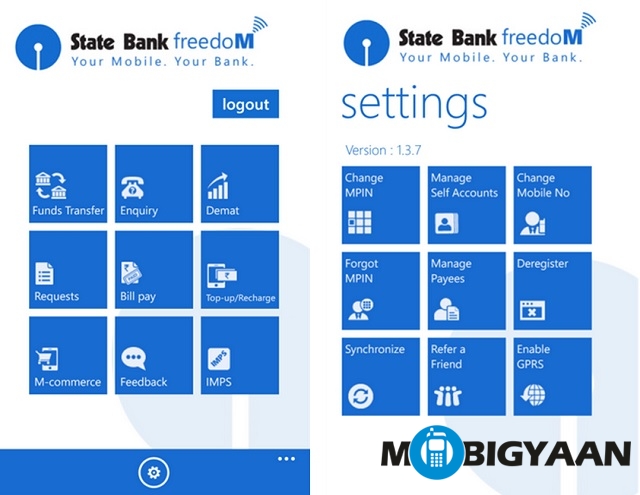
Full Features:
- Funds transfer (within SBI or other Bank’s account)
- Immediate Mobile Payment Services (IMPS) : Fund Transfer, Merchant Payments 24×7
- Enquiry Services (Balance Enquiry / Mini statement)
- Cheque Book request
- Demat Account Enquiry
- Bill Payments (Utility bills, Credit Cards, Insurance premium), Donations, Subscriptions
- Mobile Top up
- M-Commerce (DTH Recharge of Tatasky, BigTV, SunDirect, DishTV, DigitalTV and Videocon d2h connections, SBI Life insurance premium, etc.)
- Booking of train tickets over the IRCTC portal through IMPS
The application has a typical registration process which is done to prevent unwanted access to user’s account.
Registration Process:
Step 1: Send SMS MBSREG to 9223440000 to receive User ID and Default MPIN.
Step 2: Download State Bank Freedom application from here.
Step 3: Change the default MPIN through State Bank Freedom application.
Step 4: Complete registration process instantaneously by visiting State Bank ATM or Branch
Option 1: Activate using State Bank ATM-cum-Debit card at any State Bank ATM.
-Choose ‘Mobile Registration > Mobile Banking Registration > Registration’
-Enter your 10 digit mobile number, which should be already registered with the Bank.
Option 2: Submit registration form at the Home Branch for immediate activation.
The app is available for Windows Phone 8 and Windows Phone 7.5 running phones.
To know more about SBI Mobile Banking, visit here.
To Download application for other devices and know more about State Bank Freedom, visit here.
