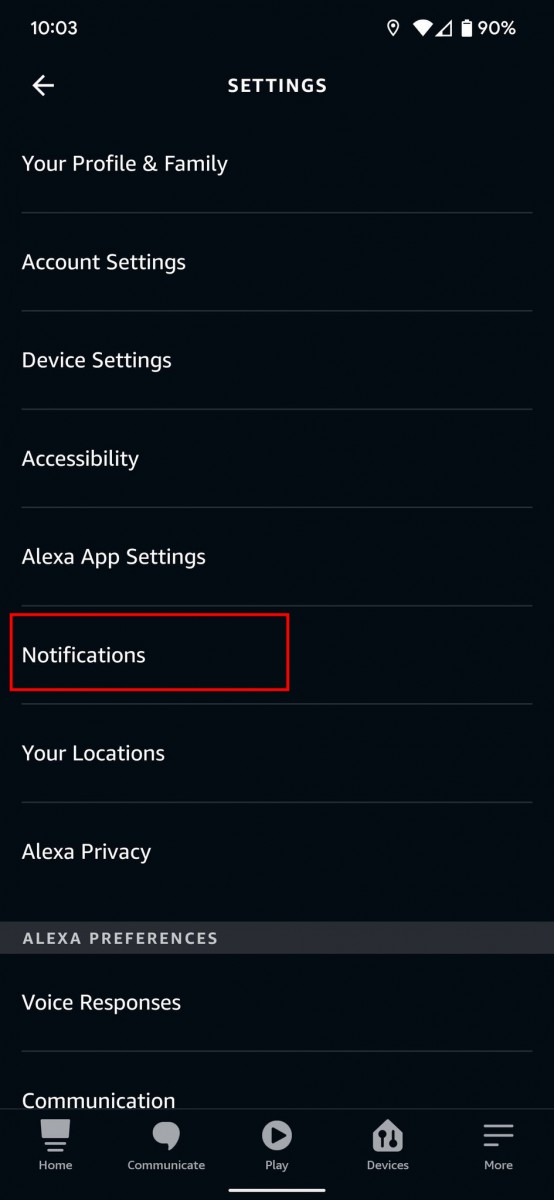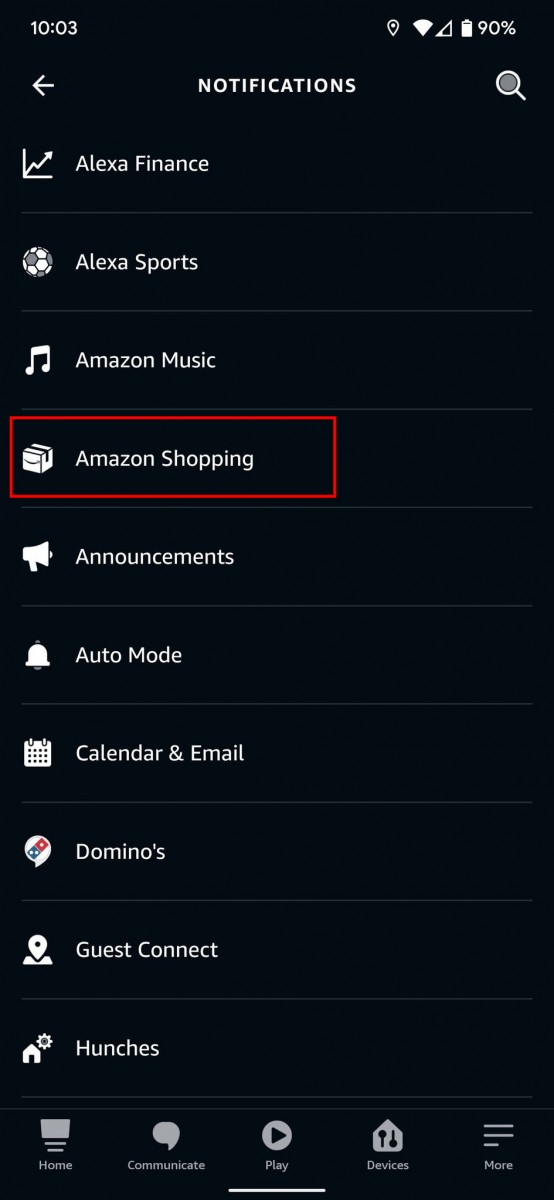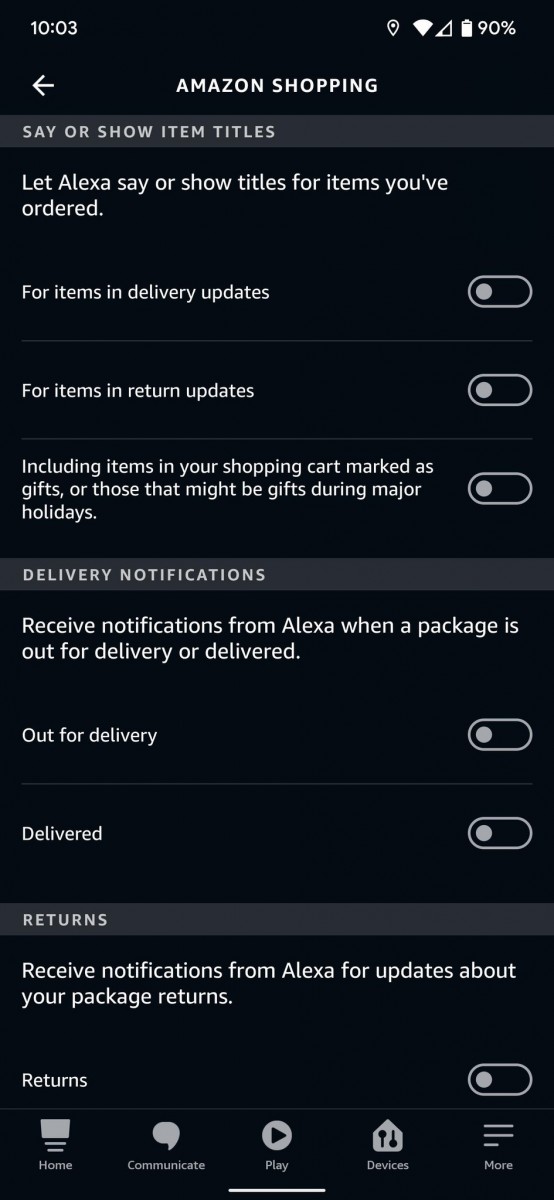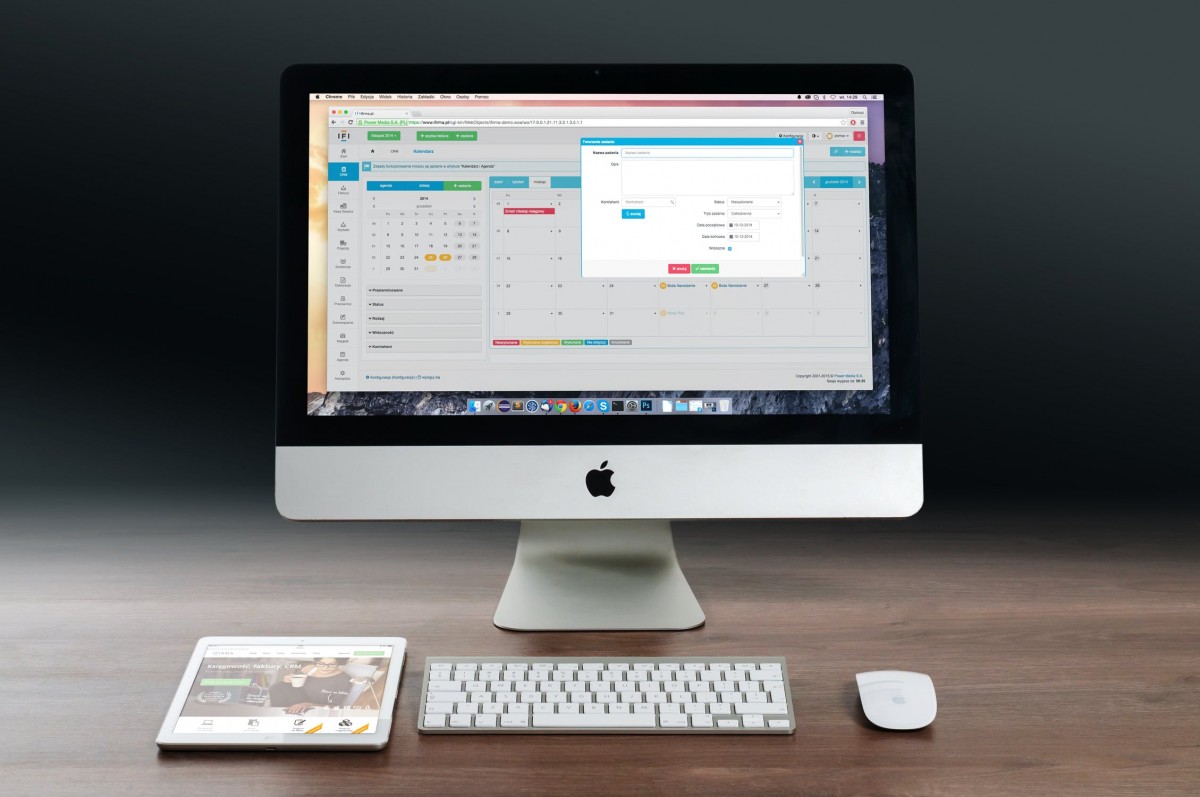Amazon is one of the leading brands when it comes to smart speakers, thanks to the company’s Alexa digital assistant. While the virtual assistant is very useful and comes in handy for several different types of tasks, including getting notifications for anything important, it may become annoying if you are an avid Amazon shopper.
Alexa offers updates for Amazon Shopping right from order confirmation to product delivery. If you are annoyed with this or don’t want to get updated too often, then you can disable Amazon Shopping notifications on Alexa. Here is a step-by-step guide on how you can disable select or every Amazon Shopping notification on Alexa.
How to stop Alexa from spamming with Amazon Shopping notifications
Step 1: Open the Alexa application on your smartphone.
Step 2: When the app opens, tap on “More” in the bottom-right corner of the screen.
Step 3: From the available options, select the “Settings” option.
Step 4: On the Settings page that opens, click on the “Notifications” option.
Step 5: Now, find the option named “Amazon Shopping” and tap on it.
Step 6: When the Amazon Shopping settings page opens, turn OFF the toggle for notifications for the types of updates you don’t want to receive.
That’s it. Once you have selected the types of updates you don’t want to receive updates for, Alexa won’t be spamming you with those updates. You can also disable everything by toggling the switches off to stop receiving updates for everything related to Amazon Shopping through Alexa.