Apple’s ecosystem is so tightly connected that many users have become used-to the system and doesn’t want to switch to other or try something new. The features that seem to be the most important for Apple users include iMessages and FaceTime.
FaceTime is the feature that lets Apple users video call other Apple users and the app is limited to Apple devices only. It is connected with the user’s Apple ID.
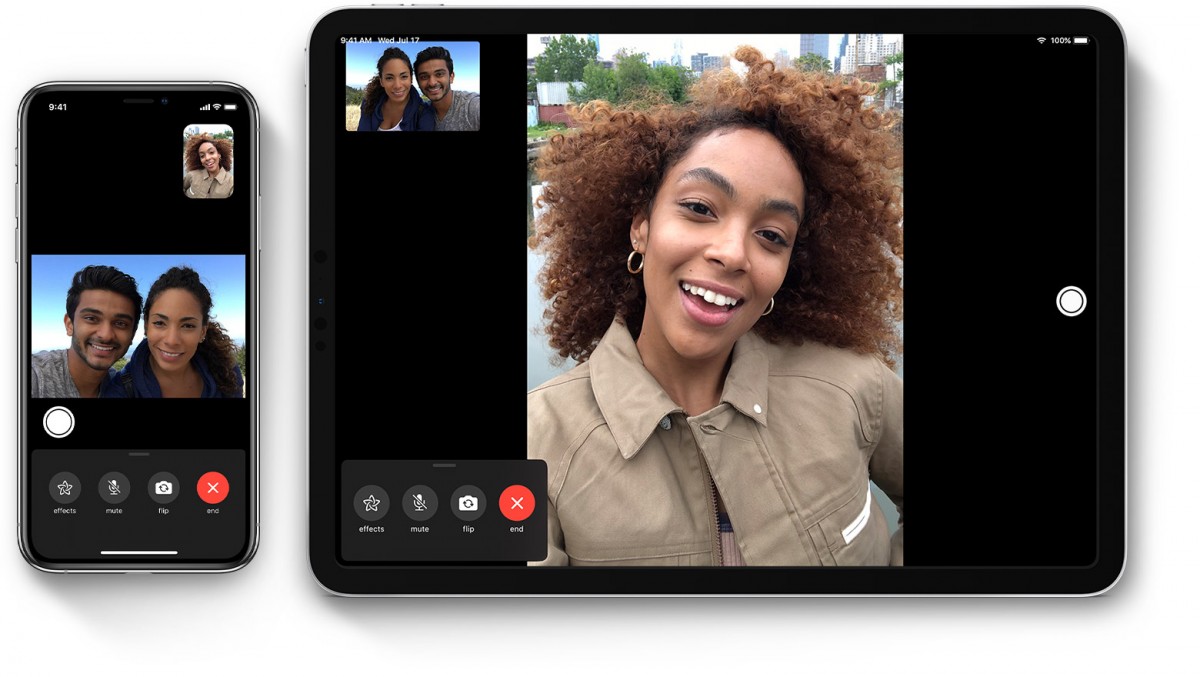
If you want to remove your phone number for the FaceTime account and instead want to use an email address, you can do so. Here’s a step by step guide on how you can do this.
How to use FaceTime with email address
- Open the ‘Settings’ app on your iPhone or iPad
- In the menu, scroll down and tap on ‘FaceTime’
- If you haven’t signed-in, do so with your Apple ID
- Once you are logged-in, tap on the checkmark to the left of your number you want to disassociate with FaceTime
- Now, choose the email address that you want to use with FaceTime instead of your phone number
- That’s it. You are done.
After making these changes, if you feel like you want to keep using your mobile number for FaceTime, just follow the same process and tap the checkmark before the number to re-enable it.

