Microsoft has rolled out Creator’s Update for the Windows 10 operating system which introduced a new feature called “Fresh Start”. It basically performs the same action as the “Reset your PC” but also gets rid of all the applications that come pre-installed on your computer by the manufacturer.
Earlier, the Fresh Start feature was a part of the Windows Security application but with the new May 2020 update of Windows 10, the company has now made it a part of the “Reset your PC” feature.
Also, the feature is no longer called “Fresh Start” and instead, you need to enable special options to remove bloatware applications from your computer while resetting the system to the factory-default state.
How to use Fresh Start feature in Windows 10
Step 1: First of all, start the procedure to Reset your computer. For this, open the Settings app and go to Update & Security > Recovery and then click on the “Get Started” button under the Reset This PC section.
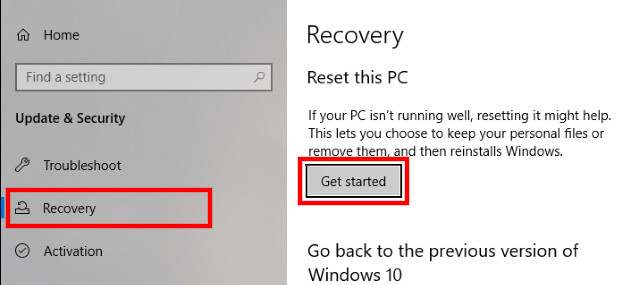
Step 2: Now, when a new app opens, click the option “Keep my files”. In this option, your personal files on the system won’t be removed.
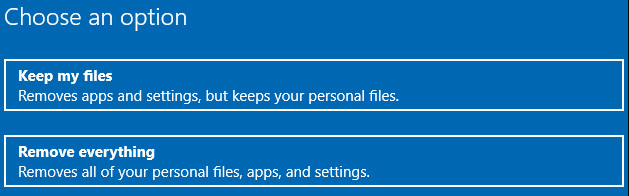
Step 3: If you have Windows installation files on the PC, select “Local reinstall”, otherwise opt for the “Cloud download” option that will download the Windows 10 installation files from Microsoft.
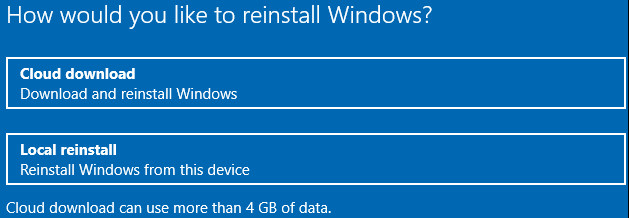
Step 4: Now, in the Additional Settings screen, click on the link that says “Change Settings.”
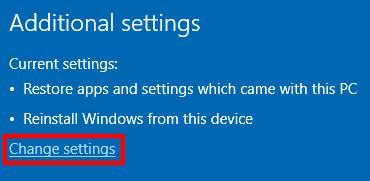
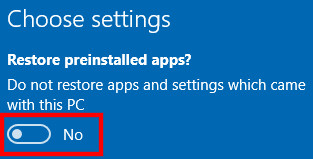
Here, toggle off the option that reads “Restore preinstalled apps?”. With the option disabled, Windows won’t reinstall applications that came pre-installed with your computer. Now, click “Confirm” to continue with the process.
Do note that this will remove all the applications that your device manufacturer pre-installed on your system, including any deals such as Microsoft Office or any other anti-virus bundled. It will also remove additional drivers but you can easily find the installation files for drivers through the company’s website.
You can also check out our other Windows guide to make your experience even better by customizing the operating system as per your needs. We have also covered quite a few guides related to macOS and Chromebook as well.

