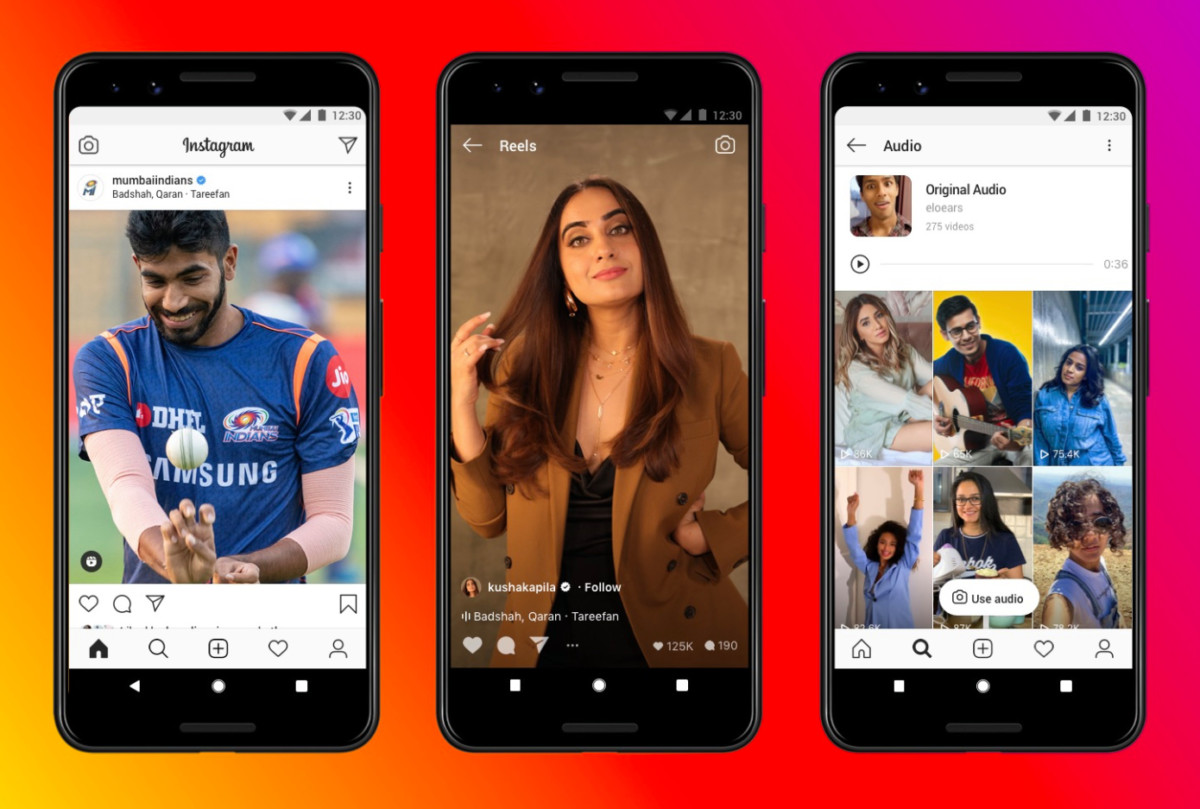In a computer system, the mouse is one of the most important peripherals as an input device. The great thing about the advanced operating systems is that it enables users to customize the experience as per their needs.
Many times, the default settings for the mouse are not the best for all. So, if you want to change it as per your needs, you can easily do so through different methods. In this guide, we will show you a couple of methods that you can use to change the mouse sensitivity in Windows 10 operating system.
Method 1
In this method, we will show you how you can customize the mouse-related settings on your Windows 10 computer through the Control Panel. Follow the below mentioned step-by-step process.
Step 1: Open the Control Panel on your computer. One of the easiest ways to do so is search the “control panel” term in the Start Menu and select it from the result.
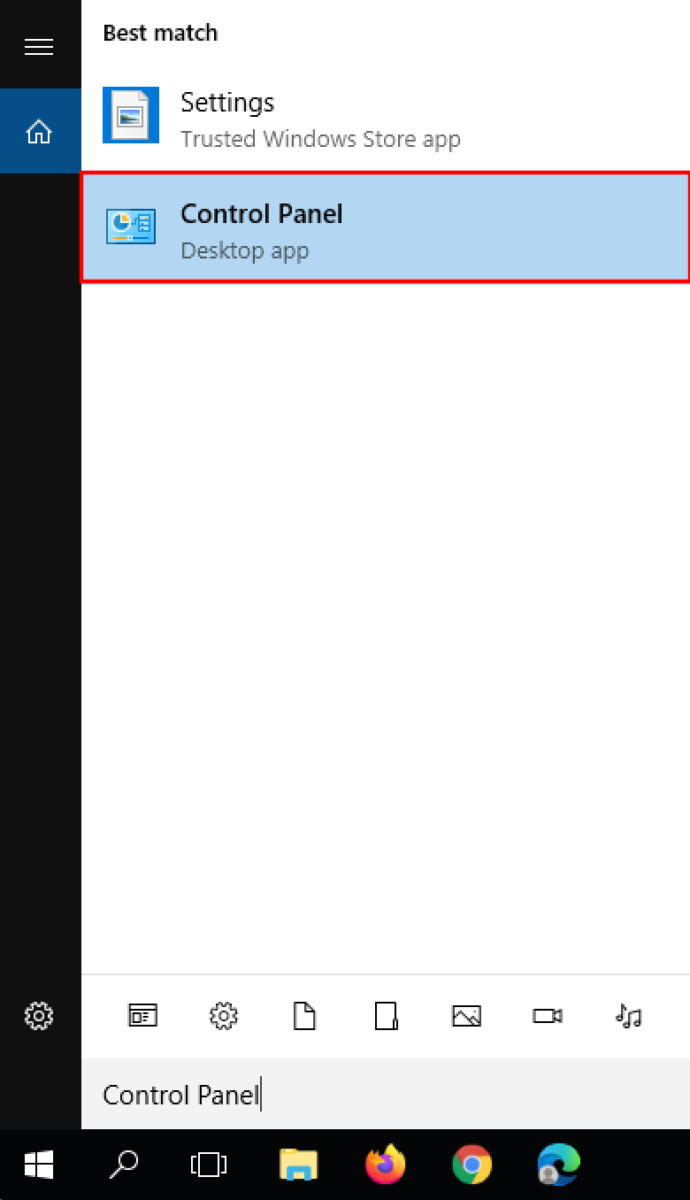
Step 2: Now from all the options in the Control Panel, select “Mouse”.
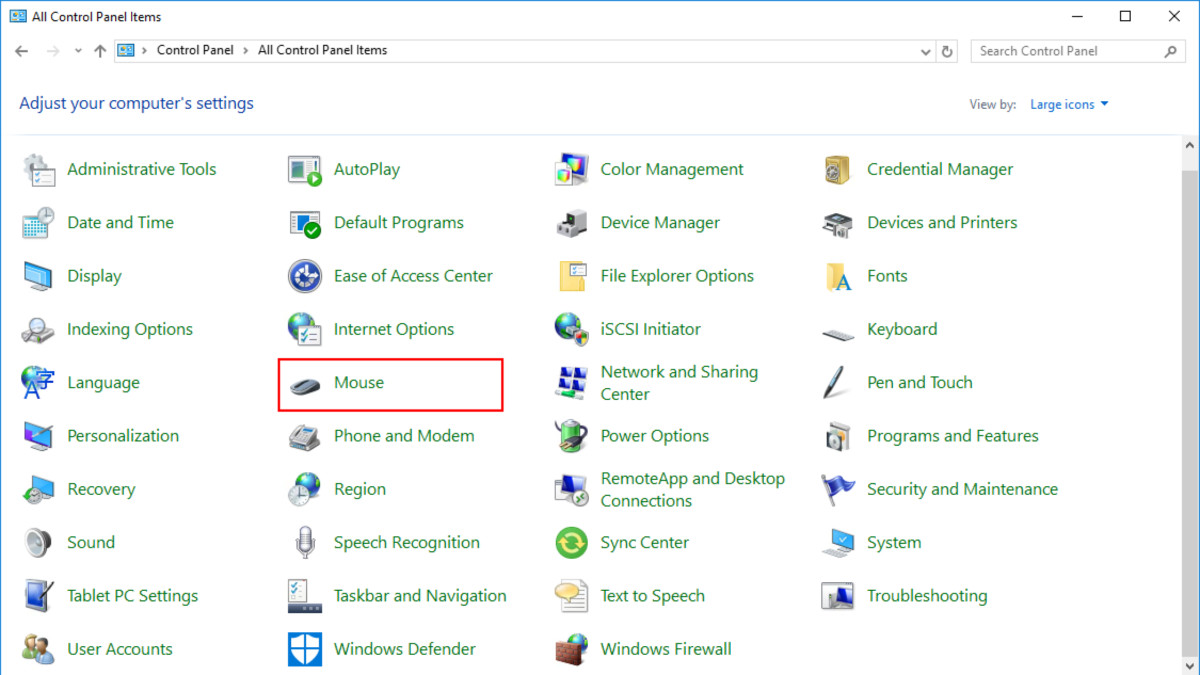
Step 3: In the “Mouse Properties” window, go to the “Pointer Options” tab and adjust mouse pointer speed by moving the slider.
You might want to try turning on the Enhance pointer precision option as well.
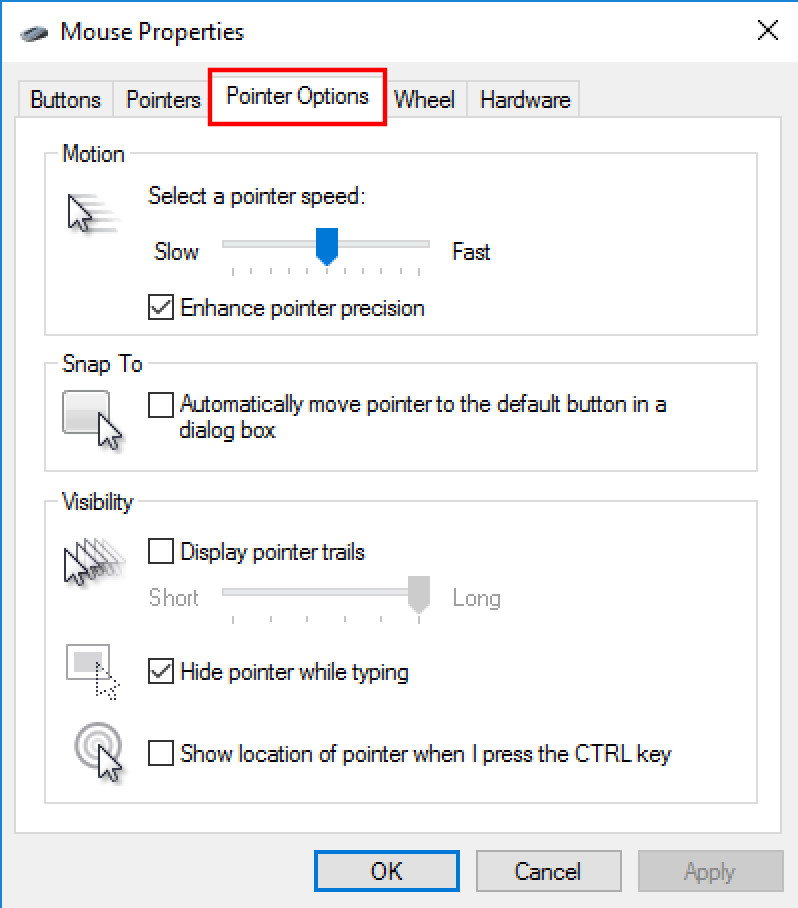
Step 4: Once you are done adjusting the settings, just click on the OK button.
Also note that if you are using an advanced mouse or a gaming mouse, then most probably your mouse comes with its own software. You can install it which will allow you to make more customizations to the mouse.
Method 2
This method is one of the simplest but the problem is that not all mouse supports it. This is dependent on the hardware and not software.
To change the sensitivity of your mouse, you can adjust it directly through the DPI button on your mouse. Using the DPI button, you can easily switch through different sensitivity settings.
However, as we said, not all mouse comes with a DPI button. But if you are using a gaming mouse, then there’s a high chance that it has a DPI button.
How to skip Recycle Bin when deleting files in Windows 10
How to use two OneDrive accounts on one computer
How to use PowerPoint Presenter Coach to improve presentation skills