One of the widely used tools for making presentations is PowerPoint from Microsoft which also comes bundled with Microsoft Office suite. The tool enables you to make powerful and effective presentations.
If you are using a PowerPoint web version through Office 365, the tool comes with a tool named Presenter Coach. As the name indicates, the feature helps you prepare to give more effective presentations.
The feature evaluates your pacing, pitch, your use of filler words, informal speech, euphemisms, and culturally sensitive terms, etc. It also detects when you’re being overly wordy or are simply reading the text on a slide. In the end, it also offers a report with all the statistics and suggestions.
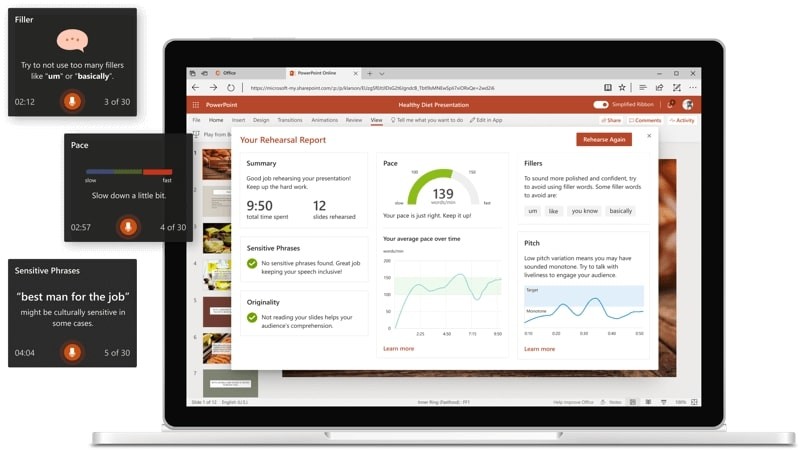
How to use PowerPoint Presenter Coach
Step 1: Go to office.com and log-in to your Microsoft account.
Step 2: Once you are logged in, open your presentation in PowerPoint.
Step 3: In the PowerPoint web application, go to the “Slide Show” tab and then select the open “Rehearse with Coach.”

If the Slide Show option is not visible to you, then you must have the Simplified Ribbon option turned off. In that case, go to the “View” tab and you will see the Presenter Coach option there.

Now, the presentation will open in a full-screen view, similar to the slideshow.
Step 4: In the bottom right corner, select the option “Get Started” whenever you are ready to start rehearsing.
Step 5: Now, as you begin your presentation and speak, the Coach feature will give you on-screen guidance related to pacing, inclusive language, use of profanity, filler words, and whether you’re reading the slide text.
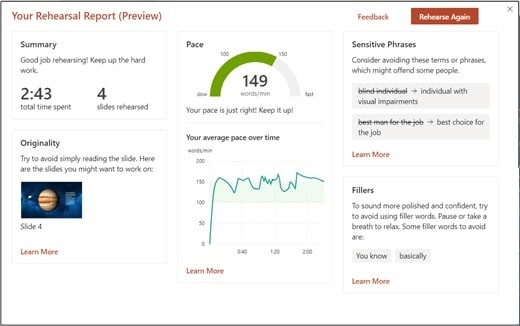
Step 6: When done, exit the full-screen view. Once you exit, Coach will open a Rehearsal Report which will have a summary of what the feature has observed and will also include recommendations for improvements.
Do note that the Rehearsal Report disappears once you close it and is not saved anywhere. So, it is a good idea to take a screenshot of the same before you close it.

