Not just me, there are plenty of Mac users who use the Safari browser and since Safari can do a lot for you, there are a few browsing tweaks to get user experience even better on the Safari browser. Here are the 5 cool browsing tricks you can do on Safari.

1) Block Auto-Playing Videos
Don’t you hate it when you are peacefully browsing a website and a wild video suddenly starts playing on its own? We all know, videos from certain websites such as Facebook.com plays automatically, but you may come across some websites that you don’t know it has video popups or video content playing automatically.
And with a large number of open tabs, you are still finding which website is playing the sound so that you can close it. Although you can instantly get away with the background audio by muting the sound, the video will keep playing, which also uses your data and wastes resources of your Mac.
Safari lets you block all auto-playing videos while you are browsing. It’s simple, what you need to do is
- Launch the Safari browser.
- Go to Safari -> Preferences and click on the Websites tab.
- Here, you will see Auto-Play from the sidebar on the left.
- On this page, you can configure websites to either Stop Media with Sound or Never Auto-Play videos.
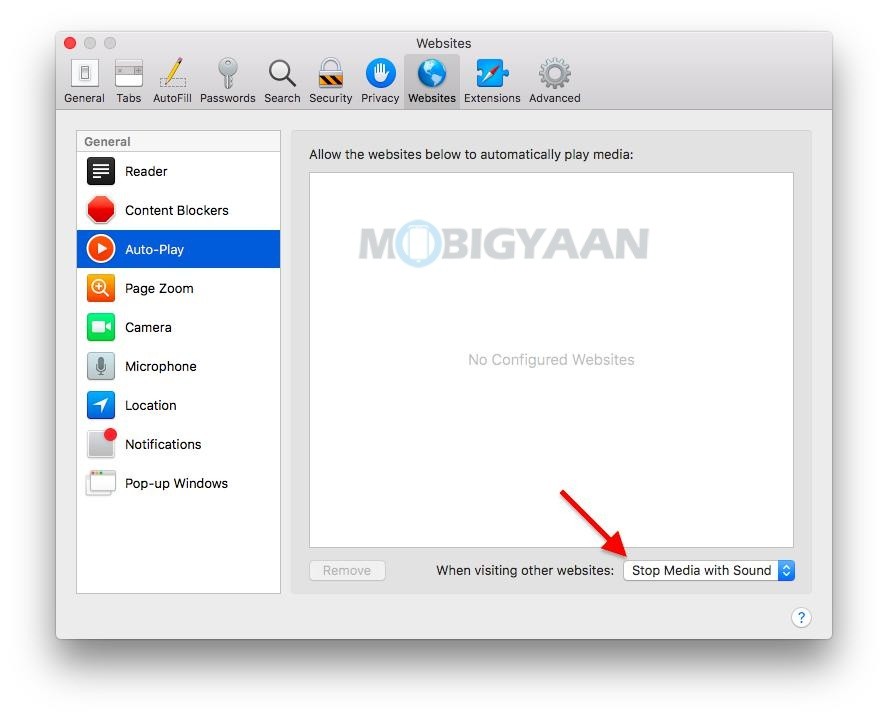
2) Disable Website Notifications
Although browser notifications can be helpful, I keep using it for certain websites such as Gmail, YouTube, Facebook, and many more. But sometimes you may have enabled alerts from websites that you don’t usually browse or you end up clicking on allow to send notifications for some reason.
With the notification alerts turned on, you could be frequently hit by some unwanted ads or useless content. If you feel you want to disable it, Safari can do it for you.
- Launch Safari and go to Safari -> Preferences.
- Click on the Websites tab and choose Notifications on the left side.
- You will see a list of websites that have asked for permission to show alerts in the Notification Center.
- You have the option to Allow or Deny permission for showing you the notifications.
- Disallow the ones that you feel aren’t needed. Uncheck Allow websites to ask for permission to send notifications box.
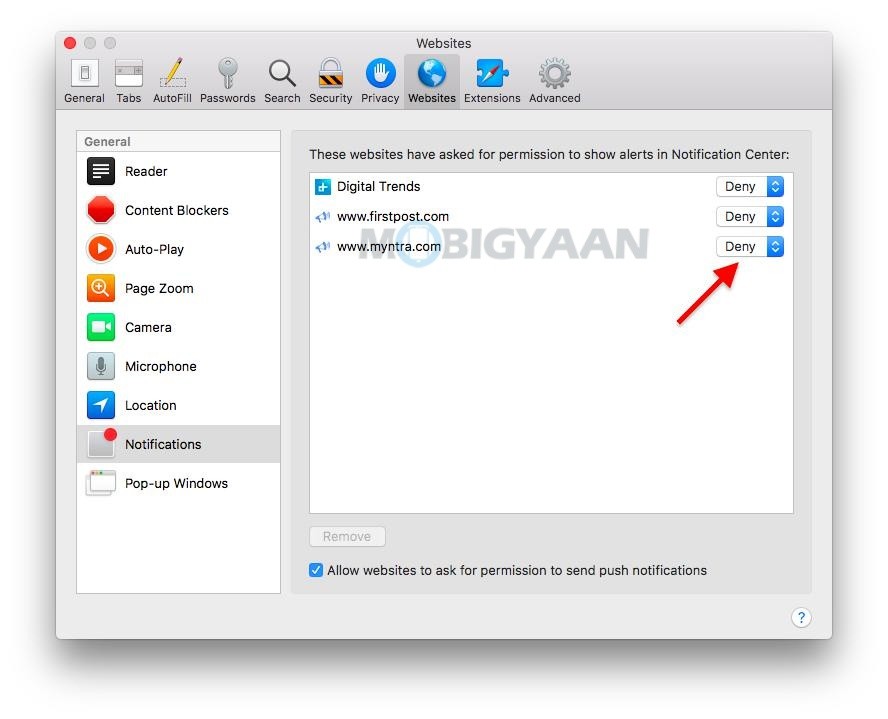
3) Enable Picture-in-Picture for Videos
You have heard this feature on smartphones, however, the Safari on your Mac is smart enough to use this feature for some websites like YouTube in which the video can be played on a small screen in the corner while surfing YouTube videos or other stuff.
The picture-in-picture (PiP) feature is available in Safari and you can use it to pop out a video to a small window that you can move anywhere on the Safari screen while keeping it on top of other windows.
- To use PiP in Safari, play a video on YouTube, then click and hold the volume button in the Safari address bar and select Enter Picture in Picture.
- To exit this mode, click the Exit button next to the Pause/Play button and the video will pop back into Safari.
Safari has an extension named PiPifier which is a native extension for Safari. This extension allows you to use PiP mode on any HTML5 video.
- Download PiPifier from the App Store and go to Safari -> Preferences > Extensions and check the box PiPifier.
To play it in PiP mode, click on the PiP button.
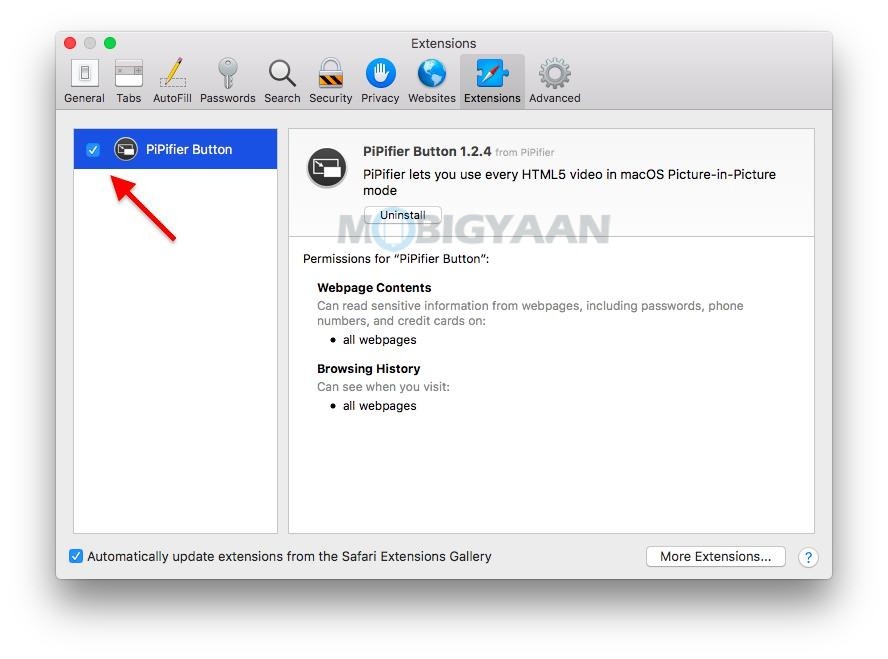
4) Stop Plugins to Save Power
With the HTML5, there are a number of websites that don’t require an external plugin, however, you may come across some websites which aren’t based on the HTML5. Some older websites use plugins like Flash and Java that aren’t common on the modern internet. These plugins, which are used for videos, ads, or other content types, can slow down your browsing experience and even use the battery power and resources.
To prevent draining battery power and wasting resources from these plugins, you can choose to load these plugins in Safari when you only need them.
- Launch the Safari browser.
- Go to Safari -> Preferences and switch to the Advanced tab.
- Check the box Stop plug-ins to save power.
Now your browser will automatically suspend unnecessary plugins.
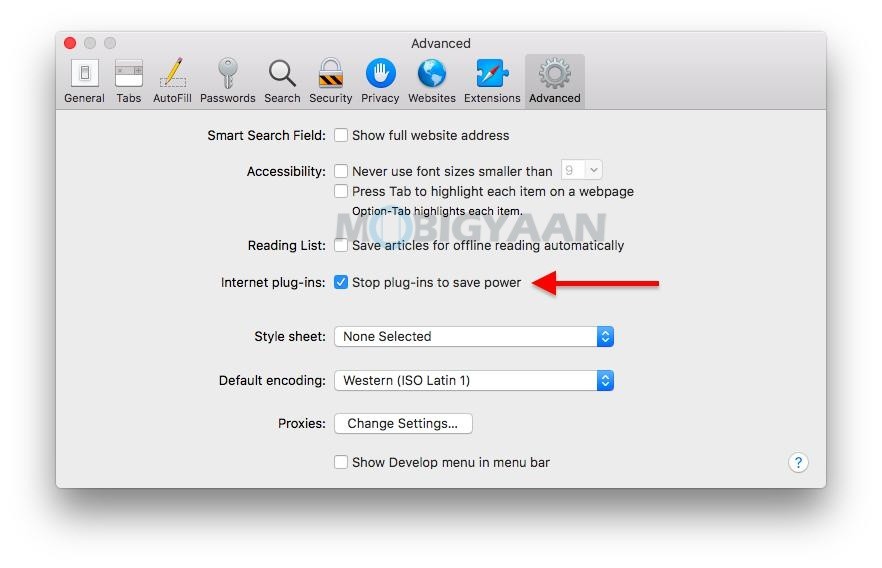
5) Show the Entire URL in the Address Bar
Some browsers may show you the full URL of the website in the address bar, but for Safari, the URL you see in the address bar is the main domain along with sun-domain (if any). By default, Safari shows the main domain to give you a more minimalist look, but you can always view the full URL of the website.
To always show the full URL in the address bar on Safari,
- Launch Safari and in the menu bar go to Safari -> Preferences.
- Under Preferences, switch to the Advanced tab.
- Check the box that says Show full website address.
Now, Safari should display the full URL.
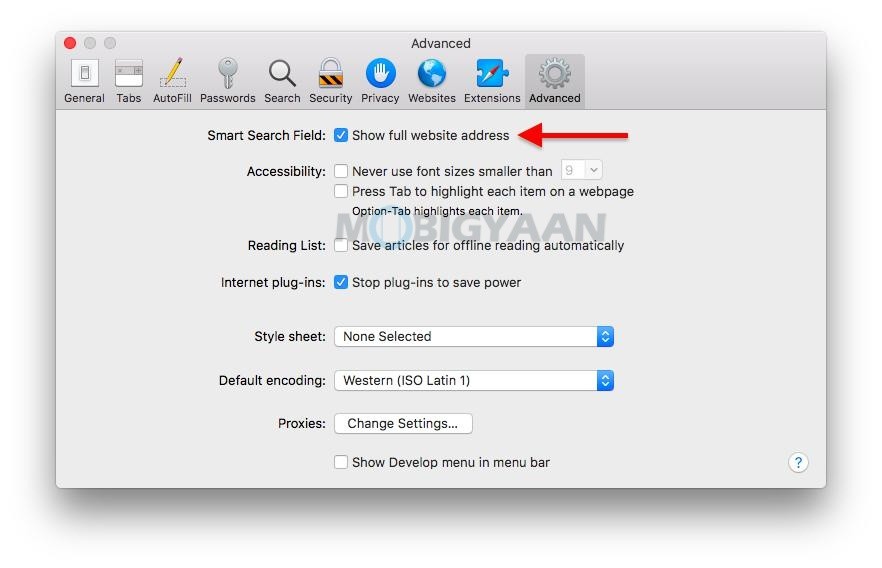
More tips and tricks, guides, and tutorials on Mac and Windows are available on How-To Guides. For more updates on the latest smartphones and tech, follow us on our social media profiles.
