After installing a new operating system, the first thing most of us do is that we Install new apps on our device. While there are so many apps and softwares available in the market choosing the right ones becomes important. Hence in this guide, we’ve compiled the Top 5 Apps that you should install after installing Windows. Without waiting further, let’s get started.
Top 5 Best Free Apps that you should install after installing Windows:
1) Office Suite: WPS Office
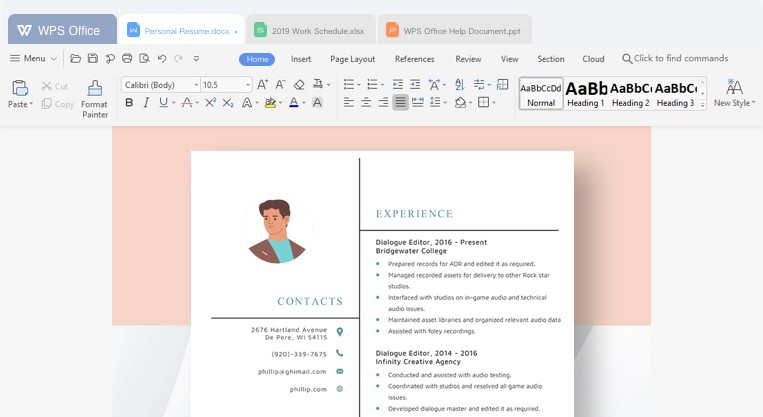
Now I know Microsoft Office is the best and most preferred office suite out there but since everyone cannot afford to purchase the license for MS Office, WPS Office becomes a great alternative. Coming from the house of Kingsoft, WPS Office is an all in one office suite app that allows you to create Documents, Spreadsheets, and Presentations. In addition to that, it is also a PDF Converter, Reader and Editor which means that convert your office docs to PDFs and also edit them. It supports 51 languages and all office file formats. You can download WPS Office for free from the link given below.
2) Photo Editing: PhotoScape
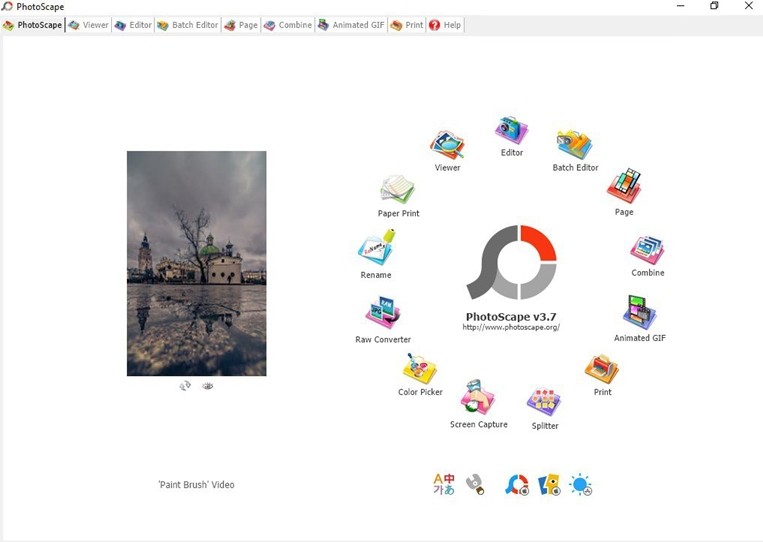
Coming from the house of MOOII Tech, PhotoScape is free and an easy to use software that allows users to edit their pictures easily thanks to the amazing editing tools it comes with. The software also comes with features like Batch Editor and Combine which allows you to combine one or more pictures together and edit multiple pictures in once. You can add filters, text, stickers and a lot more stuff when you edit your pictures using PhotoScape. In addition to this, you can also create Collages using PhotoScape. You can download PhotoScape from the link given below.
3) Music Streaming: Spotify
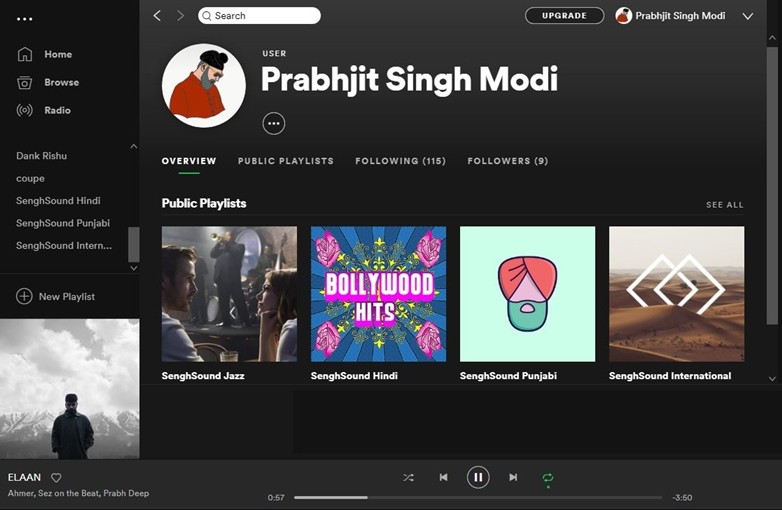
Spotify is one of the world’s leading music streaming service providers out there. It gives you access to millions of songs from the world and along with that it also gives you music suggestions based on your listening activity. It also creates weekly playlists for you that are based on your listening activity and helps you to discover new songs. Spotify also has a large number of podcasts so if that’s something you were looking for you won’t be disappointed. It also has playlists like “Global Top 50” and “Global Viral 50” so you can know what Music is trending around the world. You can download Spotify from the link given below.
4) Web Browser: Tor Browser
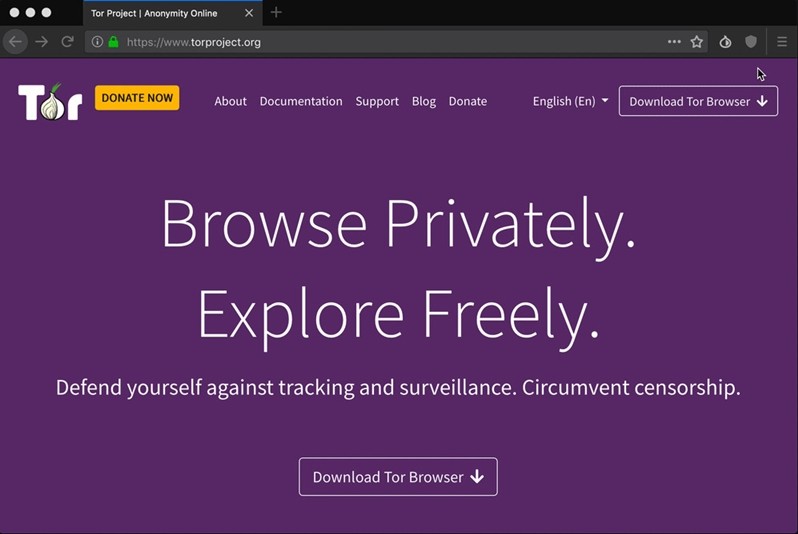
You guys must be already aware of Google Chrome which is one of the most popular web browsers out there. However, Google Chrome doesn’t have any privacy protection features and it doesn’t give you access to the websites which are blocked in your country without using a VPN. That isn’t the case with Tor. Tor Browser gives you complete anonymity on the Internet so no one can monitor your browsing activity. In addition to that, it also allows you to access the blocked websites that too without using a VPN. Tor Browser can be downloaded for free form the link given below.
5) System Cleaner: CCleaner
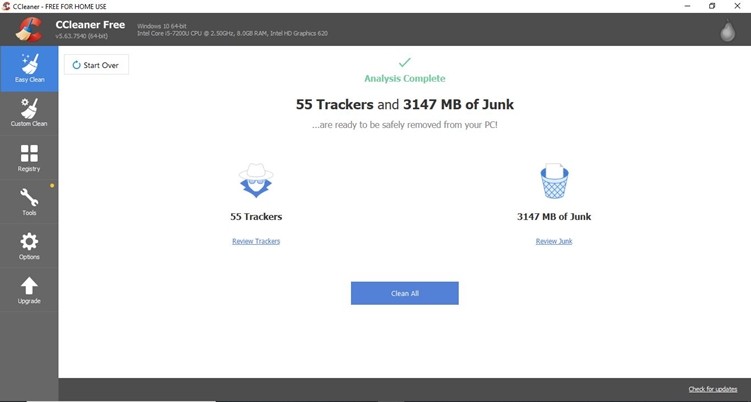
Whenever we install or uninstall new software it leaves a lot of junk files in our PC. In addition to this, there are also a lot of invalid Windows Registry entries and hence CCleaner does the job of cleaning them up with a single click. It also comes with some additional tools that help you to change/edit your software installations and optimize your PC. CCleaner is available for free and you can download it from the link given below.
So that’s all for this Article. Before you go make sure you check out our recent article on ‘Top 5 things to do after installing Windows 10’ by clicking here.

