Windows 10 operating system comes with a new feature called “toasts” which is basically notifications from apps. It appears at the bottom-right corner of your computer screen.
While the feature is quite useful, it might get annoying at the time. Earlier builds of the OS allowed users to change the location of the “toasts” through Registry Editor. However, that is not possible in the newer builds.
So, if the “toasts” or notifications feature isn’t for you and if you want to completely disable it for installed applications, follow this step-by-step guide.
Disable notification pop-ups in Windows 10
Step 1: Open Settings application on your Windows 10 computer. You can do so by searching the term “settings” in the start menu.
Step 2: In the Settings app, select the “System” option.
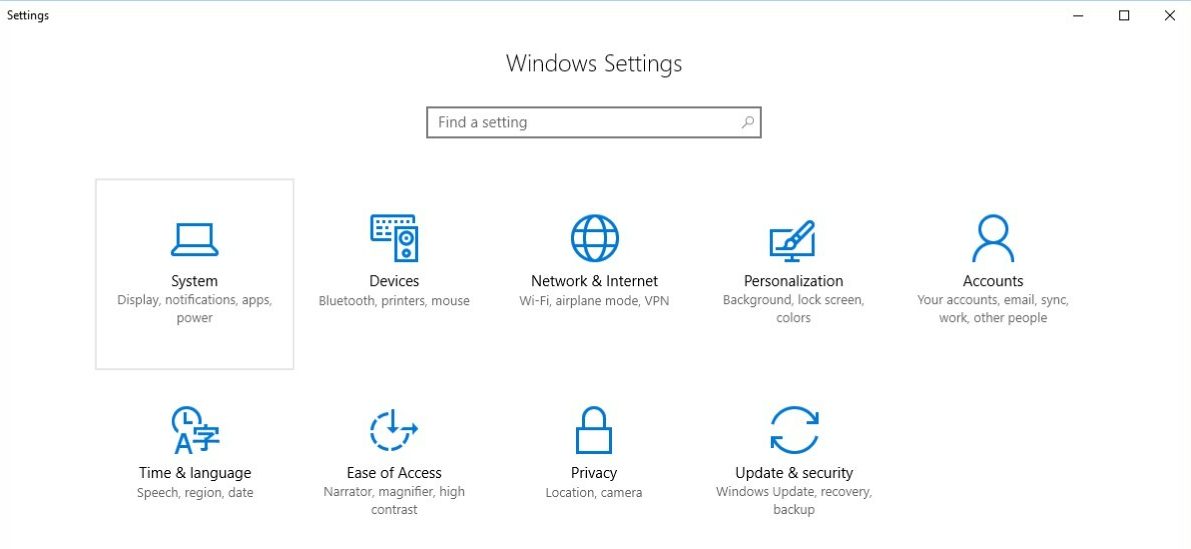
Step 3: Now, from the left-side menu options, click on “Notifications & Actions.”
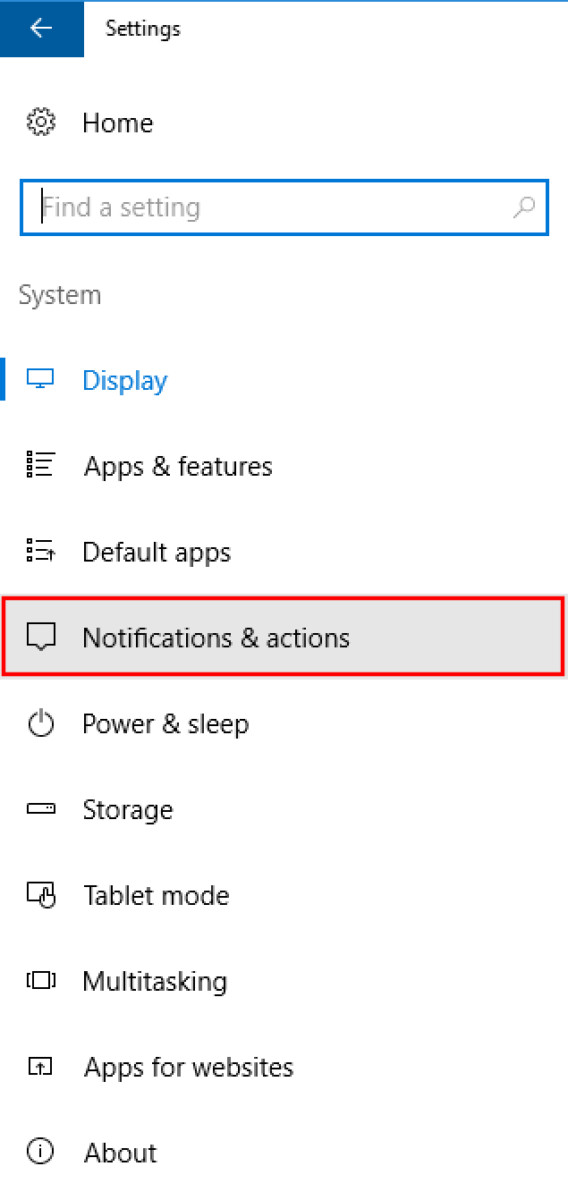
Step 4: Once you click on it, a few options will appear on the right side. From there, disable the option that reads “Get notifications from apps & other senders.” This will completely disable app notifications.
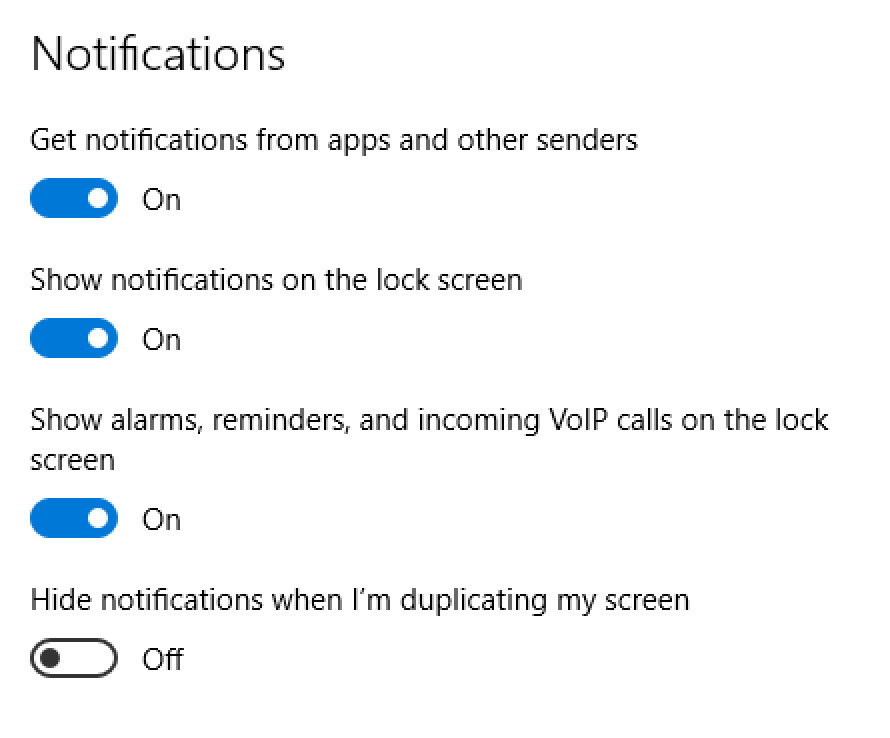
Alternatively, you can also disable individual app notifications by disabling that particular app or software under the “Get notifications from these senders” section.
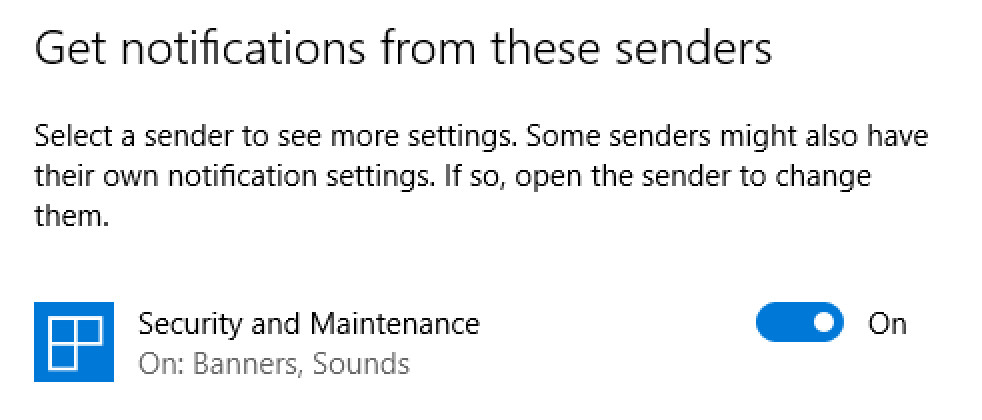
However, do note that once you follow this process, the notifications won’t appear on your screen but they will silently appear in the Windows Action Center where you can manually review them at your convenient time.
To check the notifications from the Windows Action Center, just click the CTRL + A keys on your keyboard or click on the area right next to the clock icon on the taskbar.
How to use PowerPoint Presenter Coach to improve presentation skills
How To Remove Internet Explorer Completely On Windows 10
How to rename multiple files at once in Windows 10
