Files by Google is getting a new security feature which goes by the name “Safe Folder”. Safe folder will allow users to create a encrypted folder which will be protected by a 4 digit pin to keep their files hidden and secure.
This feature was announced by Google on The Keyword with a blog post and its really impressive. Earlier users had to download third party applications on their Android Smartphones to keep their files hidden and secured but now as this feature is rolling out everyone can get rid of those third party apps. In addition to this, when you hit the back button and try opening your protected safe folder it will ask you for your PIN. Hence, if you have a smartphone that is used by a lot of people you can keep your important files secured with this.
Wondering how to use the latest Safe Folder feature to PIN protect your Private files? Have a look at the simple step by step instructions below.
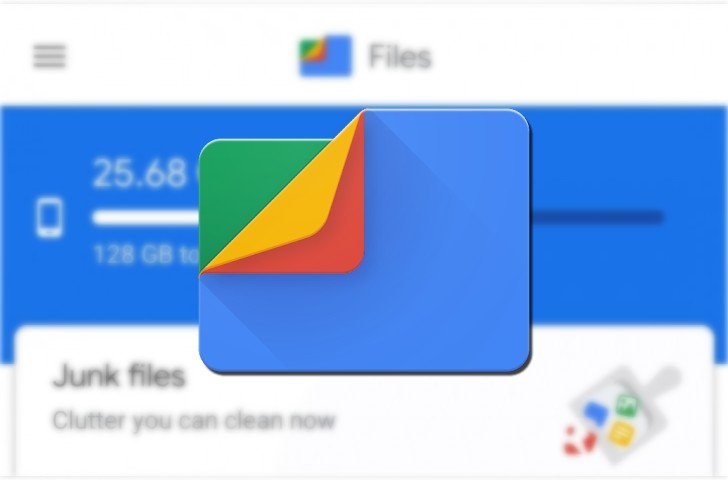
How to protect your files using Safe Folder on Files by Google:
Step 1: Download or Update to the latest version of Files by Google.
Step 2: Launch your updated Files app and go to Browse > Collections.
Step 3: Tap on Safe Folder and enter your PIN. Hit next and Re-enter your PIN to confirm it.
Step 4: Once done tap on “Got it” and your safe folder will be ready. Just add the files you want to hide and you’ll be ready to go.
Read Next:

