Signal has been growing rapidly, the instant messaging app that offers features like WhatsApp and Telegram with encryption and security traits for its users. For those of you who have started using the Signal app, you might have realized that the media is downloaded automatically on your smartphone and it will result in storage consumption. If you are low on storage and want to stop downloading photos and videos automatically, you can simply disable it. Here’s how.

How to disable media auto-download in Signal
Disabling the media auto-download can be useful if your smartphone has low storage space available. This also gives you the power to control which media you want to download, if you have multiple chats and groups with numerous photos and videos shared in it, and you don’t actually want to download them, keep the download manually to save storage space.
For me, I keep it and only download the media that I want on my phone, not just here, but on other platforms like WhatsApp. So, to disable the media auto-download, follow these steps on your smartphone.
Step 1: Launch the Signal app on your smartphone and tap on your profile icon at the top left corner to enter the Signal Settings.
Step 2: Tap on Data and storage from the settings menu.
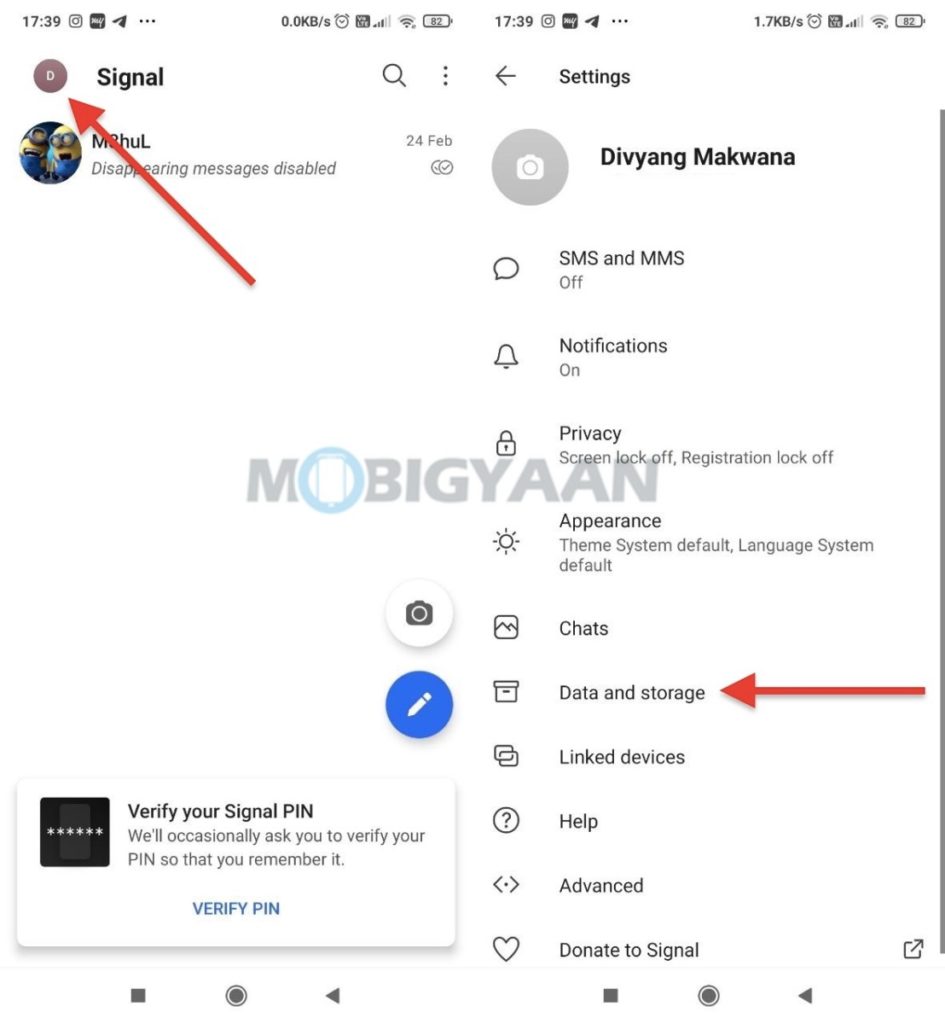
Step 3: On the next screen under the Media auto-download, tap on the desired option, When using mobile data, When using Wi-Fi, and/or When roaming.
Step 4: Under that, remove ticks in the checkboxes that you don’t want to be downloaded automatically.
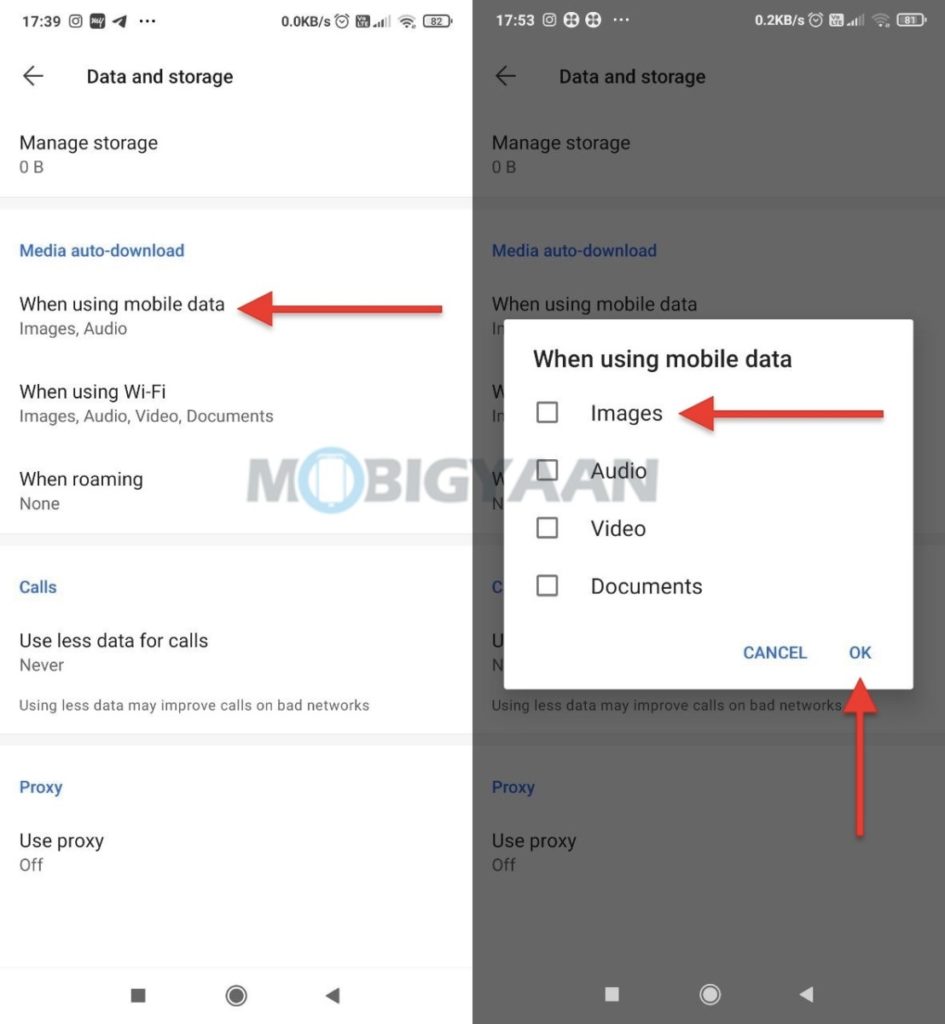
Now, go back to the Chat screen and see if you have received any photos or media, it won’t be downloaded automatically, you have to manually tap on the download button to save it on your phone.
That’s how you can turn off downloading the media automatically in Signal. Also, check more Signal guides below.
- How to disable typing indicators in Signal for mobile
- How to enable Dark mode in Signal for mobile
- How to enable disappearing messages in Signal for mobile
Don’t forget to check out more guides, and tutorials for iPhone, Android, Windows, and Mac. To get updates on the latest tech news, smartphones, and gadgets, follow us on our social media profiles.

