A few weeks ago, we showed you how to save your recent search history on Apple Maps when you search any location. Apple Maps are great when you want to get directions on your iPhone. Yet there are people who are unaware of how to save locations on Apple Maps. In this guide, I will show you how to save locations on Apple Maps.
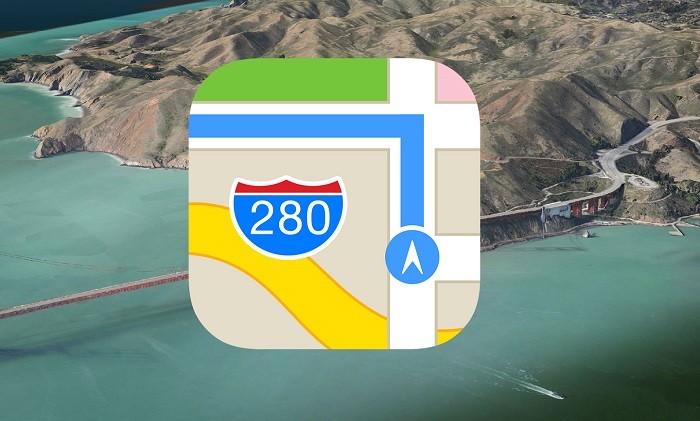
How to save locations on Apple Maps
When you have a location and you want to save it on your iPhone for later use, just follow these steps.
- Tap the Pin and drag the slider to the top.
- Tap Add to Favourites.
- Add a name to it and tap Save.
You have successfully bookmarked the location. Rather than typing and searching every time, just visit your saved locations to access the locations faster.
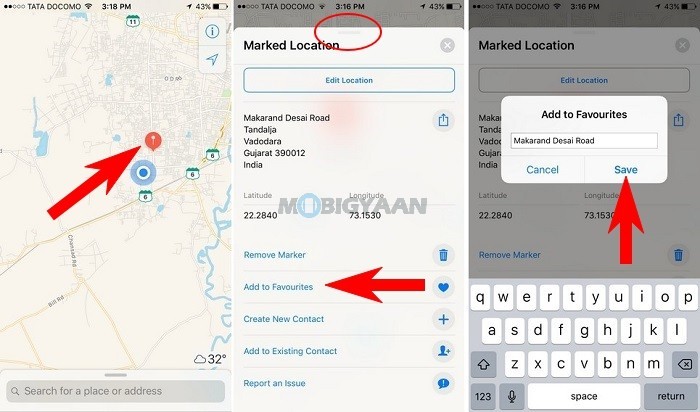
Whenever you want to search a location, simply drag the search bar to the top and visit the Favourites tab. You will find your saved locations in it. You can add as many locations as you want.
- Drag the search bar to the top
- Go to Favourites
- Find your saved location here under Favourites tab.
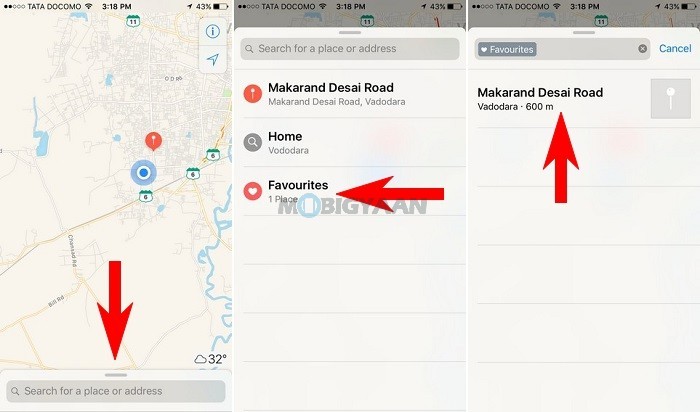
All the steps are performed on iOS 10.3.2. Do check if the guide works on older versions of iOS. I hope our guide on “How to save locations on Apple Maps” helped you. If you face any issues, let us know in the comments so that we can help you.
If you want to clear the search history, check this guide on how to delete search history on Apple Maps.
Find more guides on How-To Guides.
