Apple Watch continues to be the leading smartwatch available in the market even after so many years of its introduction and having several other competing products from rival companies. And one of the reasons behind this is the number of features that the wearable device offers.
Besides some very useful features, the Apple Watch also comes with several accessibilities and health-related features and the company has added security-related features. One such feature is Emergency SOS which comes in handy during unexpected moments in life and gets the much-needed help without any hindrance.
When the Emergency SOS feature is invoked on the smartwatch, it automatically calls local emergency services and shares your location with them. Additionally, it also sends your emergency contacts a text message with your current location so that they can reach the location.
You can choose a preferred emergency service in some countries and regions and along with that, you can also add contacts to the list of Emergency SOS. In this step-by-step guide, we will show you how you can assign a contact to the Emergency SOS list on your Apple Watch using the connected iPhone.
How to add emergency contacts to Apple Watch
Step 1: Open the Health application on your Apple iPhone that is connected to the smartwatch.
Step 2: When the Health app opens on your phone, tap on the profile in the upper right corner of the screen.
Step 3: After that, tap on “Medical ID” and then hit the “Edit” option at the top right corner of the screen.
Step 4: Scroll down to the “Emergency Contacts” section and tap the “add emergency contact” button.
Step 5: Select a contact from your address book and for contacts with more than one phone number, choose the one to use.
Step 6: Once that is done, specify the relationship and tap on the “Done” button.
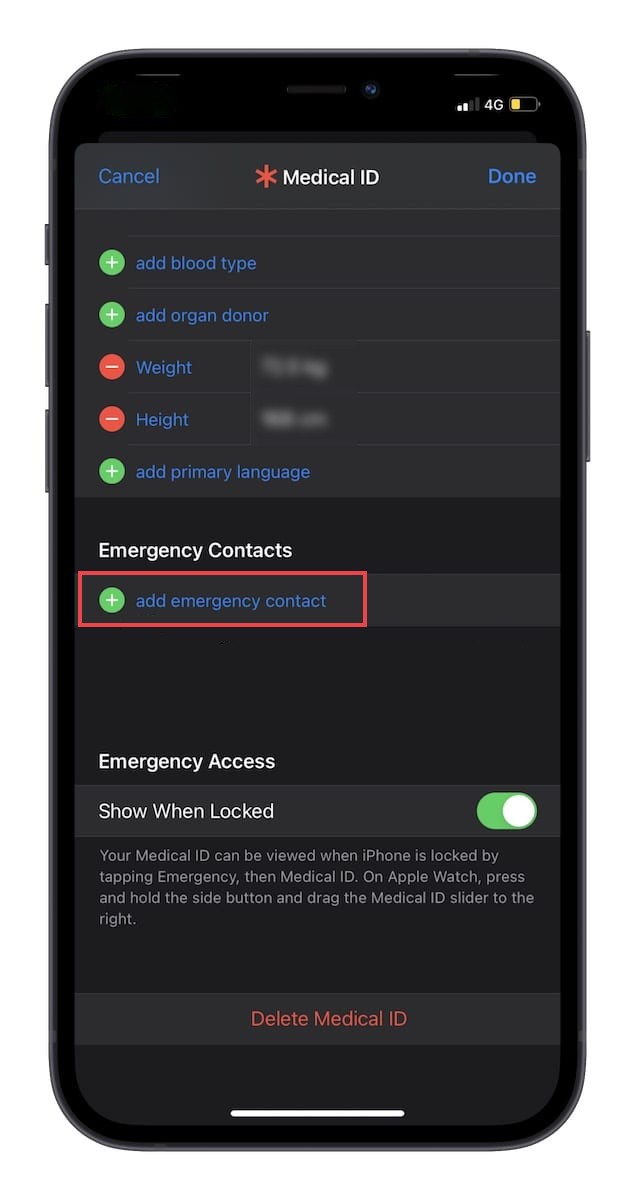
That’s it. After you have followed all the above-mentioned steps in this guide, you will have added a new emergency contact to your Apple Watch. From now onwards, in case you ever need to use the emergency SOS feature of the smartwatch, the device will also inform the newly added contact about your whereabouts during an emergency.

