There are several different ways QR codes can be used and the usage of the same has been increasing in the day-to-day lives. While the most advanced usage of this technology remains the payment system, several other apps have also started including QR codes.
For instance, WhatsApp has added support for QR codes and users can just share their QR codes with others, allowing them to share their contact number directly with the other person.
Similarly, the user can also add a contact to their WhatsApp account just by scanning a QR code of that other person. In this step-by-step guide, we will show you how you can add a contact on your phone using the WhatsApp QR Code feature.
Adding WhatsApp contact using QR Code
Step 1: First of all, open the WhatsApp app on your iPhone or Android smartphone.
Step 2: Now, in the app, go to Settings. For this tap on the “Settings” icon at the bottom tab on iPhone.
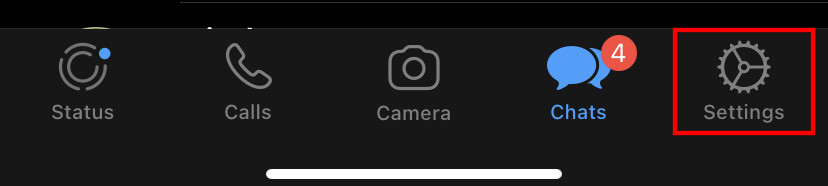
Step 3: In the Settings screen, you will see a QR icon beside your Profile. Click on it.
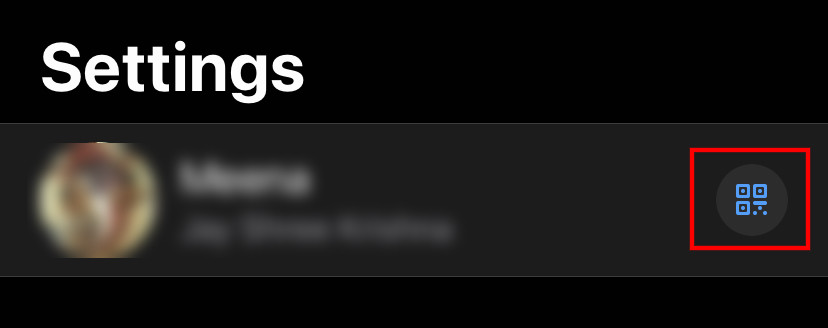
Step 4: You will now be presented with a QR Code screen. At the bottom of the screen, there’s a “Scan Code” button. Tap on it.
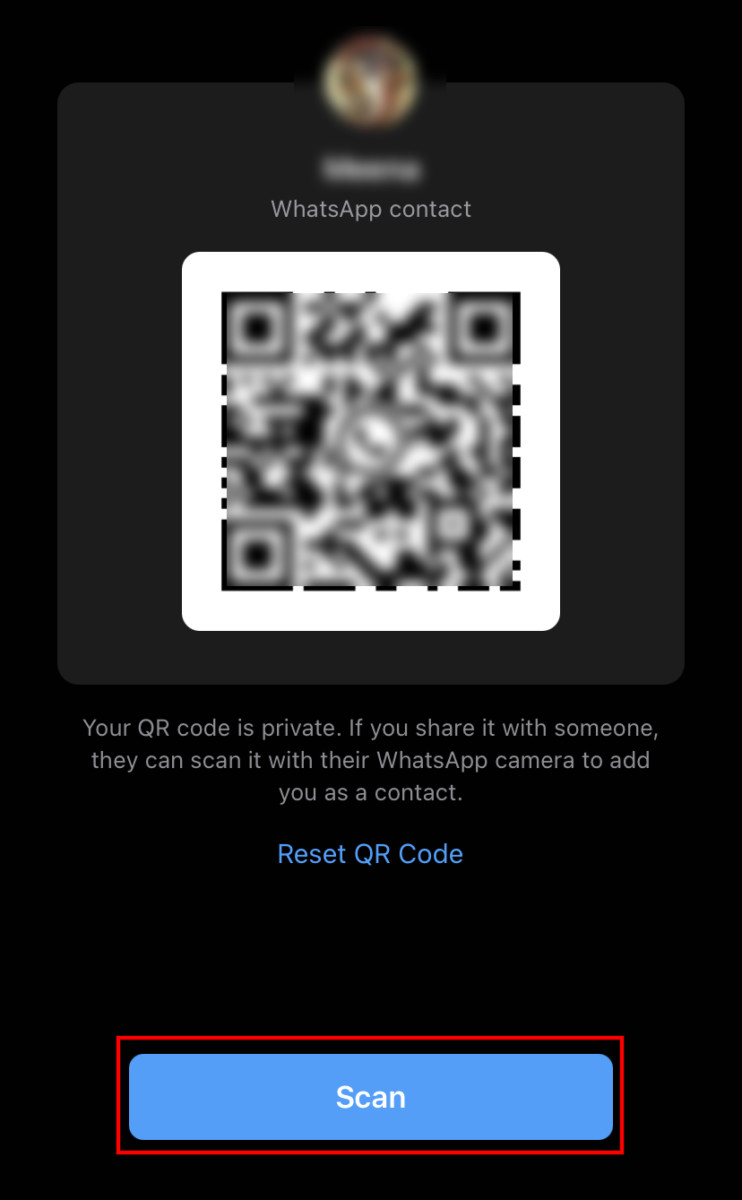
Step 5: Here, you can either scan the QR code or click the Gallery icon at the bottom to use an image of the QR code.
Step 6: Once the QR code is selected or scanned, tap the “Okay” button, and then select the “Add” option to add the contact.

