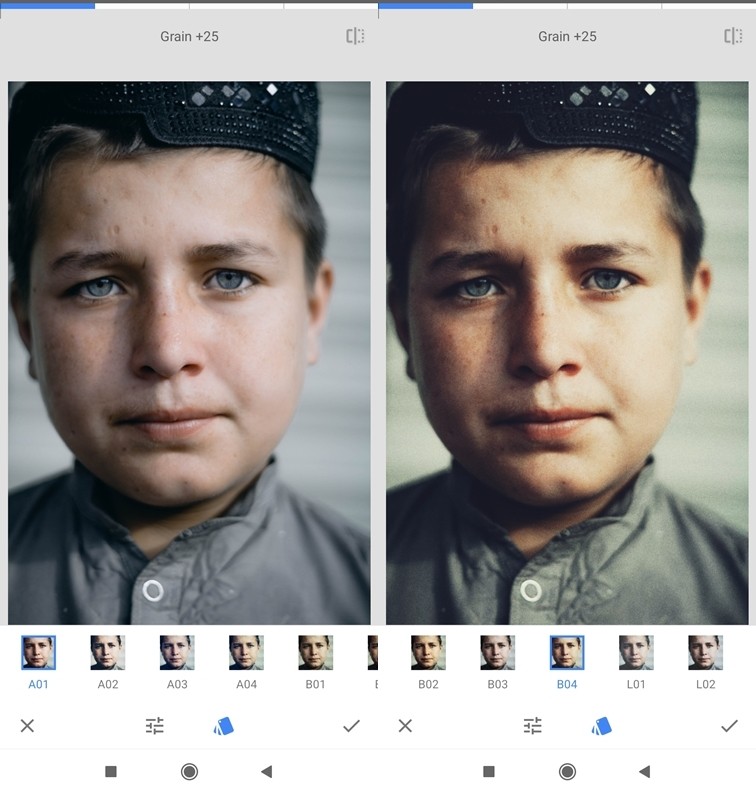Bharti Airtel, one of the leading telecom service operators in India, has launched Vo-WiFi services in the country named as Airtel Wi-Fi Calling. Currently, the service is being limited to the users in Delhi NCR circle only.

As the name itself suggests, the Airtel Wi-Fi Calling service allows users to make VoWi-Fi calls in compatible handsets offering improved indoor coverage and faster connectivity. The company says that the service will offer crystal clear conversations as if the users are next to each other.
It’s noteworthy that the Wi-Fi Calling service is currently available only when users are connected to Airtel Broadband / Airtel Xstream Fibre network when connected to Wi-Fi. The company has also revealed a list of 24 smartphones compatible with this offering.
Airtel Wi-Fi Calling Compatible Handsets
- Apple: iPhone XR, iPhone 6s, iPhone 6s Plus, iPhone 7, iPhone 7 Plus, iPhone SE, iPhone 8, iPhone 8 Plus, iPhone X, iPhone Xs, iPhone Xs Max, iPhone 11, iPhone 11 Pro
- OnePlus: OnePlus 7, OnePlus 7 Pro, OnePlus 7T, OnePlus 7T Pro
- Xiaomi: POCO F1, Redmi K20, Redmi K20 Pro
- Samsung: Galaxy J6, Galaxy On 6, Galaxy M30s, Galaxy A10s
How to enable Airtel Wi-Fi Calling
- Make sure you have one of the Wi-Fi Calling Capable Handset and Airtel 4G
- In Apple, go to Settings > Mobile Data > Wifi Calling
- In Samsung, enable Wi-Fi Calling from the Quick settings menu
- In Xiaomi phones, go to Settings > SIM Cards & Mobile Networks > Airtel > Make Calls using Wi-Fi
- In OnePlus go to Settings > Mobile Network > SIM1/2 > Wifi Calling
- After enabling, restart the phone
- You should not get VoWi-Fi symbol in the status bar