Smartphones nowadays come with a “Do Not Disturb” feature that comes in really handy when you are busy with something important and don’t want to get disturbed with phone calls or notifications.
The feature can also come in handy when you are working out. If you are using iPhone and Apple Watch, then here is a guide on how you can automatically enable the Do Not Disturb mode during workout.
When the Do Not Disturb mode is enabled in Apple Watch, it will stop showing you notifications and alerts from appearing or playing sounds. Do note that it doesn’t stop apps that you are playing audio from.
Automatically enable Workout Do Not Disturb
Step 1: Open the Watch app on your your iPhone and then go to General.
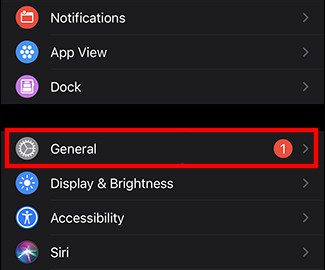
Step 2: In the General screen, tap on the “Do Not Disturb” option.
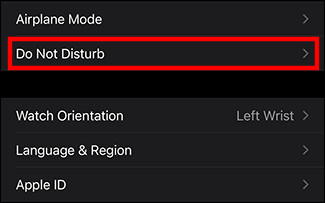
Step 3: Now, toggle on the “Workout Do Not Disturb” mode to enable it.
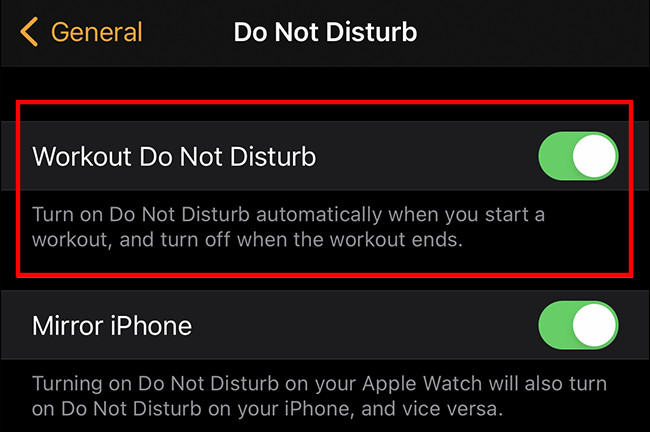
Now, whenever you start a workout, Do Not Disturb will automatically start. After finishing the workout, it will automatically switch back to the normal mode. You can also enable or disable it manually by tapping the moon icon in Control Panel.
