Microsoft Outlook is one of the best email application out there, offering several advanced features and functionalities. While most of the email service providers now have pretty good web and mobile apps, some still prefer to use tools like Outlook.
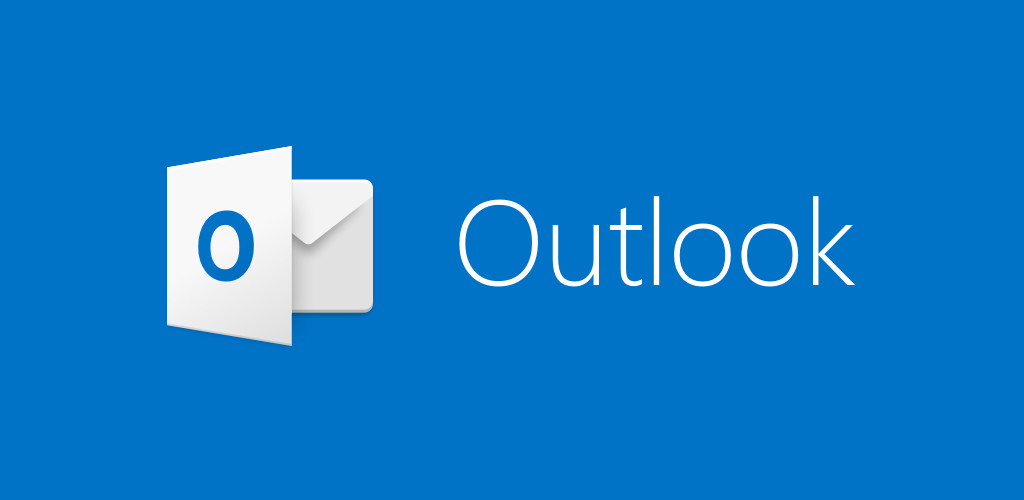
How to backup Microsoft Outlook account data
Step 1: First of all, open the Windows Outlook application on your computer.
Step 2: Now, from the top-left corner, click on the File option, and in there, from the left-side pane, select “Open & Export” and then click on the “Import/Export” option.
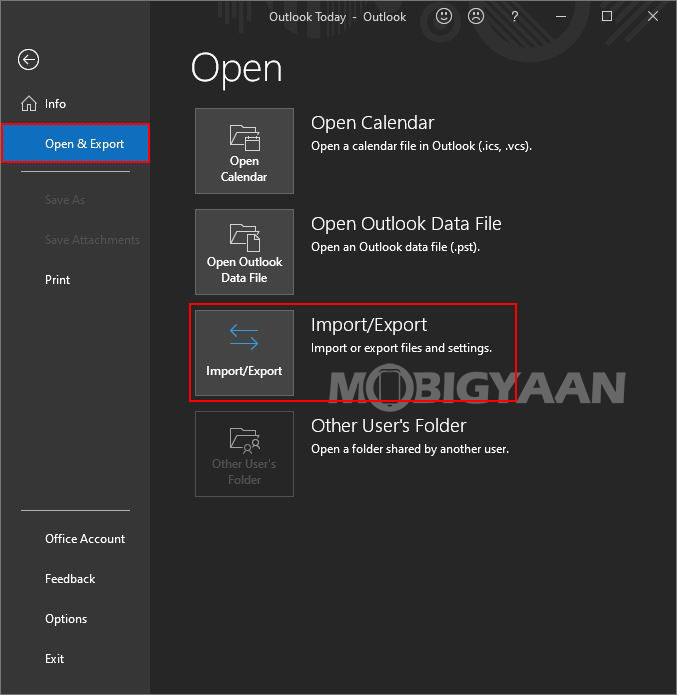
Step 3: In the dialog box that opens, click on the “Export to a file” option, and then click on the “Next” button.
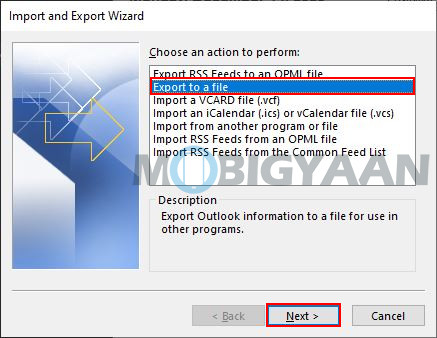
Step 4: Then, click the “Outlook data file” option for the file type and click “Next”.
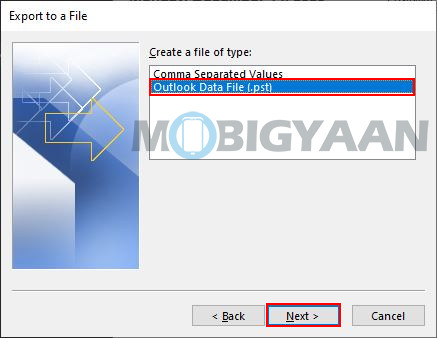
Step 5: You will now be able to select that you want to backup in the export file. Select the ones you want to backup and then click the Next button.
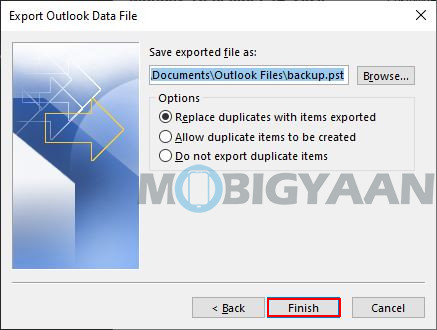
Step 6: By default, the file will be saved as “backup.pst” in the default Outlook folder on your computer but you can change this configuration if you want. Once done, click on the “Finish” button.
The backup file will now be stored in the specified location. You can now use the file to transfer the backed-up data to another account, another device, or service.
