If you are a OnePlus 7T or OnePlus 7T Pro user you must have already got your hands on the latest Oxygen OS 10 that is based on Google’s latest operating system, Android 10. OxygenOS 10.0 keeps all the features from its previous builds and in addition to that, it brings us some cool new additional features that we will be covering out in this guide. So without waiting further, let’s get started.

1) Customize the new Ambient Display
Ambient Display on the Oxygen OS 10 is now much better as it brings us some cool new features. The latest ambient display allows it’s users to show Contextual Info which includes Music Info and upcoming event reminders. In addition to this, it also brings us Horizon Light which is a lightning effect that comes from the edges of your screen whenever a new notification pops up. To enable Horizon Light and Contextual Info on Ambient Display all you have to do is:
For Contextual Info:
- Go to Settings -> Display -> Ambient Display -> Turn on the Contextual Info Slider.
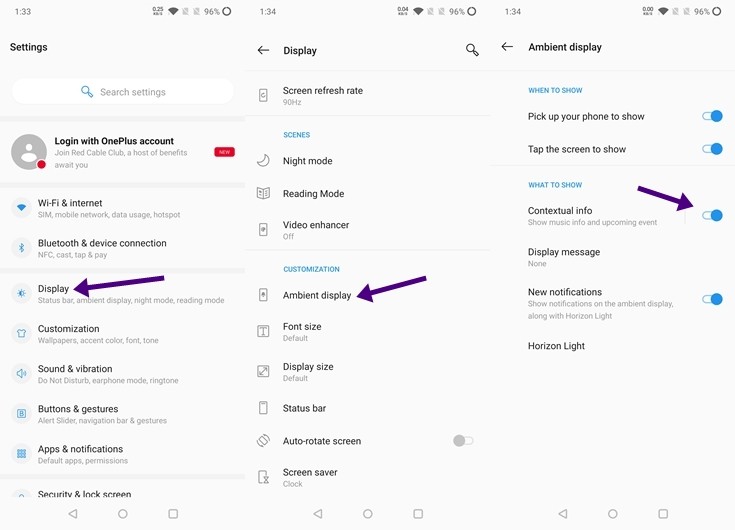
For Horizon Light:
- Go to Settings -> Display -> Ambient Display -> Horizon Light
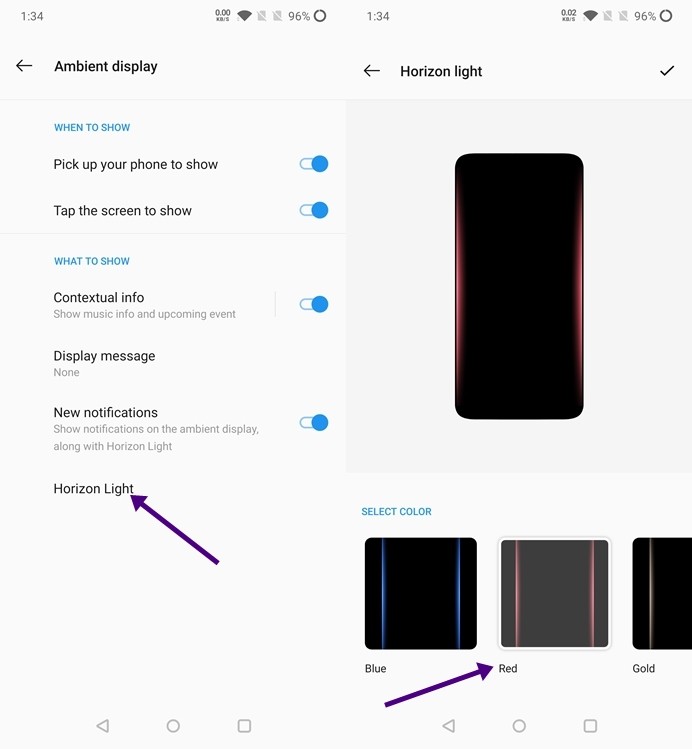
2) Block Messages by Keywords
If you are tired of the spam messages by your network providers and other companies then this feature will be useful for you. The SMS app on the latest Oxygen OS 10.0 brings us a new feature that allows users to block messages by keywords. For example, if you don’t want to receive messages which have the word “Call” in them you can simply block them by adding the “Call” word as a keyword. To use this all you have to do is:
- Open SMS App -> Settings -> Blocking Settings -> Block by keyword -> Enter your keyword.
Have a look at the screenshots below to see how it’s done.
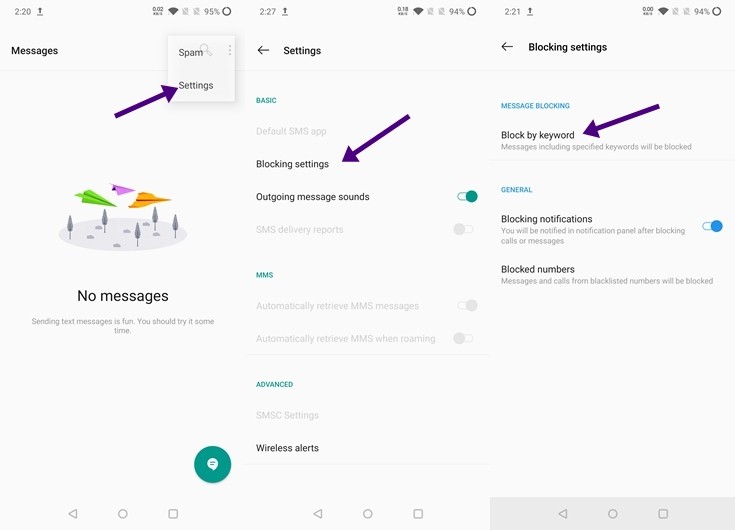
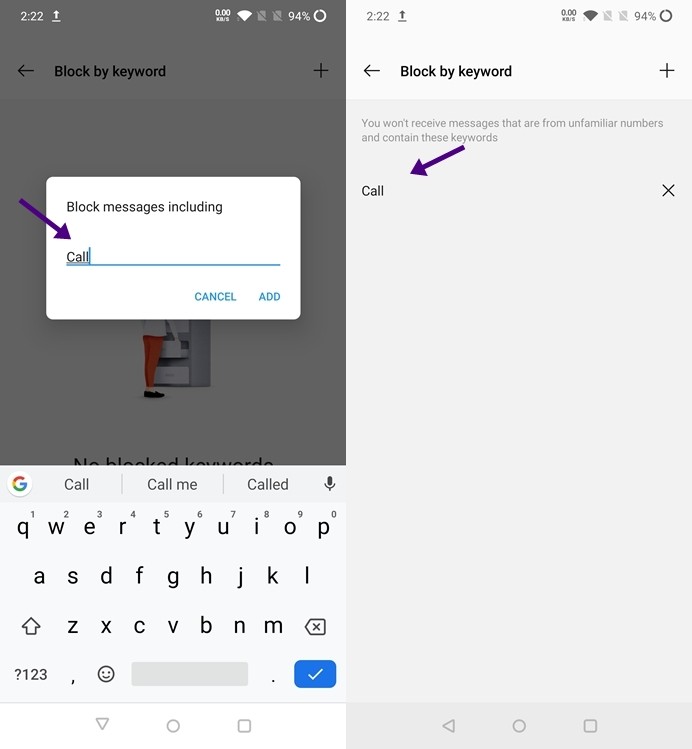
3) Make use of Navigation Gestures
With the Oxygen OS, Navigation gestures are now much better and improved thanks to the Android 10. You can get rid of your fixed navigation bar and switch to navigation gestures. You can swipe up from the bottom edge of the screen and switch to your home screen and in addition to this, there is also another cool gesture that allows you to switch between apps just by swiping up from the bottom and throwing it left or right. Once you switch to gestures it also gives you a complete tutorial so you can learn all the Gestures. To enable Navigation Gestures all you have to do is:
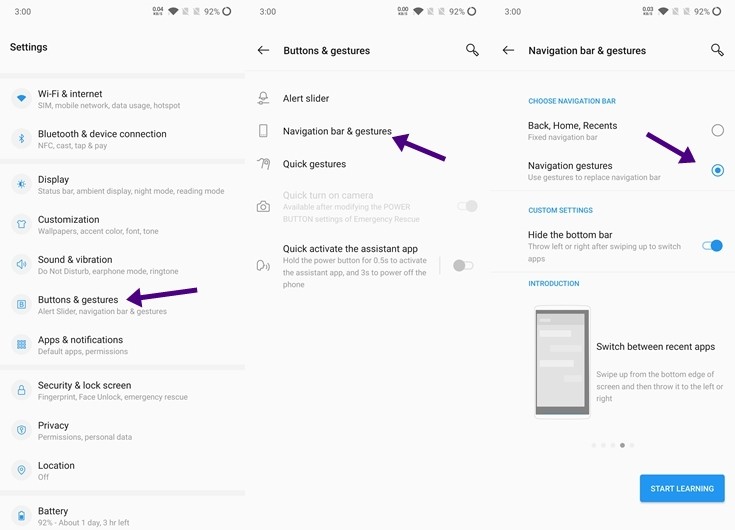
4) Take Control on your App Permissions
Android 10 allows you to take full control of your App Permissions. Every time you install a new app on your smartphone it gives asks you for various permissions that include permissions for accessing your contacts, camera, storage, and much more stuff. A lot of people don’t pay attention to this and taking advantage of that Apps started stealing data and many reports of data theft came out last year. Hence, with Android 10 you can choose which permissions you want to give and which are the permissions you want to reject. Currently, there are three options and they are:
- Allow all the time
- Allow only while using the app
- Deny
Previously, clicking the allow button would give permanent permission to the App but this time Google has changed it by bringing in the “Allow only while using the app” option.
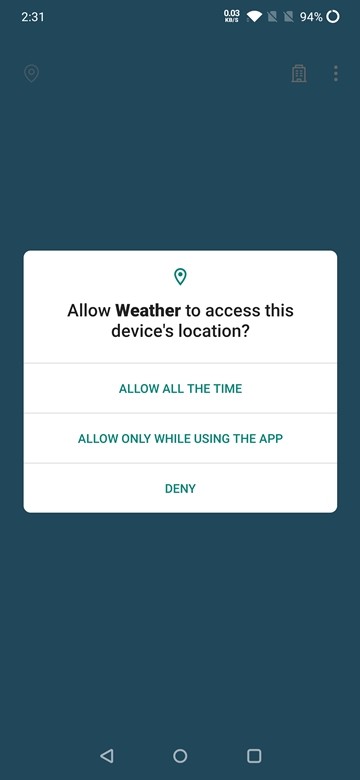
5) Digital Wellbeing
Not many people will use this but Digital Wellbeing is now finally available on the latest Oxygen OS 10.0 and it’s the complete Google Pixel style version that comes with a Pie Chart and shows you your usage time. In addition to this, it also brings in the option to limit your screen time. To open digital wellbeing simply head to your settings and you’ll find the option right there.
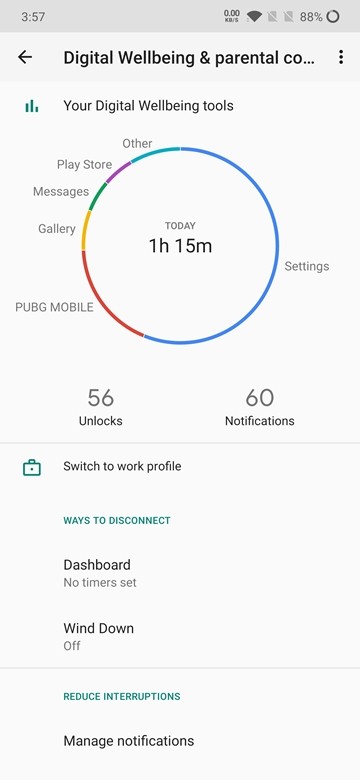
So that’s all for this guide if you liked this make sure you check out our “Guides” section by clicking here.
