Apple Watch comes with a lot of fitness-related feature and the company has also launched a subscription service called Fitness+ that brings even more features to the smartwatch. The Apple Fitness+ subscription comes with Time to Walk and Time to Run features that offer audio stories from influential people that users can listen to with AirPods or other wireless headphones while walking or running.
The Audio Workout episodes are automatically added and appear at the top of the menu as they are released. Each episode includes a story from a guest and songs they’ve chosen, and sometime it even includes photos that are displayed on the screen during the Time to Walk or Time to Run workout.
While the feature may to useful for some users, there are many users out there who aren’t a fan of this feature. If you are one of those, then you can disable the feature on your Apple Watch to stop it from showing Audio Workouts on your device.

In this step-by-step guide, we will show you how to quickly and easily disable Audio Workouts feature for the Apple Fitness+ subscription on your Apple Watch using the connected iPhone.
How to disable Fitness+ Audio Workouts on Apple Watch using iPhone
Step 1: Open the Watch application on your Apple iPhone.
Step 2: When the app opens, tap on the “My Watch” option from the bottom of the screen.
Step 3: On that page, scroll down and select the “Workout” option.
Step 4: Then, under the “Time to Talk” section, toggle the switch off for the “Add New Workouts to Watch” option.
Step 5: Under the “Time to Run” section, toggle off the switch next to the “Add New Workouts to Watch” option.
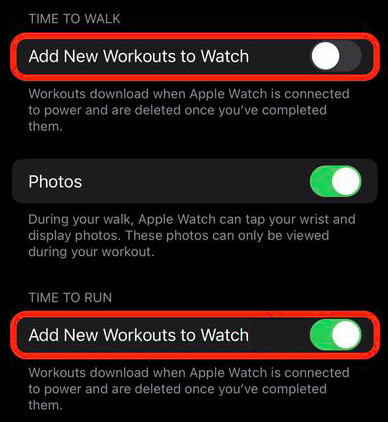
That’s it. Once you have made the above-mentioned changes on the Watch app on your Apple iPhone, then the Audio Workouts won’t appear on your Apple Watch.

![How to trim a video in Windows 11 without installing any apps 4 How to change Windows account password using Command Prompt [Windows 11 Guide]](https://www.mobigyaan.com/wp-content/uploads/2022/10/Windows-11-75x75.jpg)