Microsoft’s Windows 11 operating system has a lock screen feature, similar to the previous versions of the OS, which triggers automatically when the system is kept idle for some time and the device also goes to sleep if the system isn’t used for a longer time. The idea here is to save the battery life and protect your files and programs from unauthorized access.
After the lock screen, you get an option to log into the system using a different user account. You can also switch back to the same account that you have been using before the system got locked.
However, if you don’t want the lock screen feature for your computer, then there’s an easy way to disable it in the Windows 11 operating system. Here is a step-by-step process on how you can do it.
How to disable Lock Screen in Windows 11
Step 1: Open the Settings application on your Windows 11 computer by selecting the Settings from the Start Menu.
Step 2: When the Settings app opens, click on the “Personalization” from the left menu and go to the Lock screen on the right.
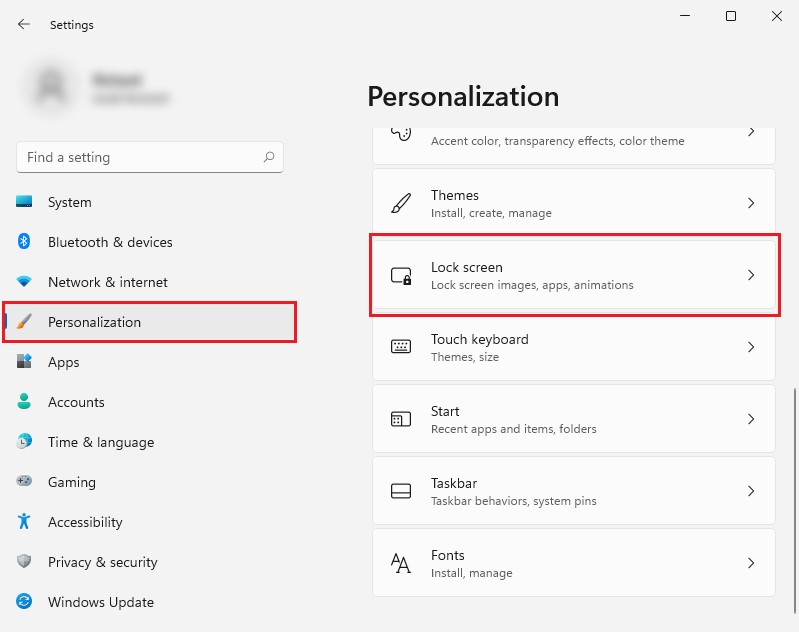
Step 3: Now, on the Lock screen, under Related settings, click on “Screen timeout.”
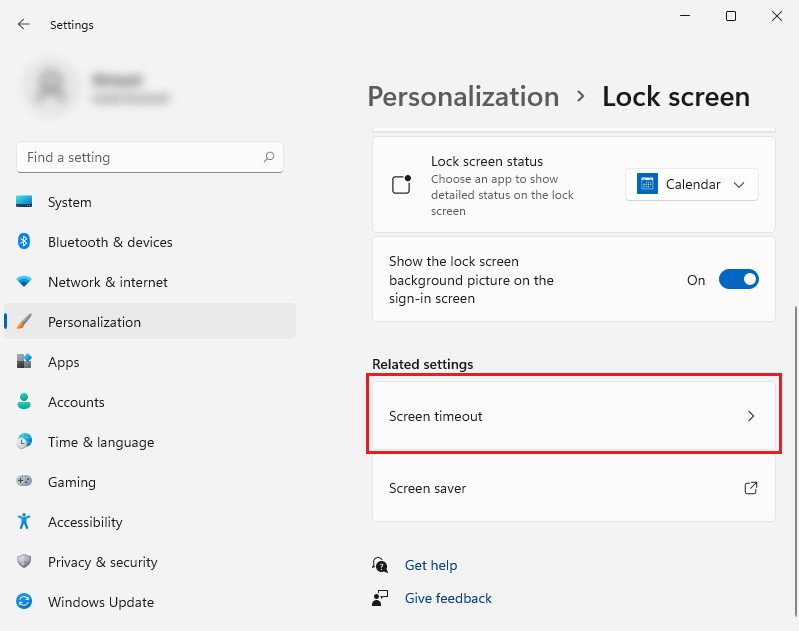
Step 4: If you don’t want the lock screen to appear even when the device is plugged in, then choose the “Never” option. You can choose the settings that work for you.
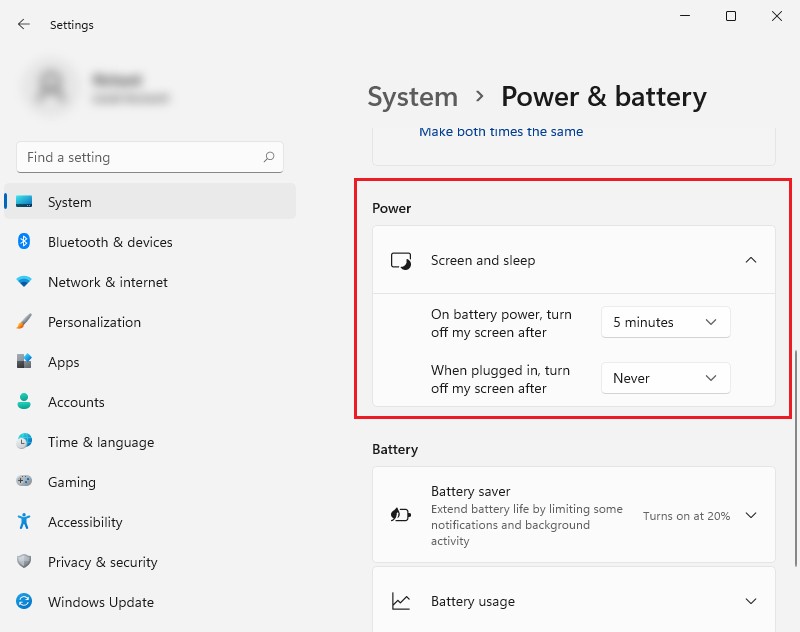
Step 5: Now, in the Battery section, you can adjust the timeout period for when Windows lock the screen or go to sleep.
The settings will be saved as you change them. There’s no need to click on any of the buttons to manually save them. The changes will happen instantly in the system as you make them. So now, based on the settings you chose, the lock screen won’t appear on your Windows 11 computer.
