Start Menu, found in the Windows operating system by Microsoft, is a starting point on the computer for many users. In Windows 10, the company has updated the start menu, where along with the list of installed apps, it also shows a list of most used applications on your computer.
If you are not a fan of this feature and feel that it makes the list cluttered, you can easily disable this feature. In this step-by-step guide, we will show you how to quickly disable the most used apps list from the Start menu on your Windows 10 computer.
Disable Most Used Apps list from Start Menu
Step 1: First of all, open the Settings app on your Windows 10 computer. For this, click on the Start Menu, and from the left-side icons, select the “Gear” icon. Alternatively, you can press the Windows + I keys on your keyboard.
Step 2: Now, click on the Personalization option.
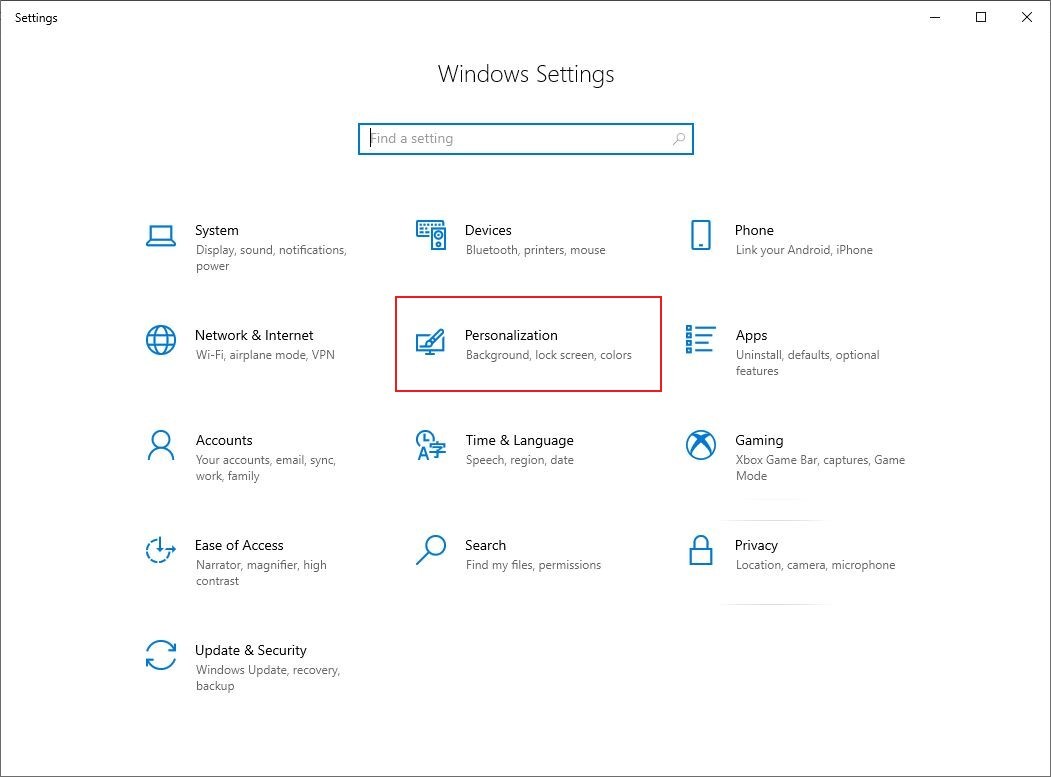
Step 3: In the Personalization settings page, from the left-side pane, select the “Start” option for the Start Menu settings.
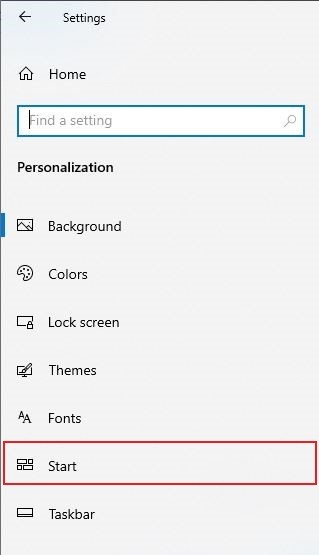
Step 4: Find the option “Show Most Used Apps” from the list and toggle the switch Off to disable the most used apps from the Start Menu.
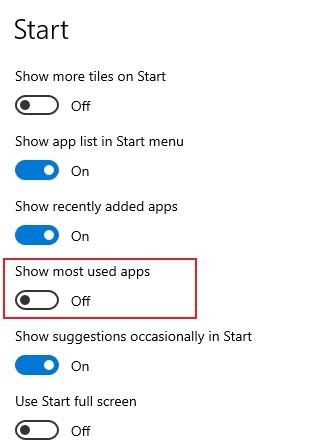
Once the option has been disabled, you will notice that the Most Used apps section won’t appear in the Start Menu. If you ever want to get that option back, just follow the same procedure and toggle the switch on.
You can also make a few other changes to the Start Menu. For instance, there’s a way to disable recently installed apps list from the Start menu, which we have already covered in a step-by-step guide. Do check it out.

