Microsoft offers a OneDrive cloud storage service and it is also available in the Windows 11 operating system for built-in file hosting and synchronization support. This is quite useful if you are keeping a backup of your files and folders on the cloud storage service as it can do this for you automatically.
But the problem is that the service keeps showing notifications asking you to backup your data which can become annoying and frustrating if you are working. Further, it also slows down your PC and internet when it’s working on syncing files. This can be a major issue if you aren’t using the OneDrive cloud storage service.
The service also starts automatically when you start your computer. If you don’t want this to happen but want to keep OneDrive installed on your system, then here is a step-by-step guide on how you can disable Microsoft OneDrive from starting up automatically on your Windows 11 computer when the system starts.
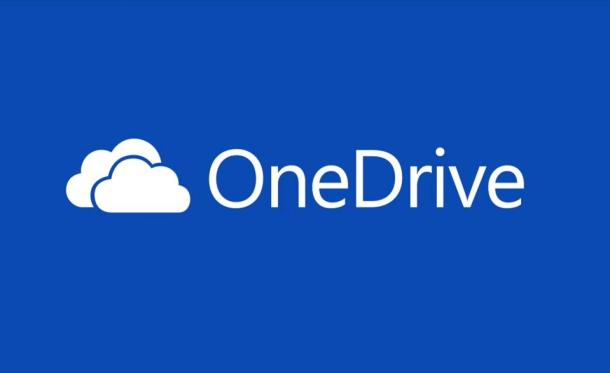
How to disable OneDrive from automatically starting in Windows 11
Step 1: Click on the “OneDrive” icon from the taskbar. If the icon isn’t visible, then it might be hidden under the Overflow menu and you will need to click on the upper arrow button to access it.
Step 2: Now, you will see a panel for OneDrive. At the bottom, click on the “Help & Settings” option, and from the context menu that loads, click on the “Settings” option.
Step 3: A new Microsoft OneDrive window will open on your computer. In the “Settings” tab, uncheck the box for the “Start OneDrive automatically when I sign in to Windows” option.
Step 4: Once you have made these changes, click on the “Ok” button to save them.
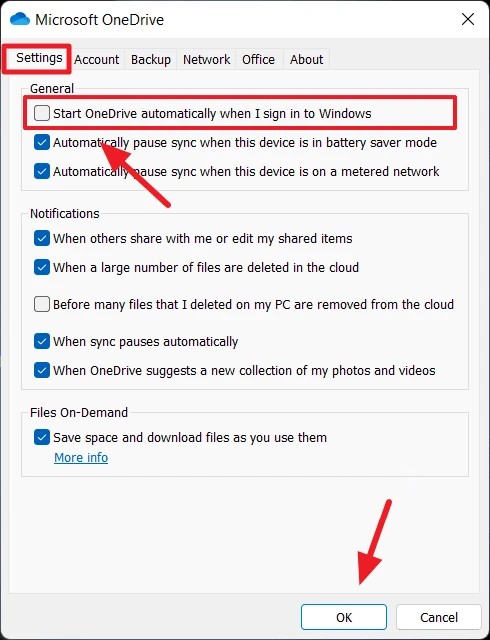
That’s it. From now onwards, when you restart your computer, the Microsoft OneDrive application won’t be starting automatically. You will need to manually open the app to use it or sync your files and folders with the cloud storage.

