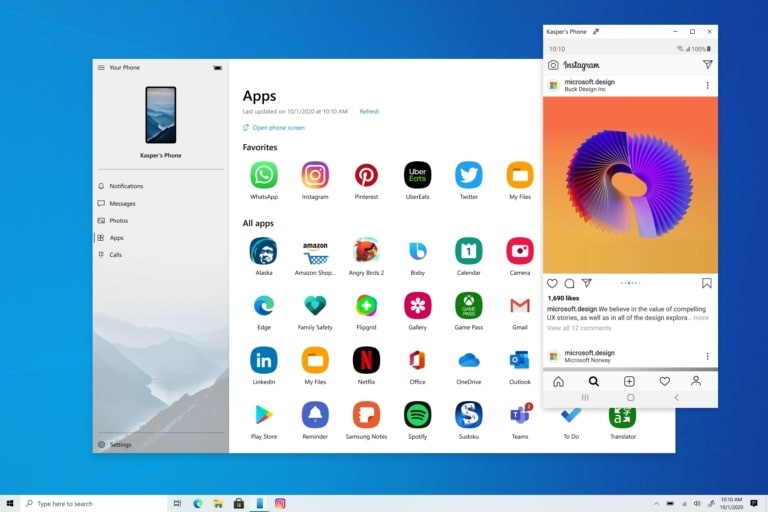With the iOS 13 and iPadOS 13 operating systems, Apple introduced a new feature for the share sheet by adding a new suggestions bar at the top. If you are among those who don’t share directly with contacts and other devices, the feature isn’t really useful and might become annoying at some point.
Now, realizing this, Apple has added a way for the users to disable this Siri Suggestions feature for the iPhone or iPad share sheet. However, to make it work, you need to be running the latest iOS 14 or iPadOS 14 or higher version of the operating system.
When the feature is enabled, you will see a list of AirDrop devices, or a contact for iMessage, along with shortcuts for sharing on other apps. This is automatically suggested by Siri based on the usage.
In this guide, we will show you a step-by-step process on how you can quickly and easily disable this Siri Suggestions from the share sheet on your iPhone or iPad.
Disable Siri Suggestions from the share sheet
Step 1: Open the “Settings” app on your device.
Step 2: Go to the “Siri & Search” section.
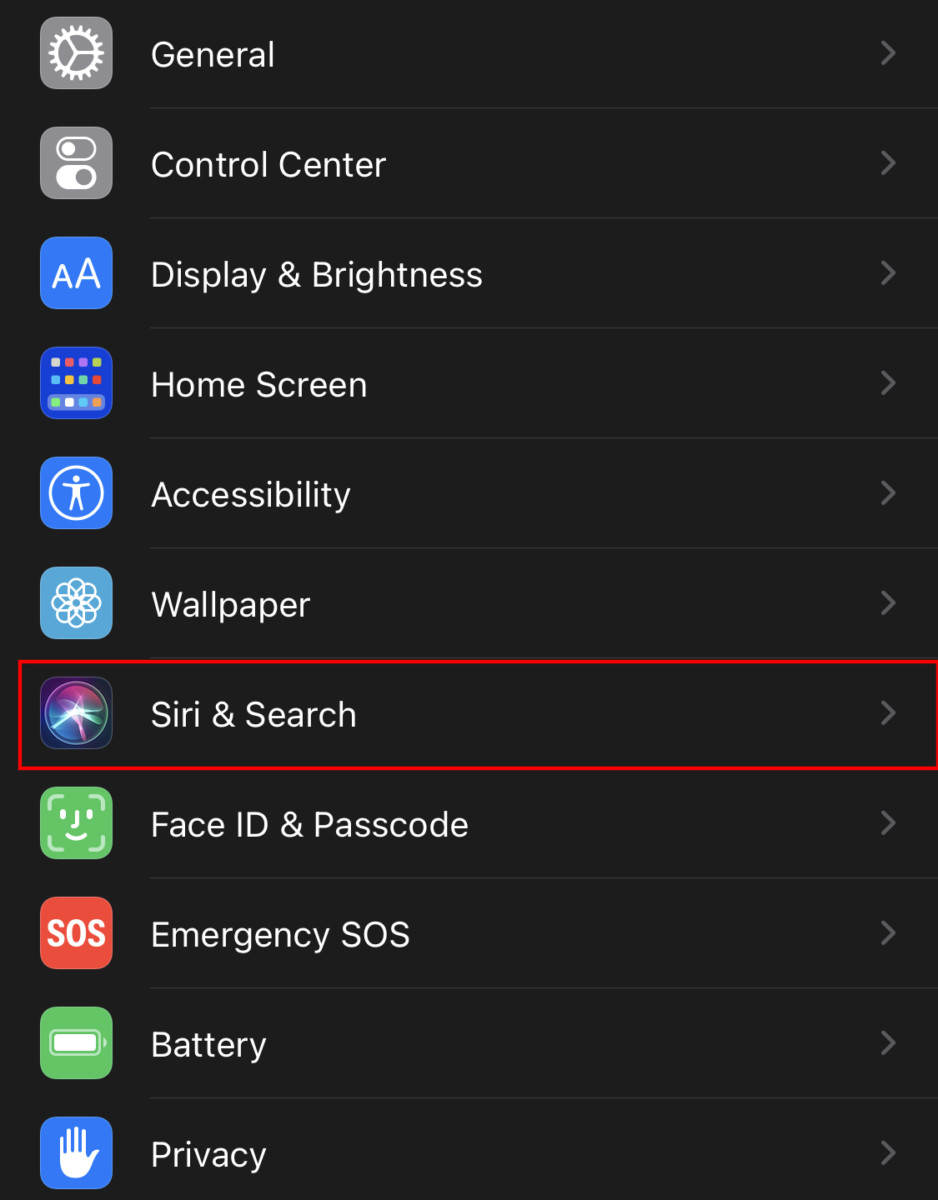
Step 3: Find the option “Suggestions when Sharing” and toggle the feature off.
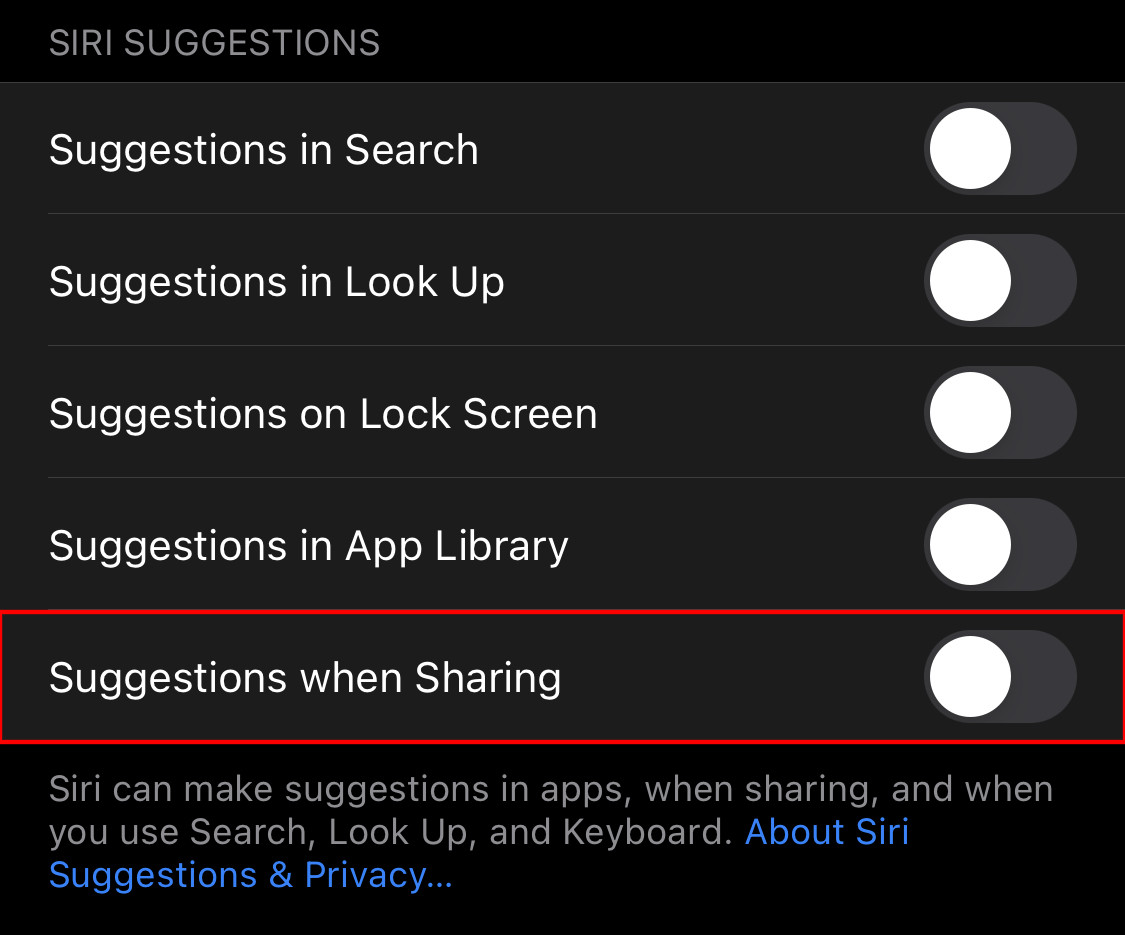
That’s it. You will now notice that when you try sharing something, the Siri Suggestions bar from the top of the share sheet is gone. You can also customize the share sheet as per your preferences.
You can also check out our other Windows guide to make your experience even better by customizing the operating system as per your needs. We have also covered quite a few other guides related to macOS, Windows, and Chromebook as well.