The usage of laptops has been on a rise and especially after the COVID-19 pandemic when many started working from home and companies around the world finally moved to a Work From Home (WFH) or Hybrid workplace setup. At the same time, except for some quarters, sales of desktop PC have been on a decline for the past few years as laptops allow portability.
With competition in the laptops market, companies try to offer some unique features on their products to stand out from the crowd. However, one feature that has become common is the support for the touchscreen on the laptop’s display. The feature is especially useful in 2-in-1 laptops where the device can also be used as a tablet.
Although the feature is quite useful, there are some people out there who are too comfortable with the trackpad or mouse and keyboard that having a touchscreen functionality is useless for them. There could also be a problem with the touchscreen or the user just wants to boost the battery life. If you are among those, then the good news is that you can disable the touchscreen on your laptop if it is running the Windows operating system.
In this step-by-step guide, we will show you how to quickly and easily disable the touchscreen on your Windows laptop using the built-in Device Manager.
How to disable touchscreen on Windows laptop
Step 1: Open the Device Manager on your Windows laptop. For this, you can open the start menu and search for the application and then select the app from the search results or simply press the Windows + X + M hotkey on the keyboard to open the Device Manager.
Step 2: When the Device Manager tool opens on your laptop, expand the “Human Interface Devices” option from the list.
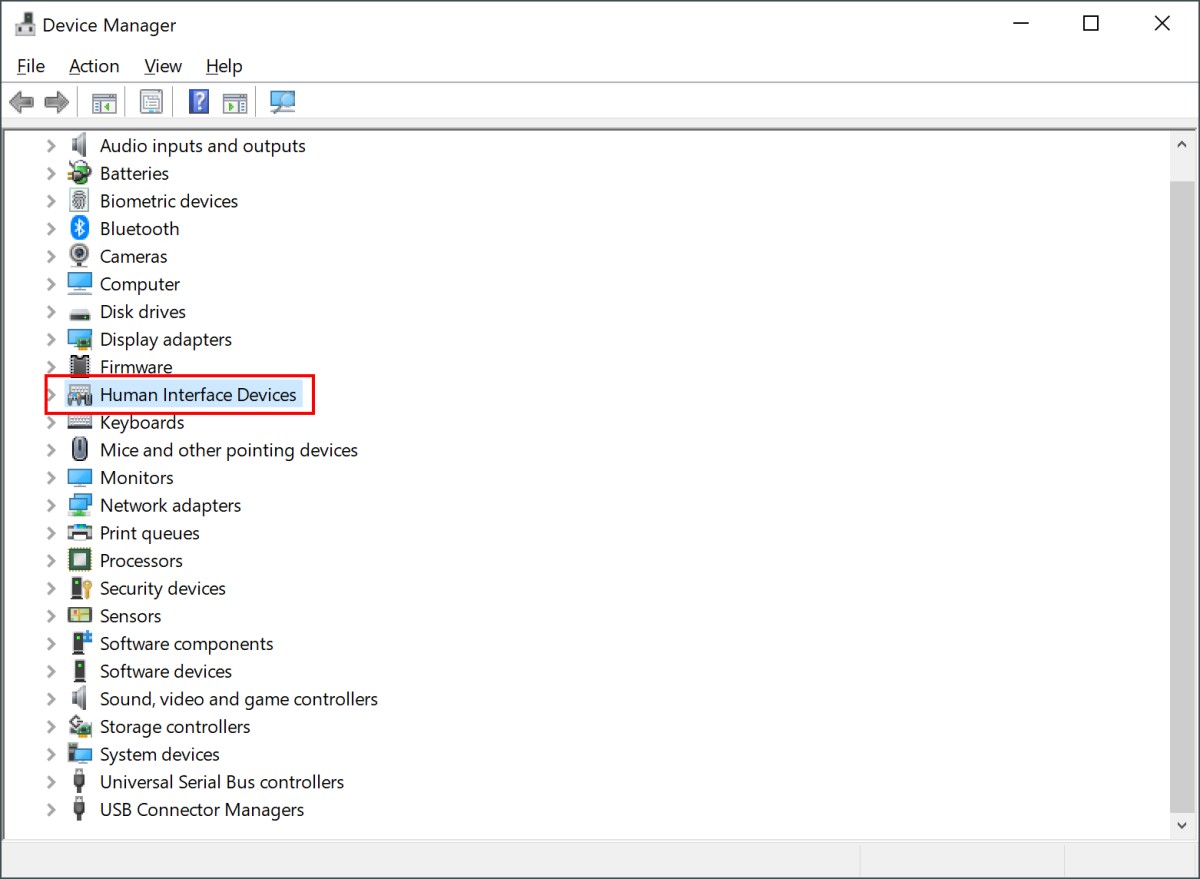
Step 3: After that, right-click on the “HID-compliant touch screen” option.
Step 4: When the context menu opens, select the “Disable device” option from the list.
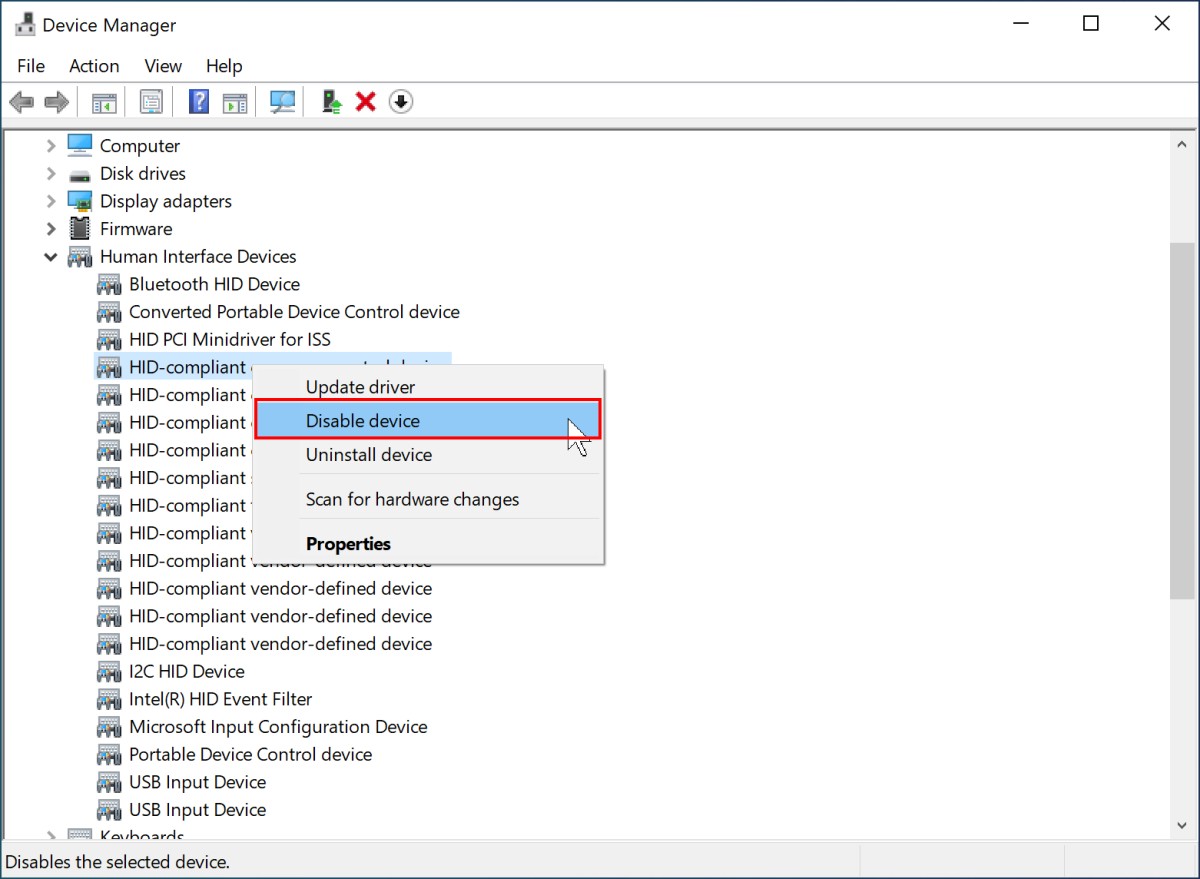
That’s it. As soon as you click the “Disable device” option from the context menu, the touchscreen functionality on your laptop’s display will be disabled. If you want to enable the feature, then you need to follow the same steps as above, and instead of selecting the “disable device” option, select the “enable device” option and the touchscreen functionality will be re-enabled on your laptop.

