The Windows 11 operating system from Microsoft comes with several feature under-the-hood which ultimately helps in improving or providing a better user experience. One such feature is Delivery Optimization which helps with the updates in Windows OS.
The Delivery Optimization feature in Windows 11 allows the device to download parts of updates faster by using multiple download points, including from the Microsoft servers as well as other computers in the local network and over the internet.
The feature offers quicker downloads and for Microsoft, it prevents the servers from getting saturated with the number of connections and saves bandwidth. As a drawback for this feature, it requires more system resources and also more bandwidth for uploading data, which is an issue if you are on a metered internet connection.
If you are among those users who are more concerned about the privacy or don’t want to use your internet connection for uploading updates for others, then there’s a way to stop this from happening.
In this step-by-step guide, we will show you how you can quickly and easily disable or stop uploading Windows updates to other computer from your Windows 11-powered device through the Settings app.
How to disable uploading updates to other computers in Windows 11
Step 1: Open the Settings application on your Windows 11 computer.
Step 2: When the app opens, click on the “Windows Update” option.
Step 3: In there, select the “Advanced option” from the right-side pane.
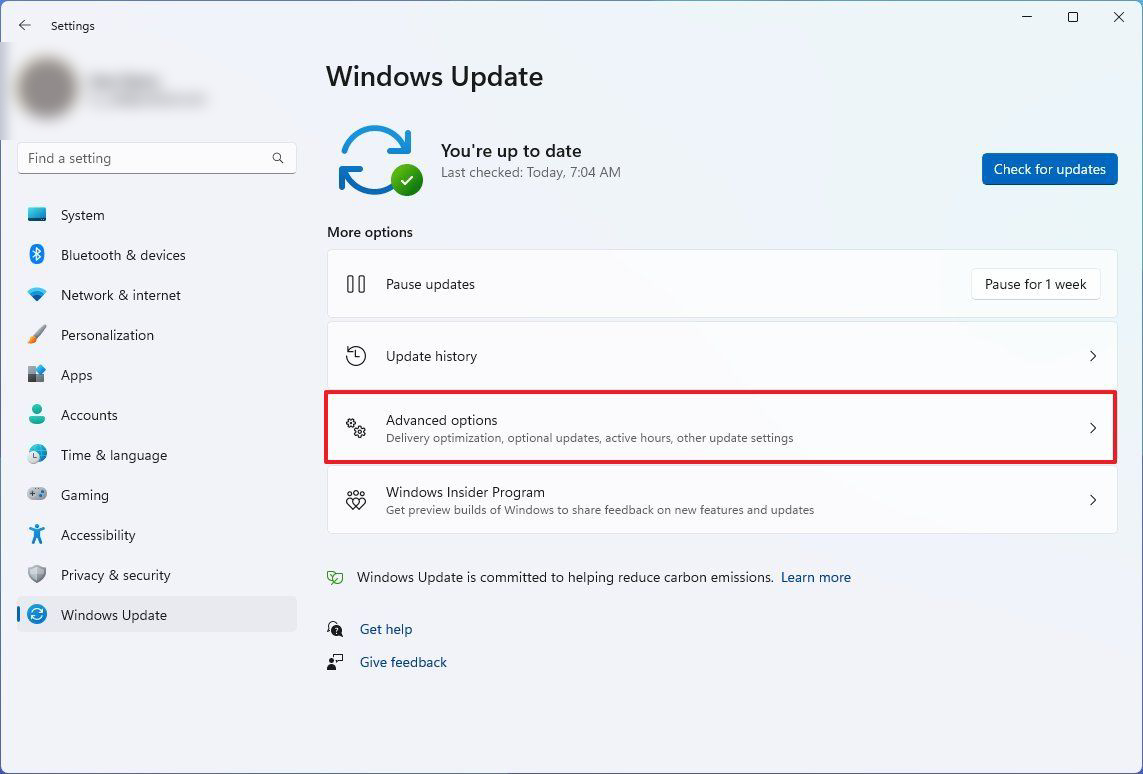
Step 4: Under the Advanced Option settings, select the “Delivery Optimization” option.
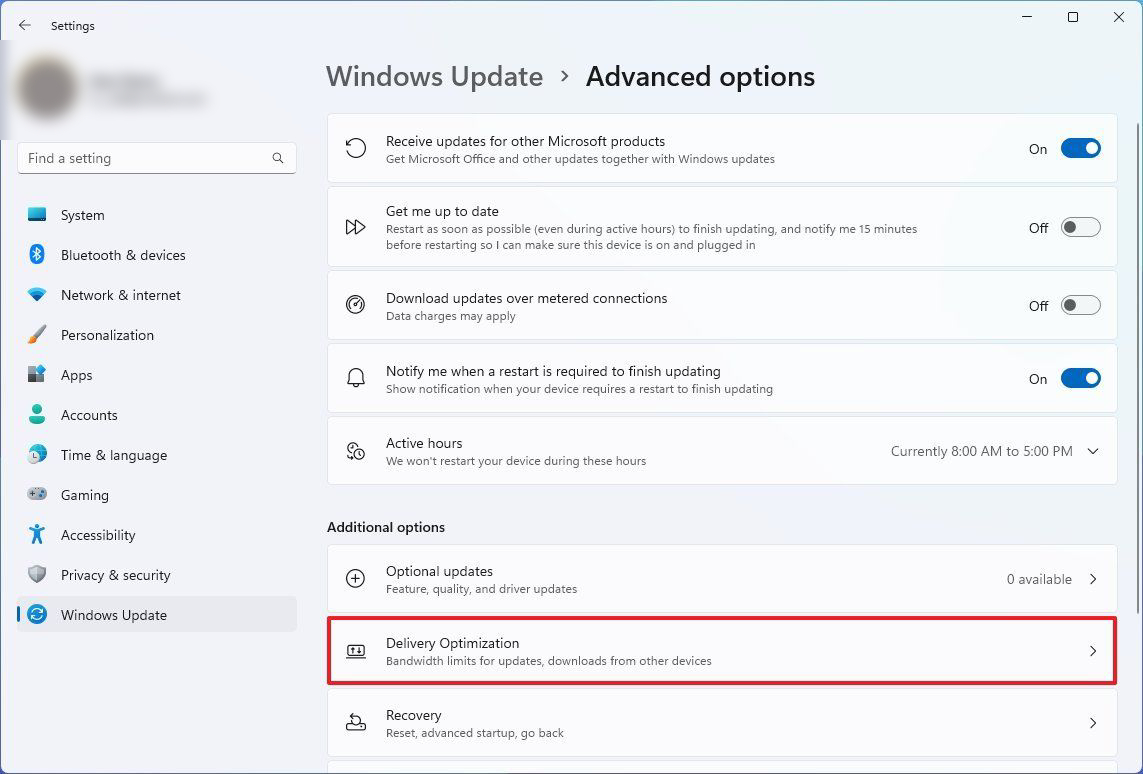
Step 5: In there, turn off the toggle switch for the “Allow downloads from other PCs” option.
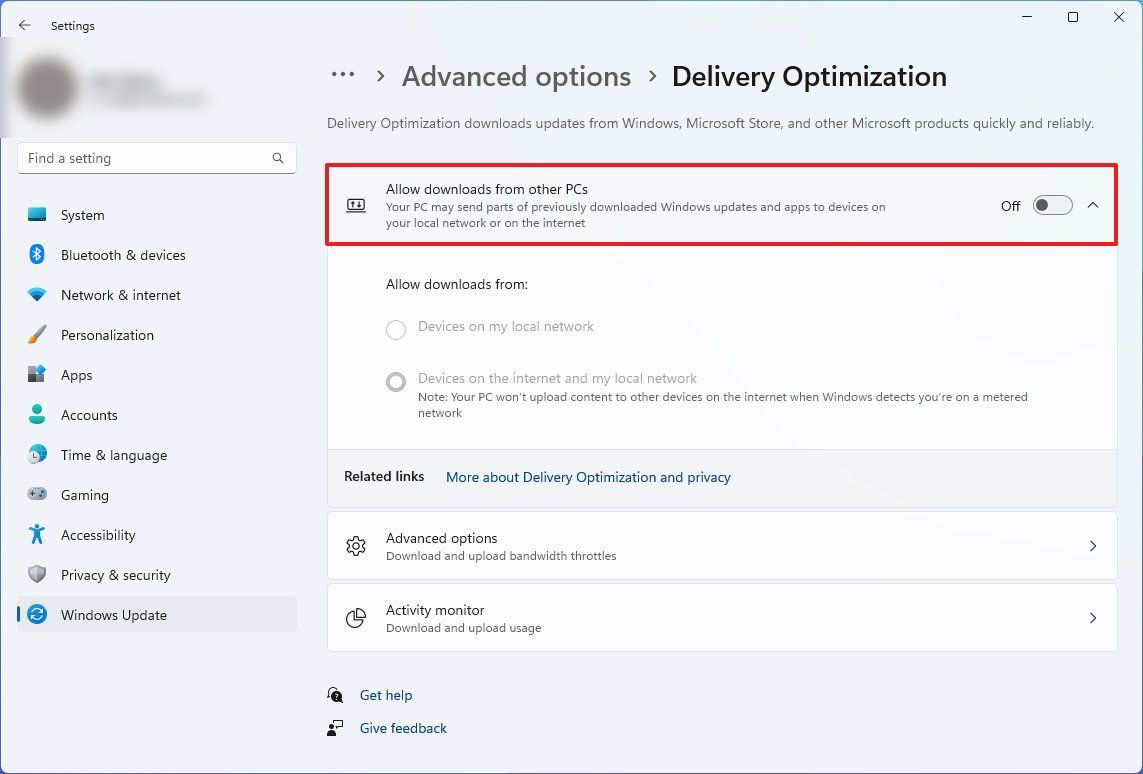
That’s it. Once you have followed the above-mentioned step-by-step guide on your computer running the Windows 11 operating system, then the device will stop downloading and uploading updates from other devices to or from your system. But don’t worry, the computer will keep receiving updates directly from Microsoft.

![How to export Excel workbook as PDF [Microsoft Office Guide] 4 How to add a drop-down list in Microsoft Excel](https://www.mobigyaan.com/wp-content/uploads/2022/10/How-to-add-a-drop-down-list-in-Microsoft-Excel-1-75x75.jpg)