Whenever you power on your Windows 10 computer, you may have noticed that it takes some time for all the applications to startup. That is because of “startup delay” which basically waits for about 10 seconds or so for the startup programs to run and meanwhile allows Windows services to finish loading.
But what if you have an application that needs to run immediately when the Windows starts? Well, there’s a solution for that too. You can disable or eliminate this startup delay with just a simple Registry hack. Follow this guide to know how.
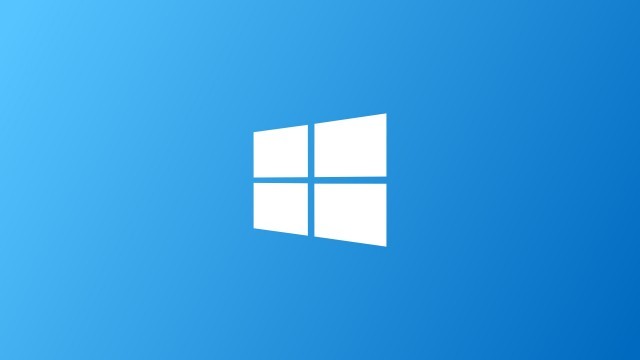
Do note that the Registry tweak will disable the startup delay and is applicable for all the applications and services because there’s no way to make this work for a specified or single application.
How to disable Startup Delay in Windows 10
- Open the Registry Editor by pressing the Ctrl + R keys on your keyboard and entering “regedit” in the Run prompt windows. Now permit the application to make changes to your PC whenever it prompts.
- In the Registry Editor, navigate to the following key from the left-hand menu. You can also copy and paste the same into the Registry Editor address bar.
HKEY_LOCAL_MACHINE\SOFTWARE\Microsoft\Windows\CurrentVersion\Explorer\Serialize
- If you cannot find “Serialize” key, then you’ll need to create it. To do so, right-click on the parent key (Explorer) and choose New > Key and name it “Serialize.”
- After creating the key, right-click on it and choose New > DWORD (32-bit) Value. Name the new value “StartupDelayInMec”.
- Now to modify the value, double-click the new “StartupDelayInMec” value and make sure the value is set to 0 in the “Value data” box.
- Click “OK” and then exit Registry Editor.
- Restart your computer for the changes to take effect.
It’s noteworthy that you may not experience much increase in the startup speed if you are using a traditional hard drive compared to the speed in the Solid State Driver (SSD).

