Smartphones now a days come with support for more features and functions, far more than what the cellphones or traditional feature mobile phones offered. However, there are still some features that are not widely used by many but are still considered essential.
One such feature is Call Forwarding, which as the name itself indicates, forwards incoming calls if it matches the criteria defined by the user, to another phone number. This feature is very useful, especially for those users who have important phone calls lined up, but their phone’s battery is low, or the device is acting up.
There are different ways to enable call forwarding, such as by dialing a carrier-specified code followed by a phone number. But the easiest way is to enable the feature from the smartphone itself.
In this step-by-step guide, we will show you how to quickly and easily enable the Call Forwarding feature on your Android smartphone. For this guide, we will be using Google’s Phone app and the steps may be similar for devices from other brands.
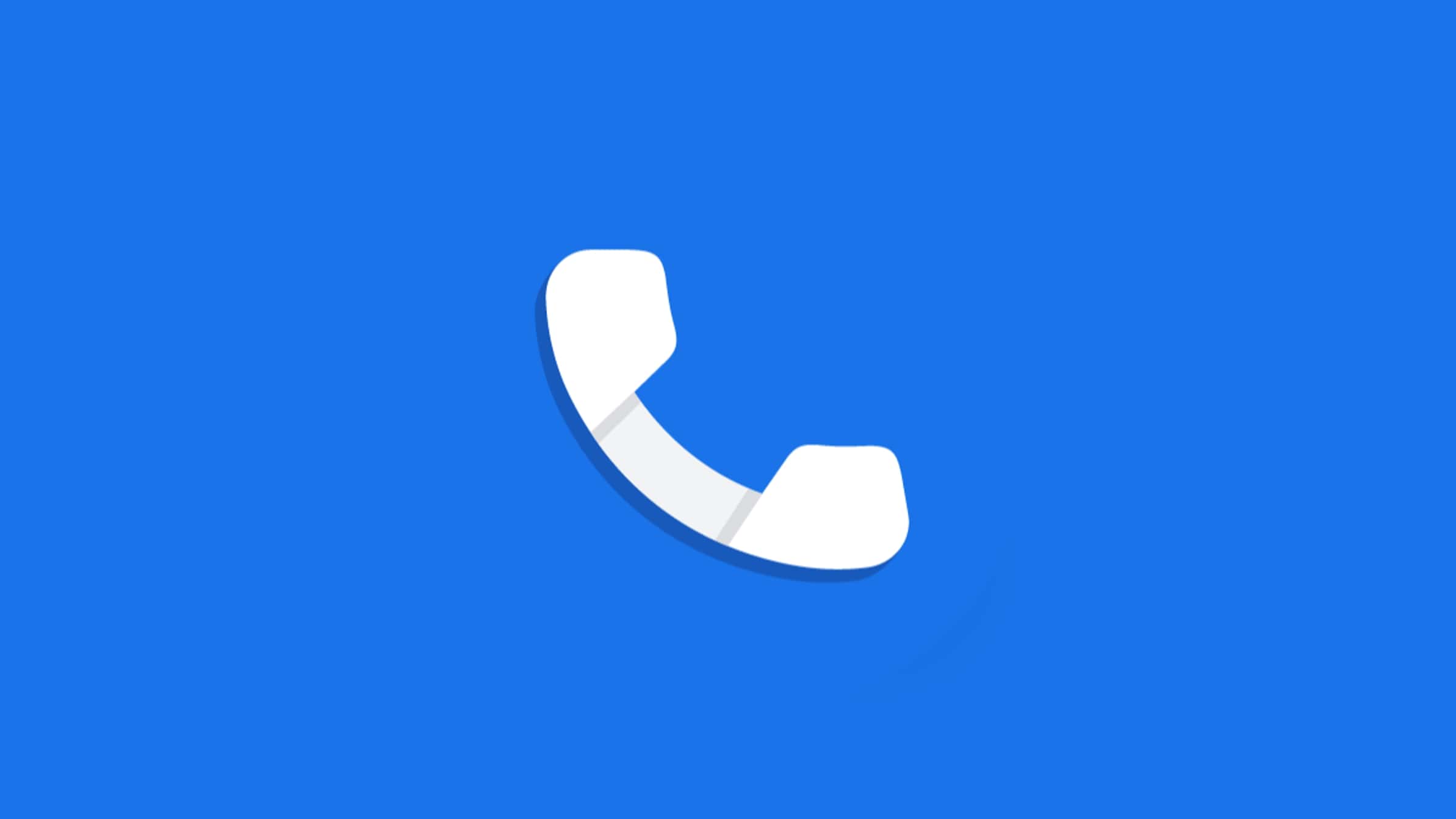
How to enable Call Forwarding feature on Android smartphone
Step 1: Open the Phone application on your Android smartphone.
Step 2: When the app opens, click on the vertical three-dots icon in the top-right corner to open the drop-down menu and select “Settings” from the menu.
Step 3: In the Settings, select the option named “Calling Accounts” which may also be under Calls menu.
Step 4: In the Call settings page, tap on the “Call Forwarding” option.
Step 5: Select your preferred call forwarding option from the list and enter the phone number to which you want to forward your calls and then click on the “Turn on” button.
That’s it. Once you have followed this step-by-step guide on your Android smartphone, then the Call Forwarding feature has been enabled and the incoming calls will be forwarded to the number you specified.
There are four options to choose from for forwarding incoming calls — Always Forward, When Busy, When Unanswered, and When Unreachable. The naming for the options is self-explanatory on what each of those options do and when they trigger the call forwarding function.

![How to remove Borders in Microsoft Word [Windows 11] 2 How to remove Borders in Microsoft Word [Windows 11]](https://www.mobigyaan.com/wp-content/uploads/2022/12/How-to-remove-Borders-in-Microsoft-Word-1-75x75.jpg)