When you set up your Mac device for the first time, the default configuration for the trackpad is Press To Click which offers vibration feedback. However, if you are used to the Tap To Click where you just have to tap on the trackpad for the click, then you can also enable that function.
In this step-by-step guide, we will show how you can quickly and easily change your system’s settings from Press to Click to Tap to Click. This small change in the settings will have a big impact on the user experience.
How to enable Tap to Click on your MacBook
Step 1: Open the System Preferences app on your device. For this, click on the Apple icon on the top-left corner, and from the drop-down menu, select System Preferences.
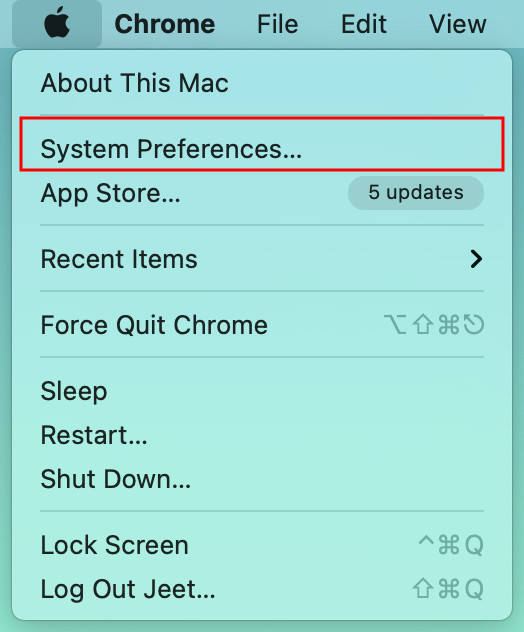
Step 2: Now, in the System Preferences, click on the “Trackpad” option.
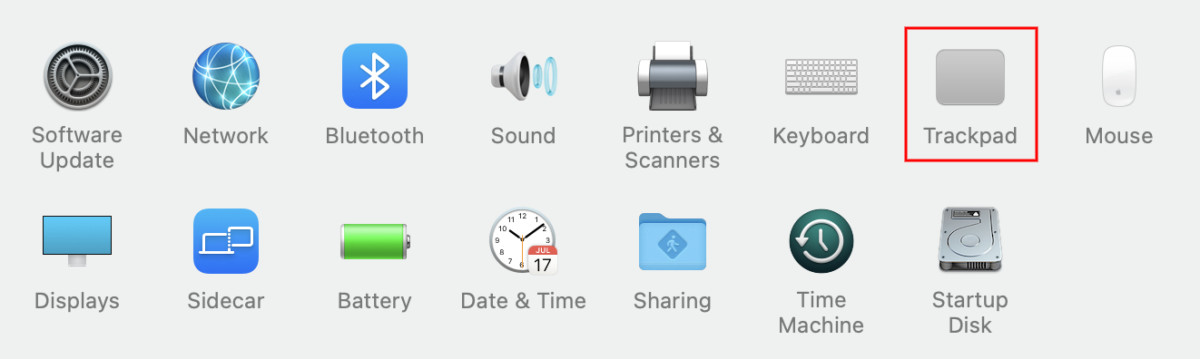
Step 3: Under the “Point & Click” section, check the box for the “Tap to Click” option.
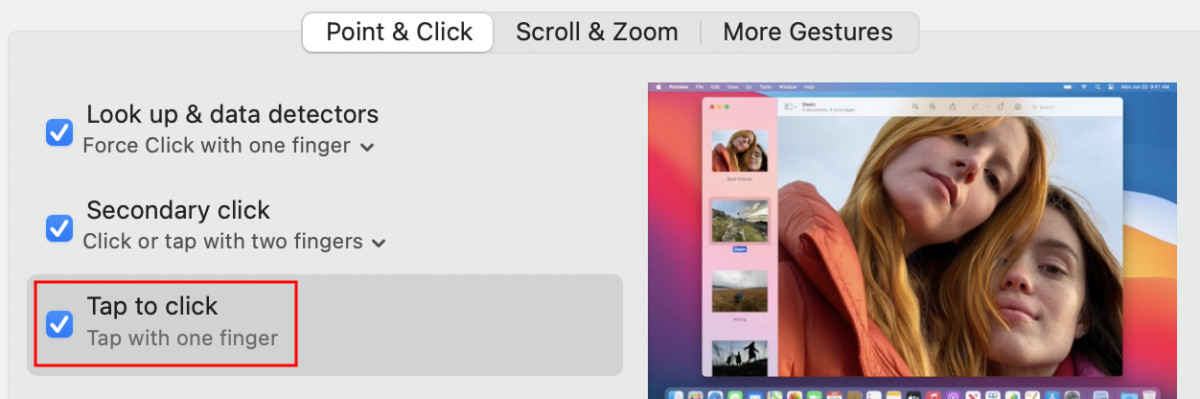
That’s it. You can now simply tap the trackpad with just one finger to click and tapping with two fingers will bring up the context menu.
You can also check out our other Windows guide to make your experience even better by customizing the operating system as per your needs. We have also covered quite a few guides related to macOS and Chromebook as well.
