Google Camera Mod is one of the best things that has happened to budget smartphone photography in recent years. However, the Google Camera Mod or GCam doesn’t work with all the devices. Up until now, the camera mod was not compatible on Xiaomi phones, except the Poco F1, because they didn’t support Google’s Camera 2API. However, that changed with the Redmi Note 7/Pro.
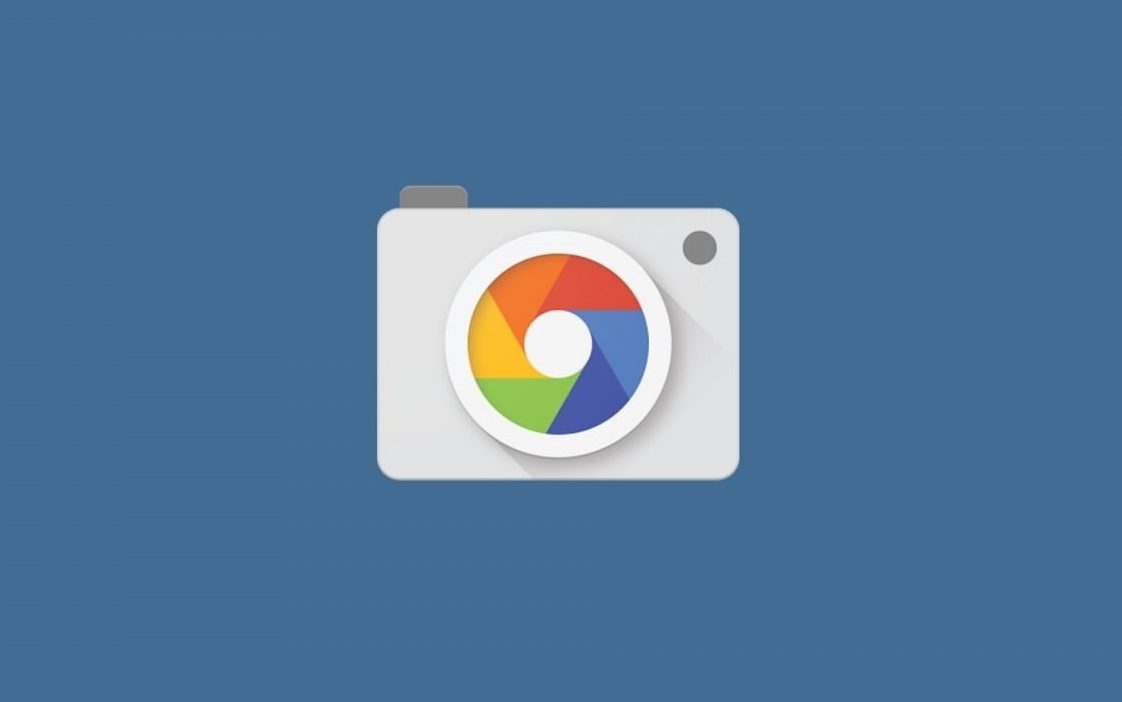
Xiaomi Redmi Note 7 Pro includes the support for Camera2 API which makes it super easy to use amazing camera features of the Google Camera like Night Sight, HDR+, and Portrait. These image-processing techniques are exclusive only to Google Pixel phones. But lately, developers modified the Google camera app in a way that it could be usable on many phones.
- Step 1: Visit the link below and download the APK on your phone. Alternatively, you can get it on your PC and then transfer it to your phone, whichever way is comfortable for you.
- Step 2: Open File Manager and locate the downloaded APK file. Now, tap on it to install the APK. You may need to grant permission to install APK from unknown sources.
- Step 3: Once done, click on Install > OK. Next, open the app drawer to find the app named Camera.
Usually, the Google Camera doesn’t need any additional tweaking except for the HDR+ feature. However, for the Redmi Note 7 Pro, the saturation settings are a bit off. Here’s how to set them right through the settings.
- Step 1: To do so, swipe right on the menu and tap on More > Settings. Scroll down until you see GCam settings.
- Step 2: Tap on it and select Saturation adjustments. Next, enter the values for both the front camera and rear camera as you see them in the screenshot below.
- Step 3: After that, go back a page to GCam Settings and toggle the switch for Pixel 3 AWB off. Keeping this enabled will result in a yellowish tint on photos.
- Step 4: Also, enable the option for HDR Enhanced for Portrait Mode. Switching it on will give bring a better dynamic range to your photos.
Although the stock camera app included in the Xiaomi’s Redmi Note 7 and Note 7 Pro is quite good, using the Google Camera on the device makes it even better, especially for the low-light photography. If you have tried this Google Camera Mod, do let us know your experience in the comments.

