Just like Google has Google Drive, Microsoft has its own cloud storage platform named OneDrive. The company has nicely integrated this storage platform with its other systems, including MS Office as well as the Windows 10 operating system.
The OneDrive shortcut is there in the File Explorer app in Windows 10 which is good in a way if you are using the service. However, for those who are not using cloud storage or aren’t using OneDrive as their cloud platform, the icon in the Explorer is totally unnecessary.
So, in this guide, we’ll show by a step-by-step process using which you will be able to hide or remove the OneDrive icon from Windows 10’s left-pane menu in the File Explorer app.
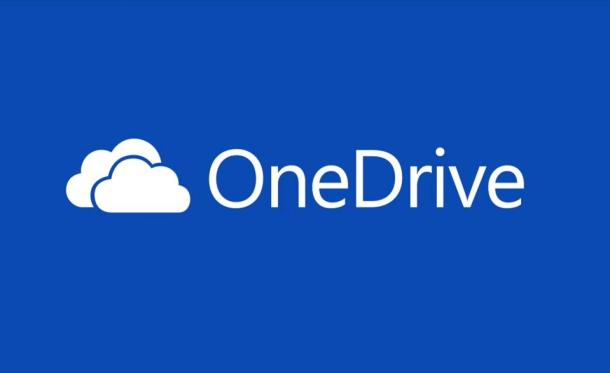
Hide OneDrive icon from Windows 10 File Explorer
Step 1: Go to the search menu and open “Registry Editor” or click CTRL + R key and enter “Regedit” in the Run prompt to open Registry editor.
Step 2: Now navigate to
HKEY_CLASSES_ROOT\CLSID\{018D5C66-4533-4307-9B53-224DE2ED1FE6}
Step 3: Open registry value in the right pane called “System.IsPinnedToNameSpaceTree.”
Step 4: In the “Edit DWORD” window, change the number in the “Value data” box to “0” and then click OK.
Step 5: If you are running a 64-bit version of Windows 10, which most probably is the case, then go to the following
HKEY_CLASSES_ROOT\Wow6432Node\CLSID\{018D5C66-4533-4307-9B53-224DE2ED1FE6}
Step 6: Once you have reached there, double click “System.IsPinnedToNameSpaceTree” in the right-side pane and change its value to “0” and click OK.
Step 7: That’s it. You now know how to hide the OneDrive icon from the File Explorer.
If you don’t just want to hide the OneDrive icon from Windows 10 file explorer but want to completely remove the feature, that’s also possible. We’ll show you how to remove OneDrive from Windows 10 in our next guide.
