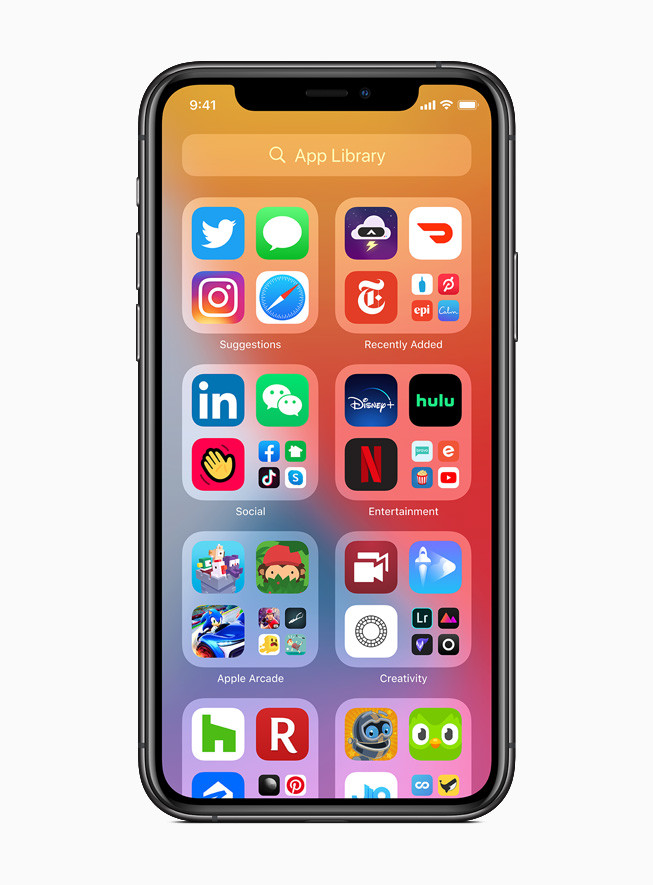If you are planning to sell your iPhone, taking a backup of your data and erasing it completely becomes important. Before we started with the guide, make sure you have enough iCloud storage as all your backups are saved there. Also note that this process can be done without using a PC or connecting your iPhone with iTunes. Now that we are ready, let’s get started.

How to backup your iPhone Data:
Step 1: Go to Settings > Apple ID > iCloud to select the things that you want to backup.
Step 2: Once you’ve selected the data you want to back scroll down and open “iCloud backup”
Step 3: Connect to a WiFi network and click on “Back Up Now”. That’s all doing this will backup all your data on iCloud.
Have a look at the image below to see how it’s done.
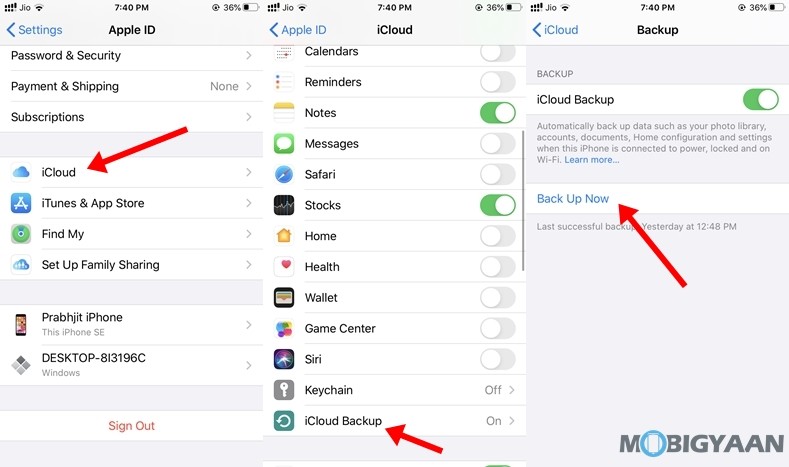
How to wipe your iPhone completely:
Step 1: Go to Settings > General > Reset to bring up your Reset settings menu.
Step 2: Tap on “Erase All Content and Settings” to proceed further.
Step 3: If you have already made a backup of your data tap on “Erase Now” else just tap on continue.
Step 4: In the next step, Enter your Apple ID password. Doing this is important as it removes the device from Find my iPhone.
That’s all. Once you’ve followed the above steps your iPhone will restart to its factory settings. Have a look at the image below to see how it’s done.
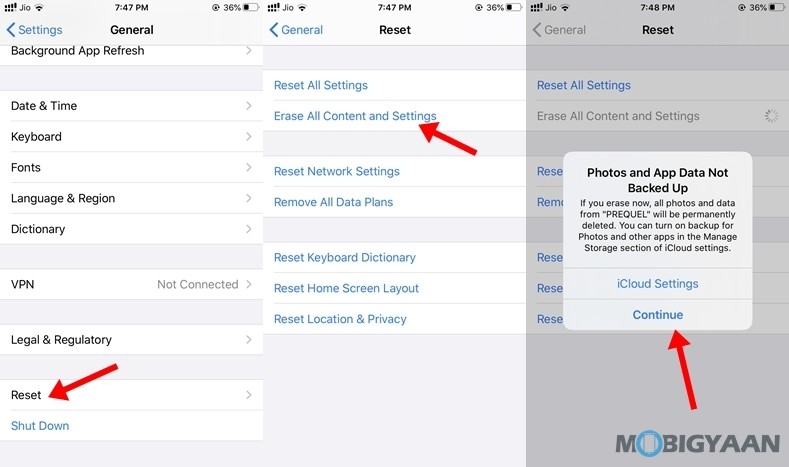
Do check out more tutorials, guides, tips, and tricks on iOS as well as Android. For more updates on the latest smartphones and tech, follow us on our social media profiles.